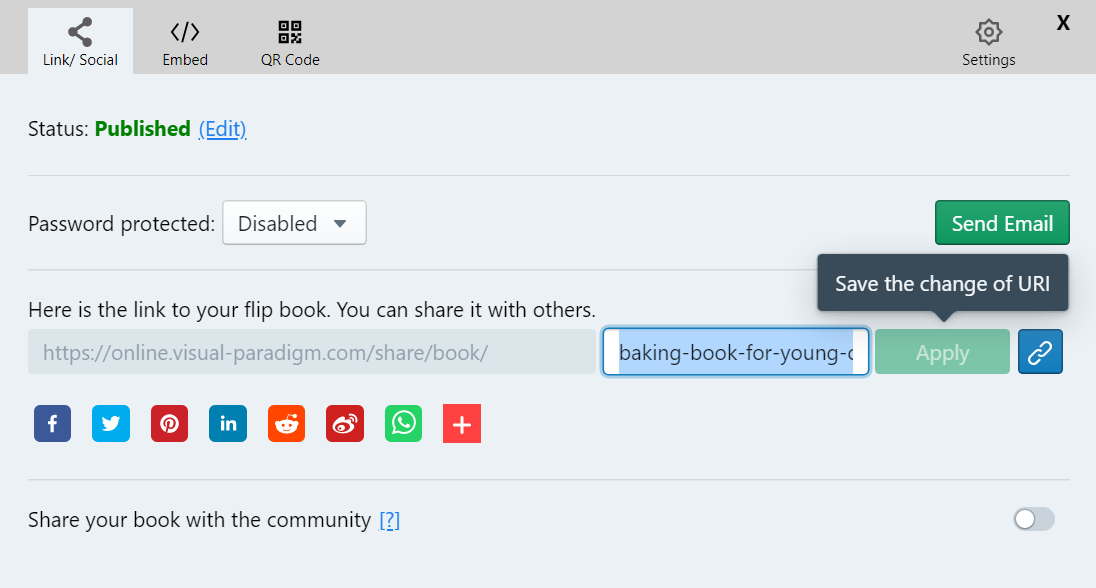Bagikan Flipbook Saya Melalui Twitter
After finishing our flipbook, it is time for us to share it with others! We can share it through email and other social media. In this article, we will show you how to share the flipbook via Twitter!
After publishing the book, you can go to the workspace under “My Books”, there are 4 buttons for each of the books, including, Preview, Share, Edit Properties and Copy Link.
Click ” Share “, then you will see the following browser.
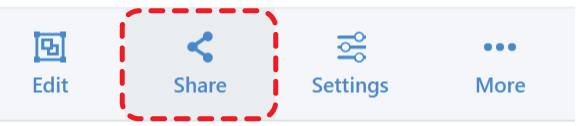
In stead of sharing through URL and email, you can also share the flipbook via different social media through the buttons below.
Click the logo of the Twitter.

After that, a new browser come out, including the default content and the link of the flipbook.
you can edit the content of the post to fit your need, such as introducing your works, summary of it, and tag the one you want to share the book with.
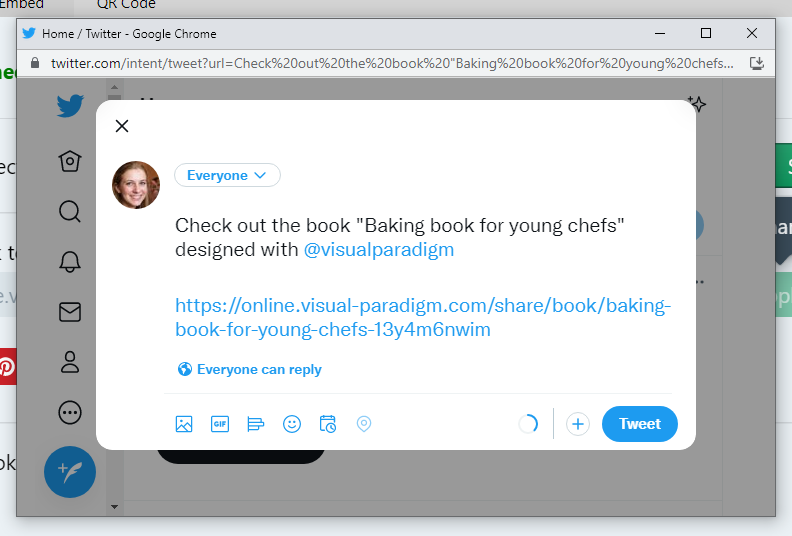
Scroll down and click “Tweet” to share your work!
Tips When Sharing The Flipbook
Even though you are sharing the book via different social media, the way people using to enter the page of the book is still the URL.
In this case, if you change the URL of the flipbook, click apply. Then, open the share browser again, you will find that the URL in the post is also changed.