Resize all pages at once
When you finish a design but want to change the size, Fliplify makes it easy to resize all pages at once, helping you create eye-catching booklets effortlessly. Simply select or enter the exact size from the buttons in the arrangement options on the format panel. This feature allows you to adjust your entire booklet to the perfect dimensions without any hassle, ensuring a professional and polished final product.
Different templates also have fixed sizes by default, you can also change the desired paper size via the format panel at once.
Use the format panel to change the paper size at once
- Make sure you have nothing selected in your diagram so you can see the page settings panel on the top.
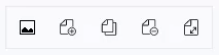
- Click the Resize All Pages Button from the page settings panel.
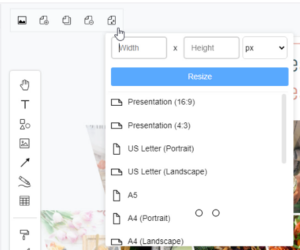
- Select a new Paper Size from the drop-down list. Then click Resize button to resize all the pages of your design.
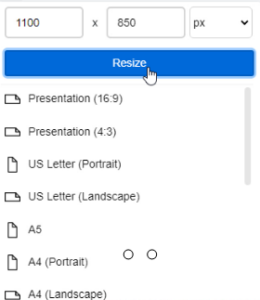
Use a custom paper size for your diagram
Make sure you have nothing selected in your diagram so you can see the page settings panel on the top. Click the Resize All Pages Botton from the page settings panel.
Enter the custom height and width of your page.
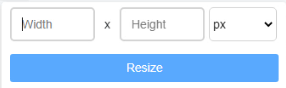
Tips
You can enter the size of the page in px/inch.
One inch is approximately equal to 96px or 96 pixels per inch (PPI). A pixel is the basic unit of information that is displayed on a digital device. It is denoted as px and one pixel is equal to 1/96 inches.
Common Sizes of a Booklet
When designing a booklet, choosing the right size is crucial to ensure it serves its intended purpose effectively. The most common sizes for booklets are:
- A5 (5.8 x 8.3 inches or 148 x 210 mm)
This size is popular for small brochures, product catalogs, and manuals. Its compact size makes it easy to handle and carry, while still offering enough space for images and text. - A4 (8.3 x 11.7 inches or 210 x 297 mm)
A4 is one of the most widely used sizes for booklets. It’s ideal for presentations, reports, and marketing materials that require more detailed information and larger visuals. The standard size ensures it fits easily into folders and bags. - Letter (8.5 x 11 inches or 216 x 279 mm)
Common in North America, this size is often used for business reports, company profiles, and instructional booklets. The slightly larger dimensions compared to A4 make it a versatile choice for various professional documents. - A6 (4.1 x 5.8 inches or 105 x 148 mm)
A6 booklets are great for compact guides, handouts, and pocket-sized brochures. Their small size is perfect for quick reference materials and easy distribution. - Square (varies, but common sizes include 8 x 8 inches or 6 x 6 inches)
Square booklets are often used for lookbooks, art portfolios, and creative marketing materials. Their unique shape can help your booklet stand out and make a strong visual impact.
Selecting the right booklet size depends on your content and how you intend to distribute it. Smaller sizes like A6 and A5 are perfect for easy handling and distribution, while larger sizes like A4 and Letter are better for detailed information and impactful visuals. Square booklets offer a creative alternative that can enhance the presentation of visual content.

