How to Duplicate a Scene
Creating an exceptional video often involves the art of repetition. Whether you wish to maintain a consistent style or replicate specific elements across multiple scenes, the ability to duplicate scenes in VP Animated Explainer is a powerful tool that simplifies your creative process. In this article, we will take you through the steps of duplicating scenes, helping you save time, maintain visual continuity, and achieve a polished, professional look in your videos. Duplication is not just about repetition, it is about enhancing your storytelling prowess and unleashing your creative potential.
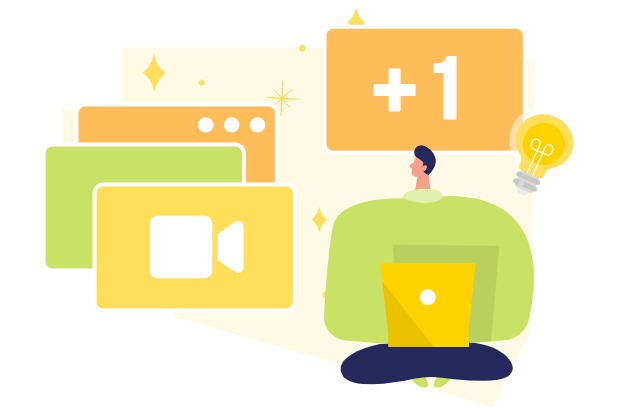
Why we need to divide our work in different scenes
Dividing work into scenes is a fundamental strategy in video production. It promotes organization, clarity, and engagement while simplifying the editing process and enhancing the overall storytelling structure.
- Visual Organization: Scenes help to visually organize the content, making it easier for viewers to follow the narrative. Each scene can represent a specific segment or idea, ensuring a clear and structured presentation.
- Content Focus: Scenes allow us to focus on one aspect or message at a time. This prevents information overload and ensures that the audience can absorb and understand each part of the story without feeling overwhelmed.
- Smooth Transitions: Scenes enable seamless transitions between different parts of the video. By dividing the content, we can use transitions and animations to guide viewers from one scene to the next, maintaining a smooth flow throughout the video.
- Editing Ease: Dividing the work into scenes simplifies the editing process. It’s more manageable to fine-tune or make changes to individual scenes rather than working on a single, lengthy video. This flexibility saves time and effort during the editing phase.
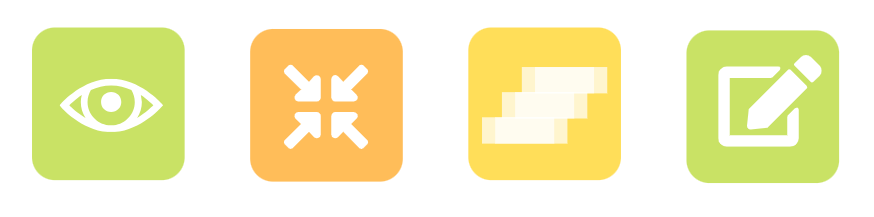
Duplicating Scenes
While editing video scenes, the process often involves a preference for duplicating existing scenes rather than starting from a blank canvas. This practice is favored for several compelling reasons:
- Art of Repetition: Repetition is a powerful tool in video creation. Duplicating scenes allows you to reinforce key messages or themes within your video. When you want to emphasize a particular concept, revisiting it in multiple scenes can help anchor it in the viewer’s mind and drive home the message effectively.
- Efficiency in Scene Creation: When creating a new scene that shares many similarities with a previous one, duplicating the scene can save you a significant amount of time. It allows you to carry over elements, such as characters, background, and animations, from the original scene, providing a strong foundation for the new one. This efficiency is especially useful when you have a series of scenes with consistent design or elements.
- Consistency and Style Control: Duplicating scenes is essential for maintaining a consistent visual style throughout your video. By duplicating a base scene, you can customize it to create variations while keeping the core design intact. This ensures that your video maintains a coherent and professional appearance, even when featuring scenes with distinct content.
How to Duplicate a Scene
In our video editor, we can press the scenes button at the bottom right to bring up the scenes list.
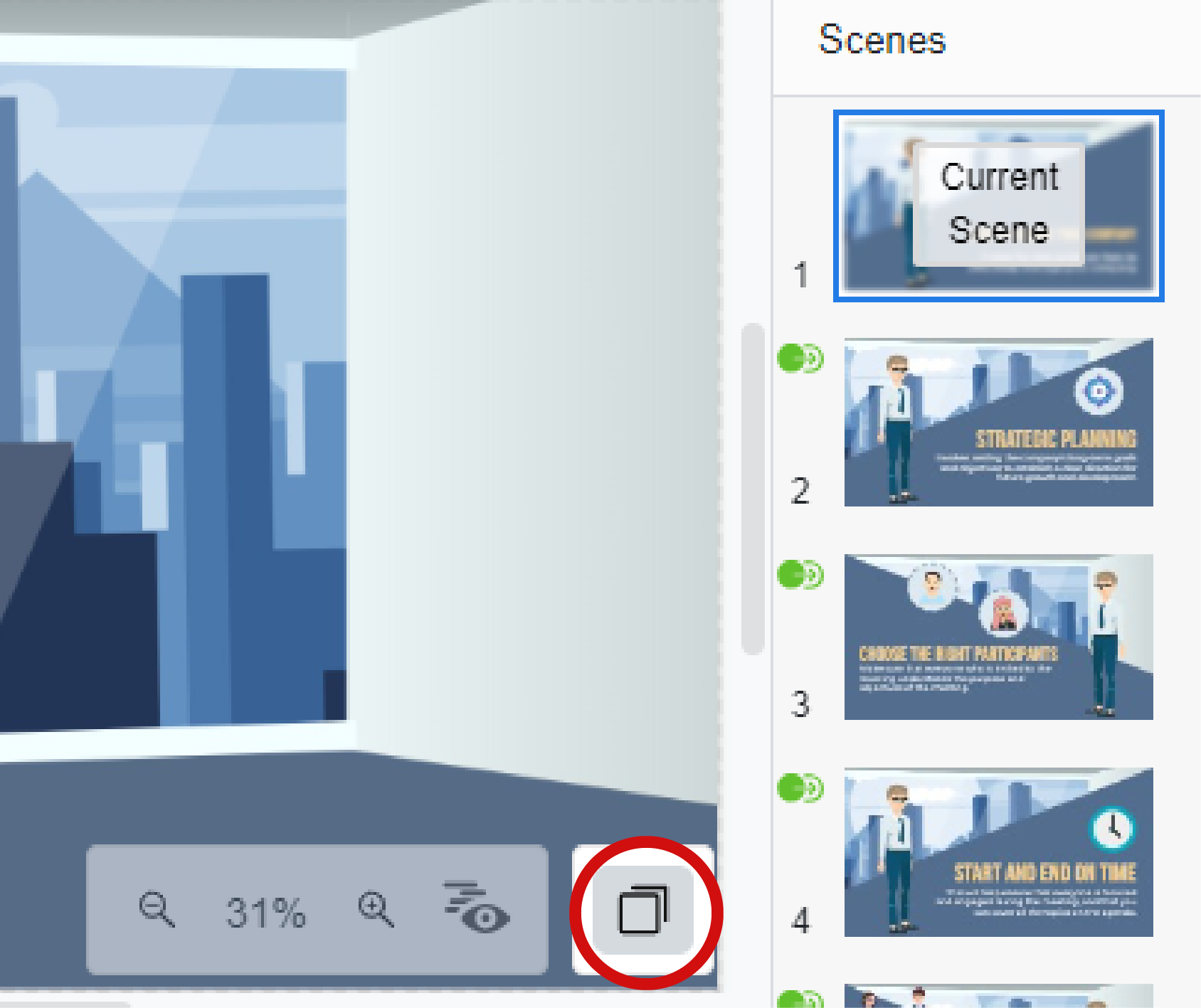
Press the ellipsis button at the top right of a scene, then select Duplicate Scene from popup menu to create a new scene by duplicate from the selected one.
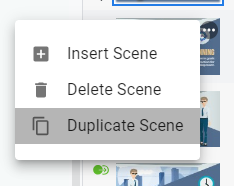
We can start modify the new scene, for example, edit the text, adjust the characters, etc.
Learn More: Insert a Scene to Your Video

