How to disable copy content for a PDF
PDF is commonly used and shared in different situation. It is important for us to protect our content by disabling others to copy the content of it. In this article, we will show you how we can disable copy content for a PDF through VP Online Free PDF Editor.
Disable copy content for a PDF
Upload your PDF to VP Online
In the workspace of VP Online, Click Apps – PDF, then upload your file by the Import button.

Edit the PDF Security Setting
1 – Click Properties under File.

2 – Click Security, then enter the Document Security.

3 – Uncheck the Enable copying of text, images, and other content under Permission.
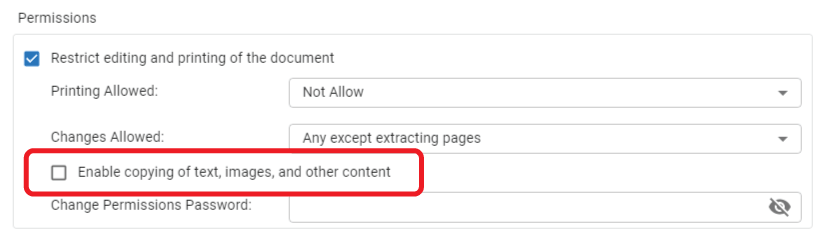
4 – Click ok to close the dialog, we will then find that Content Coping is marketed Not Allowed.
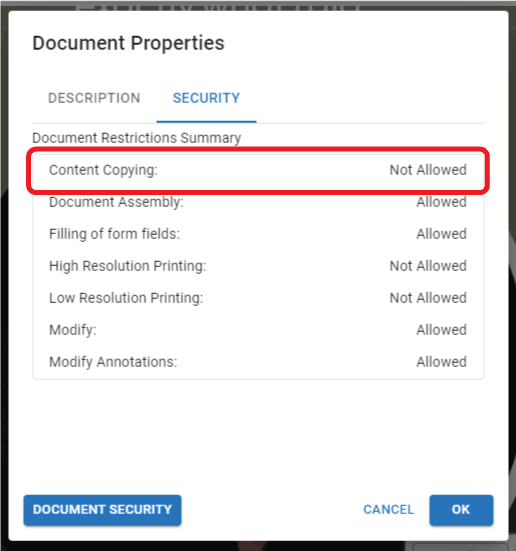
Export the PDF
1 – Export the PDF by choosing Save as PDF.
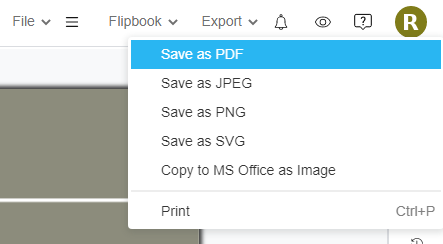
2 – Select the part we are going to export.
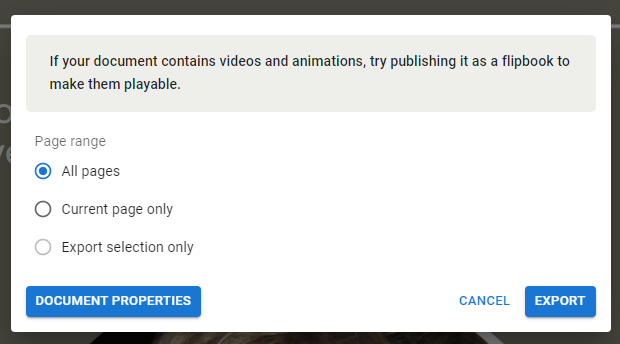
3 – Click the popup to download the PDF.

4 – After opening the exported PDF, we can find that the copy of content is being disable.
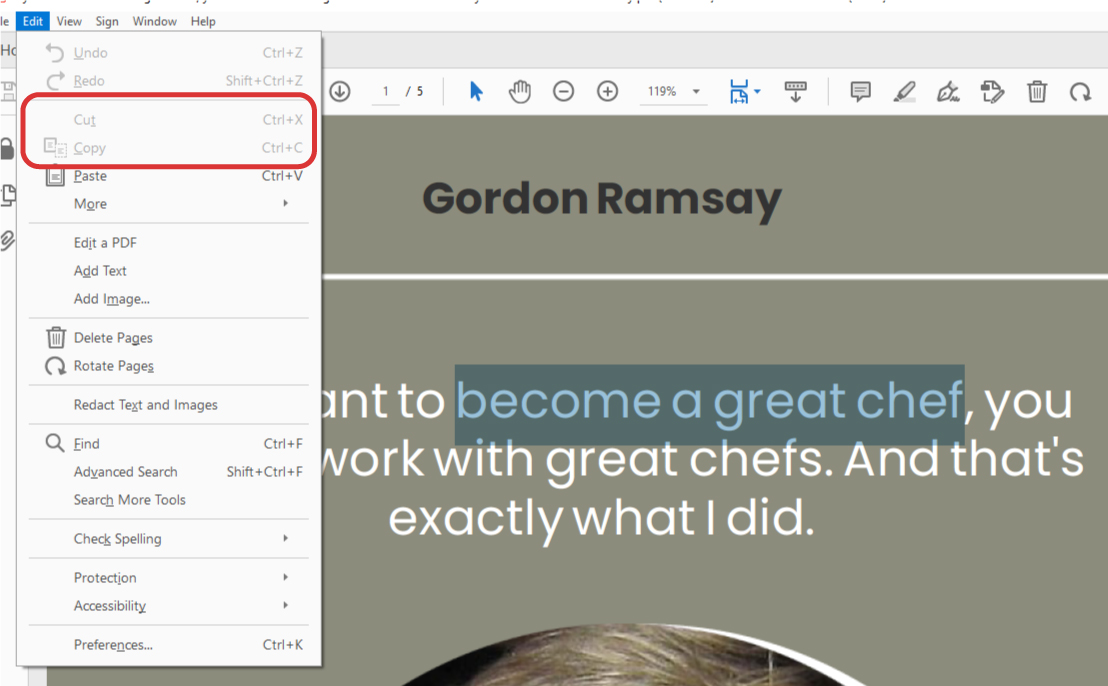
**Please note that this feature only available in the Combo Edition of Visual Paradigm Online.

