Adjust font settings with the Font pane
Using the right font in your design does not just make your design beautiful but also helps convey your message. Visual Paradigm’s Text Editor features hundreds of fonts that will help you perfectly craft your words. This video will show you how to adjust font settings with the font pane.
When editing your design, you can see the font panel on the top of the design. You can use this panel to change the text’s font face, size, color, etc.
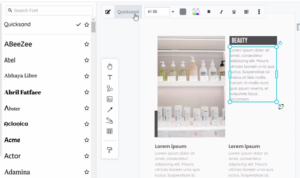
Use the style options to:
- change the font type and size
- Apply bold italicize, underline, or strikethrough text
- change the font or background color of just that section
Change font type
When editing your design, you can change the fonts of the elements using the font pane.
- Simply select the text, then click on the font name on the context toolbar. The font pane will then show on the left-hand side.
- You can select the font, and apply it to your design. The font list comprises Google fonts and other fonts picked by professional graphic designers, ensuring that so you have a rich collection of typography to choose from no matter what kind of design you are creating.

Tips
- You can also search for the font according to its name. Easily find the font type that you want.
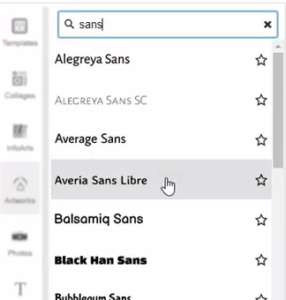
- You can apply the font change to multiple elements at once.
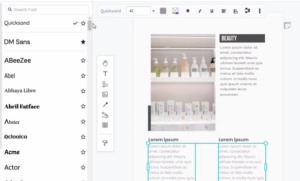
Mark your favorite font type
When you open the font list, you can click on the star and mark it as your favorite font.
The recently used fonts and favorite fonts will show at the top of the font pane.
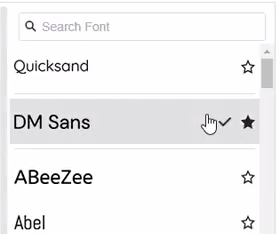
Tips
You can use the font pane to help you edit text, also can use the Format Panel, Text, to help you edit your design’s text in more detail.
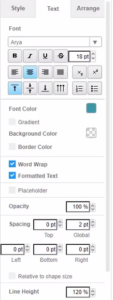
This post is also available in فارسی, Bahasa Indonesia, Polski, Việt Nam, 简体中文 and 繁體中文.








