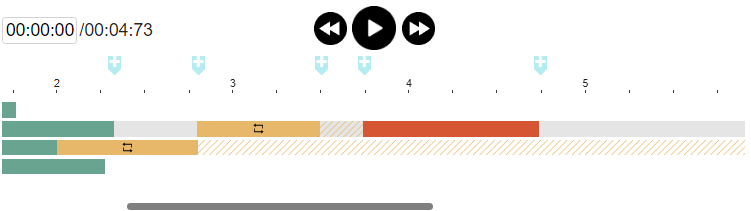Animate The Text And Object Of A Flipbook
After finishing a flipbook, adding animation to it to make it more attractive! Flipbook maker of VP Online allows you to add animation on the text and objects of flipbook, let’s see how to do so in this article!
How To Animate The Text And Object Of A Flipbook
First of all, open the animation timeline by clicking the icon at the bottom.
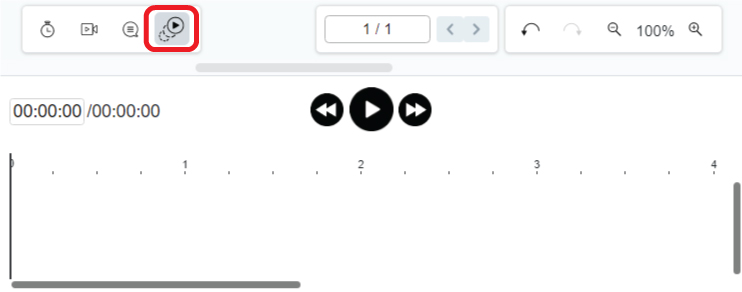
After that, select the elements you want to add animation and start your creation!
The categories of the animation are divided into 2 types, for text and for object, while 3 categories are included respectively.
Animation of the same type, i.e. both are text or both are objects, can be added together.
Animation For Text
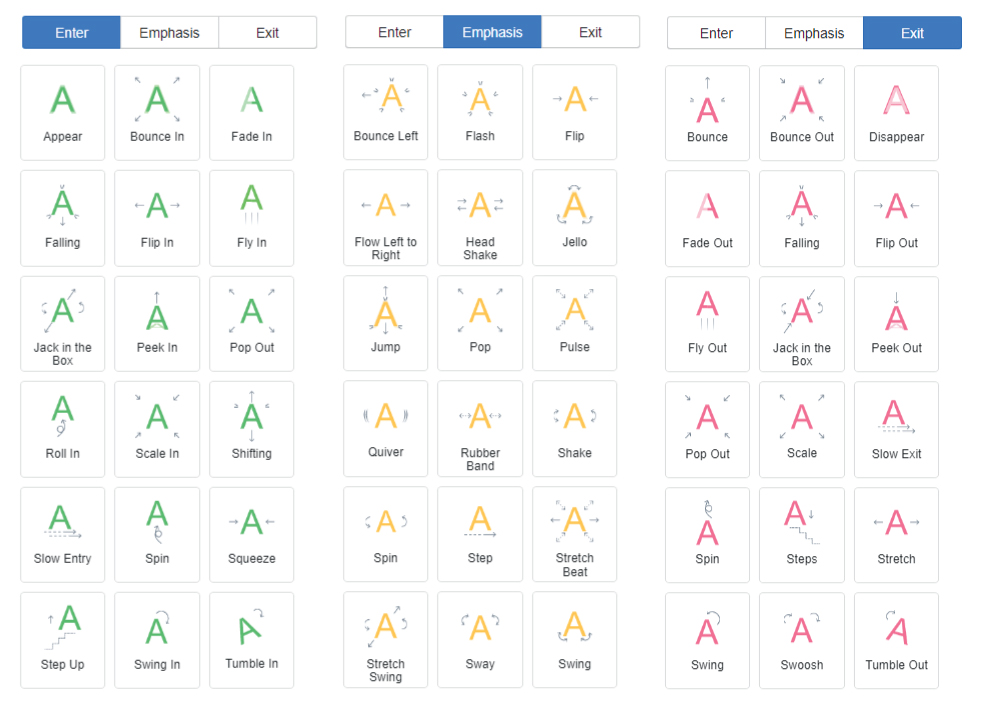
Click the gear icon on the top right corner to have further setting.
There is one more option for animation of text, which is the Text Appearance: Characters & Words & Lines.
We can choose the text appearance according to our needs, such as using characters for title.
![]()
Animation For Objects
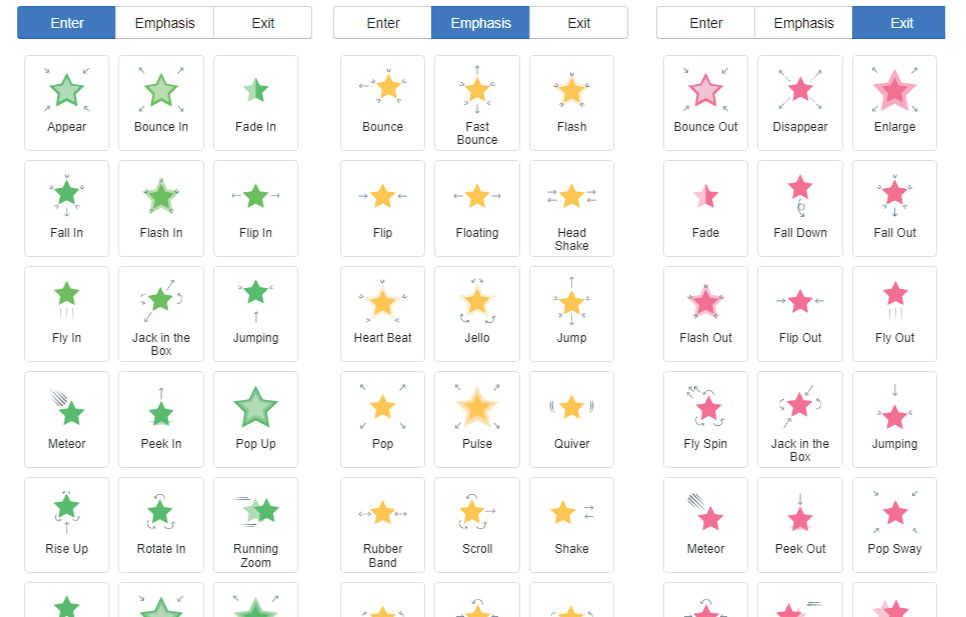
For photos, there will be more animation in Enter and Exit:
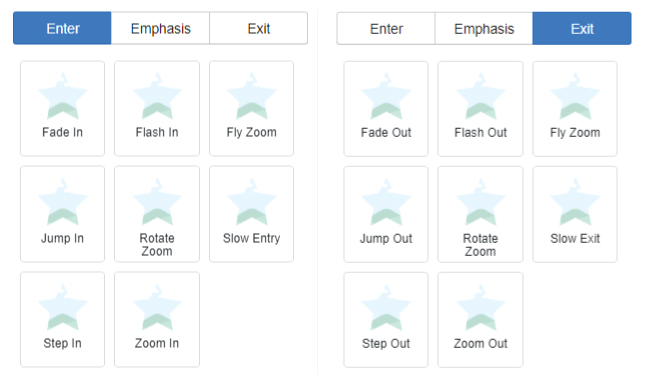
Play The Animation
After adding the animation, we can preview the animation by pressing the play button above the timeline.
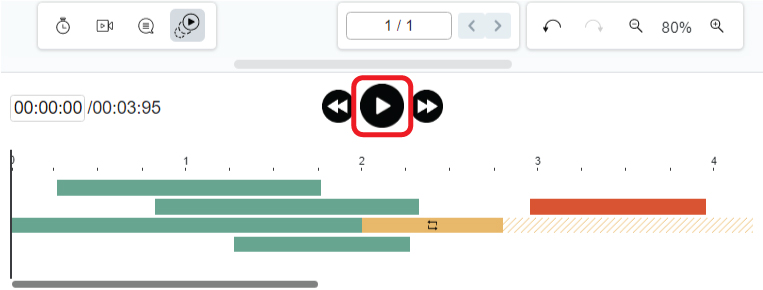
More About Emphasis
As emphasis is a continuous animation, it is usually used as decoration or background, such as floating bubbles or shinning buttons.
We can also add it to some key vision to make it more eye-catching.
Moreover, we can control the ending of the emphasis by adding the animation of “Exit”
The animation will keep on running until the position of the Exit animation.