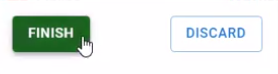Change the background of your flipbook
Create a flipbook easily with Fliplify Flipbook Maker, you create your own flipbook or conversion documents to flipbook in VP Online. After an online flipbook is created, we can share it with others. You can set your flipbook background when you share your flipbook. In this video, you can see how to change the background of your flipbook in VP Online.
Why a Suitable Background is Important

Choosing a suitable background for your flipbook is crucial as it sets the tone and enhances the overall visual appeal of your content. The background can significantly impact how your flipbook is perceived and how engaging it is to your audience. Fliplify allows you to customize this aspect by offering various colors, textures, and patterns, or even uploading your own images.
A well-chosen background complements your flipbook’s content, making it more visually appealing and ensuring that text and images stand out. It also helps in reinforcing your brand identity or theme, providing a cohesive look that aligns with your message. Whether you opt for a subtle texture or a vibrant pattern, the right background enhances readability and user experience, making your flipbook not only more attractive but also more effective in communicating your content.
Change the Background for Your Flipbook
You can specify the background of your flipbook in VP Online.
- Mouse over your flipbook that you want to specify the background and select “Settings” on your Workspace, My Flipbooks > Drive.
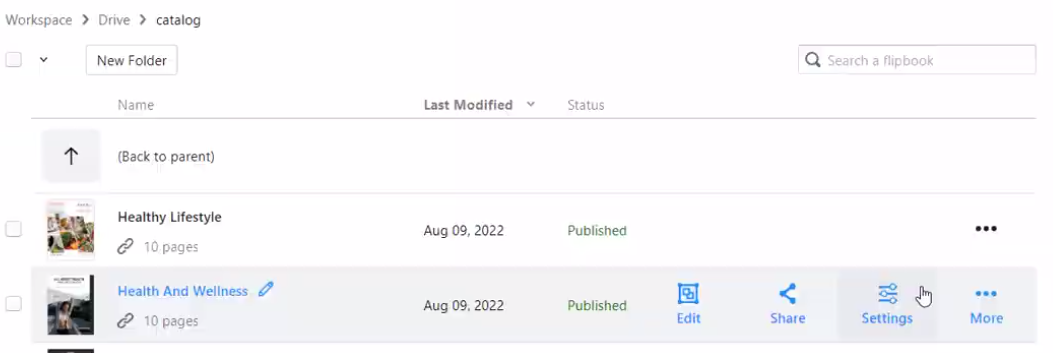
- After opening the setting, choose “Appearance” to open the background panel.
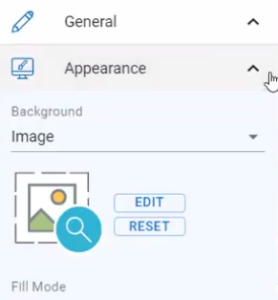
- There are a couple of background options available, You can select “image” and press the EDIT button to set the background using our built-in images, which are categorized according to style.
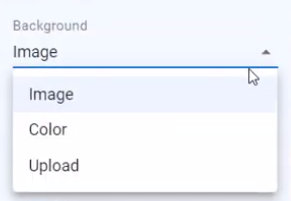
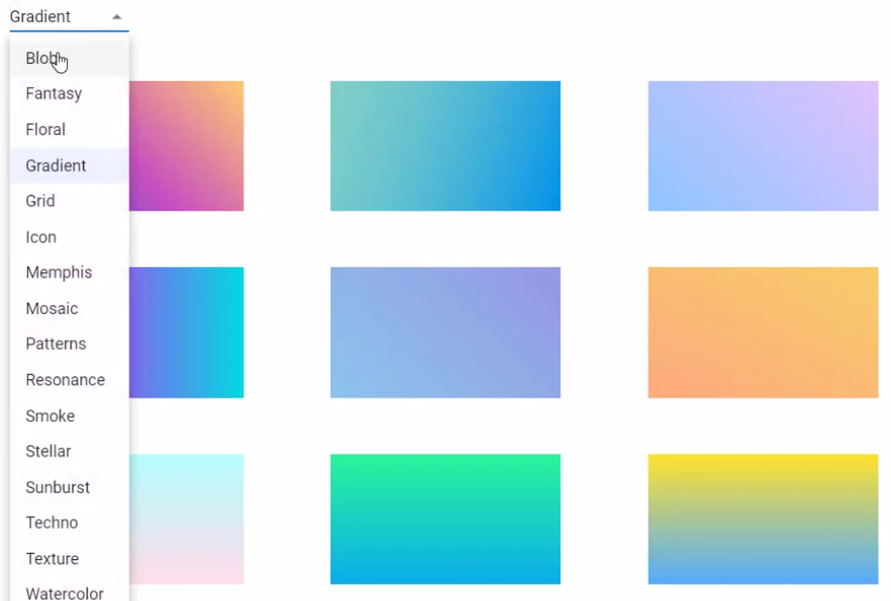
- The Fill Mode can specify how the image will be filled as the background of your flipbook.
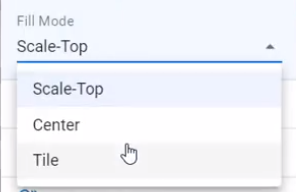
- You can also select “Color” to use a custom color as the background of your book.
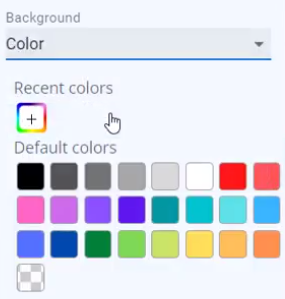
- Besides, you can select “Upload” and press the UPLOAD button to upload a custom image and use it as background.
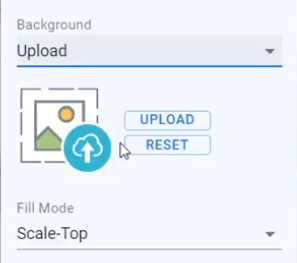
- Press the Finish button to save the change, and your flipbook will show your specified background.