Configure an Animation Effect
Table of Contents
hide
When using Visual Paradigm Online, you can add animation to your design to make it more attractive. When animating flipbooks, some effects can be further customized. This video will show you how to configure an animation effect.
How To Add Animation To Element
- Click the animation icon at the bottom of the editor to open the animation timeline.
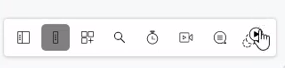
- Select the element, and the animation panel will open on the right, you can choose an animation for the element.
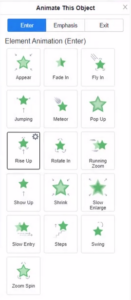
Tip: When you place the mouse over the icons, there will be a live preview for the selected element.
Configure an Animation Effect
- Open the Animation timeline, then click on the effect in the timeline that will have the associated element selected in your design. The associated effect will also be selected in the animation panel.
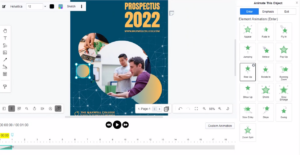
- For most of the animation, we can edit it with more options. Press the gear icon at the top right of the effect, then you will see its detail options. For example, you can configure the direction of the animation.
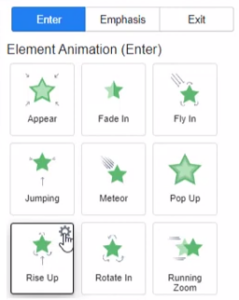
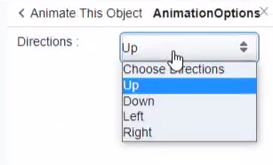
Tip: After adding the animation, we can find it in the timeline. Edit the length of it to control the speed of the animation.

