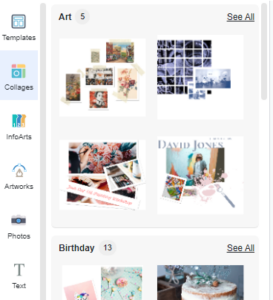Create a collage
A photo collage is a collection of photos that are put together to make a single image. It is a stylish and creative way to display your photos. In this video, you can know how to create a collage in your design.
Visual Paradigm Online editor provides you with a lot of collage templates that you can use to keep your memories in photos. You can choose your favorite templates with different categories and styles. By uploading your photos to the editor, you can make your photo collage easily.
Create Collage
- You can create a photo collage by selecting a collage template from the formal palette, Collages catalog.
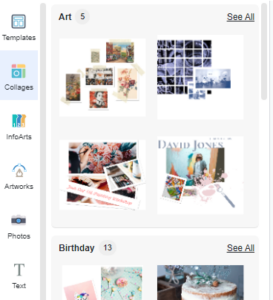
- In the Collages catalog, you can choose a collage template that you like. Then put it in your design.
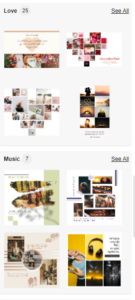
- After that, you can upload your photos into a collage, or select photos in the formal palette photos library.
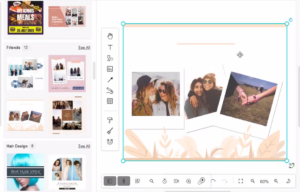
Uploaded photo
- Right-click and select “Feed Images”.
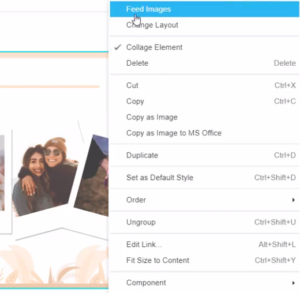
- You can choose to import files or specify the image source in several ways.
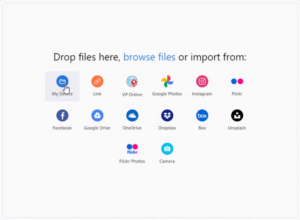
Position and resize a photo
To adjust the sizes and positions of photos on the canvas, You can directly move and resize the photos by double-clicking the photos.
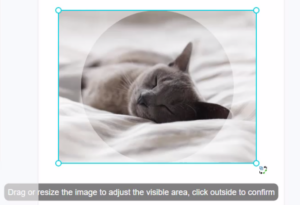
Drag-and-drop to swap photo
If you want to swap the photos from one to another position on the canvas, you can simply point to the center of the photo, then drag it to your ideal position. The photos can be swapped freely based on your preference.
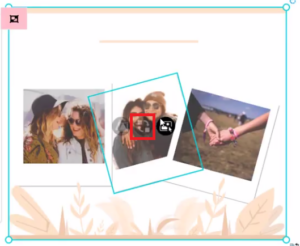
We provide many free collages templates. There are two main types: classic collage and artistic collage.
Classic collages
The college library provides you with hundreds of classic collage layouts that suit all tastes. You can pick one based on the number of photo grids that you would like to create, and just simply put your photos into the photo grids.
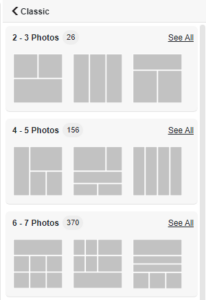
Artistic collages
Our college library also provides you with various artistic collages with different themes like family, love, and fashion… You can explore beautiful art frames and edit the collage easily. It helps you to create an amazing and stylish collage on your own.