Creating, saving or converting files to PDF
What is PDF document?
In order to exhibit documents, including text and images, in a way that is independent of application software, hardware, and operating systems, Adobe created the Portable Document Format (PDF) in 1992. In addition to flat texts and images, PDF files can also include interactive components like annotations and logical structural elements. The PDF specification also supports file attachments, metadata, digital signatures, and encryption to accommodate workflows that require these features.
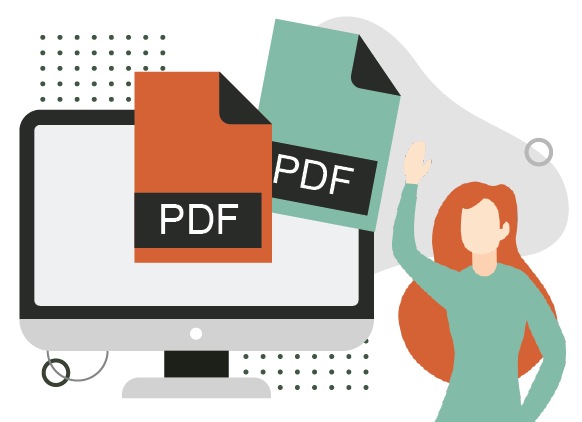
Create a PDF
1. Acrobat Reader
Make sure Acrobat Reader is first installed on your computer, preferably the most updated version. To keep the original layout, many documents are published in Adobe Acrobat (PDF) format. You must have Acrobat Reader installed on your computer in in order to view PDF files.
2. Open Acrobat
You can first open Acrobat and select “tools”, then click on create PDF om Acrobat. You can choose whether you want to make a PDF from a single file, a collection of files, a scan, or another form of file. Depending on the type of file, you can click “Create”. To convert to PDF and save to the chosen location, you can follow the on-screen directions.
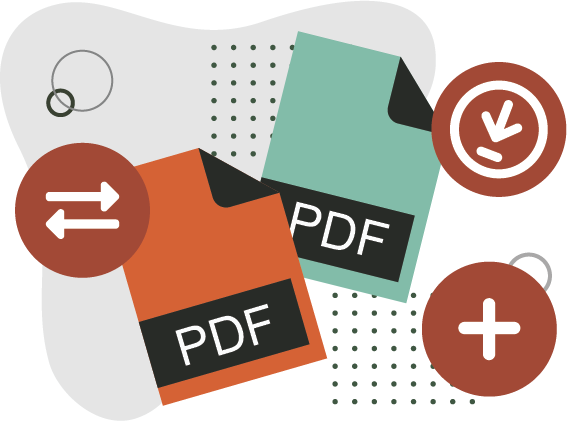
Saving PDF
1. Click the save icon
After creating a PDF, you can click the Save File icon in the Heads Up Display toolbar at the bottom of the PDF to save it. The other way is that you can select “File” and “Save” from the menu. It shows the Save As dialog box. Click “Save” after choose where you need to save the PDF.

Converting files to PDF
1. Upload file to PDF converter
Visit Visual Paradigm Online PDF Converter: https://online.visual-paradigm.com/online-pdf-editor/pdf-editing-tools/#convert-to-pdf
Select the format of your work and start your conversion.
Let’s take Word Document as example, click WORD to PDF Converter, and upload the file to the page.
We can drag and drop the file directly to the page, or upload it from different storage, such as Google Drive.
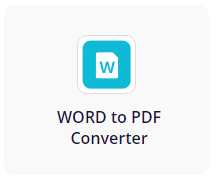
2. Convert and Download the PDF
When finished after clicking the Convert button, we can download the PDF to our device.
We can also choose to Edit the PDF with online Free PDF Editor or convert it to Flipbook for online reading and sharing by the buttons below.
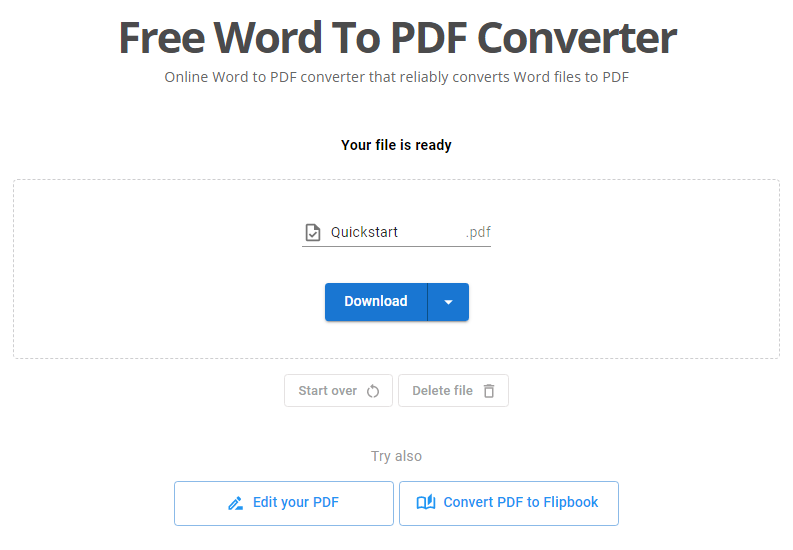
How to create with Visual Paradigm Online Free PDF editor?
Visual Paradigm now provides a new feature for editing PDFs. You can easily upload any PDF files and modify the PDF. It is easy to use for everyone to customize the original PDF on your own like editing the content, adding images, table/charts, or other design features. You can click on here to check out the PDF editor.
1. You can first click on the “PDF” bar on the left-hand side of your workplace page.
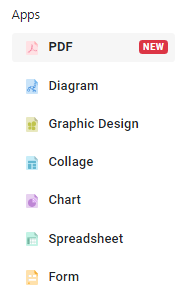
2. Then, you can click on the create button on the top left corner and upload any PDF folder from your device by dragging the file on the page/ choose a file from your device.
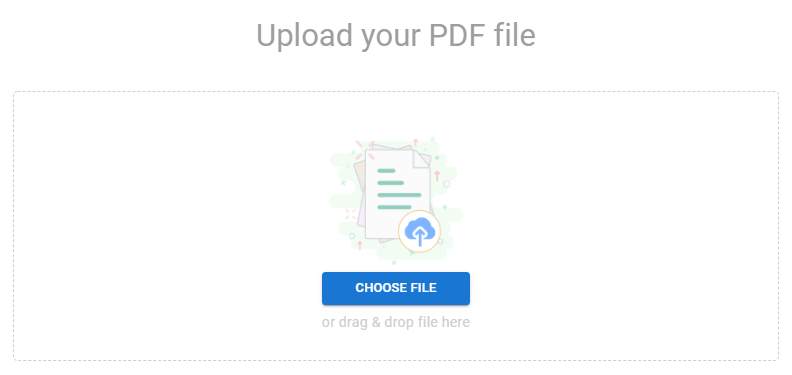
3. And now, you can customize your uploaded PDF file. You can freely edit the texts, images, table or other features on your uploaded PDF. You can easily double-click on the text for modifying the contents.
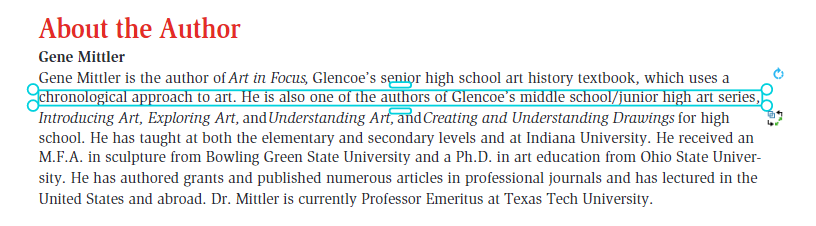
4. After finished editing the PDF, you can save and export the file as PDF, JPEG, PNG, or SVG, copy it to MS Office as an Image, or print the PDF out.
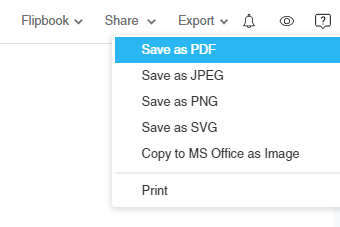
With just a few simple steps your PDF is now ready. Be sure to create more PDFs with Visual Paradigm Online Free PDF Editor.

