How to Duplicate a Document in a Few Simple Steps
In the world of document management, efficiency and organization are key. Being able to duplicate a document quickly can save time and effort, especially when working on similar projects or collaborating with others. In this article, we will guide you through the process of duplicating a document using a popular platform. Whether you need to make a copy of an important report, a template, or any other document, this step-by-step tutorial will help you accomplish the task with ease.
Step 1: Locate the Ellipsis Button
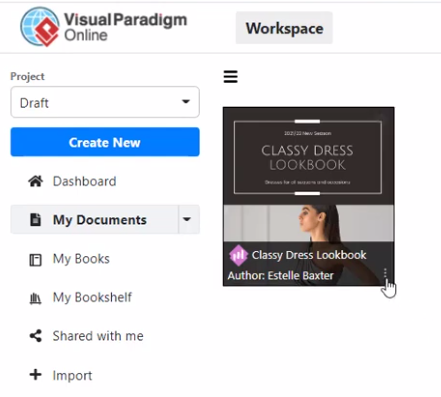
To begin the process of duplicating your document, you first need to locate the ellipsis button. This button is usually found next to the name of the document you want to duplicate. Look for three dots arranged vertically or horizontally, indicating additional options or actions.
Step 2: Select \”Duplicate\” from the Menu
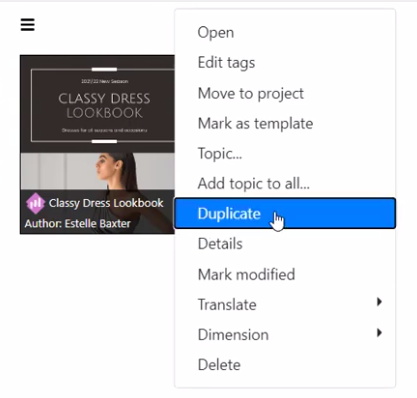
From the options presented in the pop-up menu, choose the \”Duplicate\” option. This selection will initiate the duplication process.
Step 3: Name Your Duplicated Document
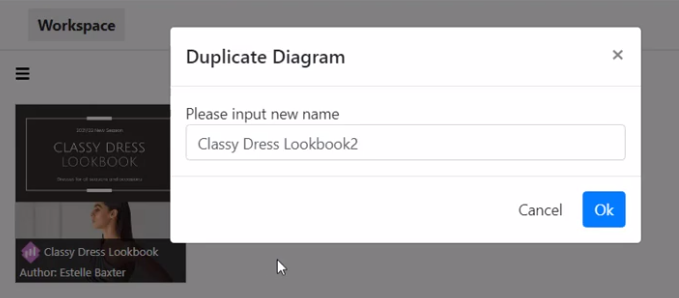
After selecting \”Duplicate,\” a dialog box will appear, prompting you to specify a name for your duplicated document. Take a moment to choose a clear and descriptive name that will help you easily identify the copied document in the future. This step is particularly useful when working with multiple versions or variations of the same document. Once you have entered the desired name for your duplicated document, review the information and ensure everything is accurate. Double-check the name you provided to avoid any confusion later on. When you are satisfied, click the \”Create\” or \”Confirm\” button to proceed.
Duplicating a document is a valuable skill that can enhance your productivity and simplify your workflow. By following the step-by-step instructions outlined in this article, you can quickly and effectively create copies of your documents, ensuring that you have the flexibility and convenience you need for various projects. Remember to stay organized and consider the need for duplication before creating multiple copies of your documents. With these tips in mind, you are well-equipped to make the most of this essential document management feature.

