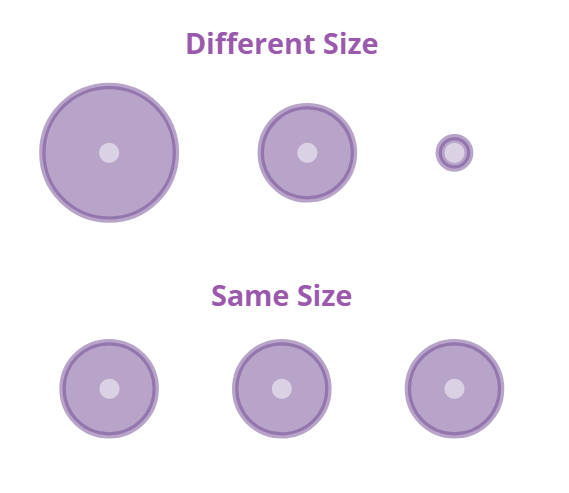Evenly Distribute The Spacing Between Shapes
When listing a number of elements, we may want to evenly distribute the spacing between them. In this article, we will show you how to do so by the function in VP Online.
How To Evenly Distribute The Spacing Between Shapes
-
Select the shapes
we can select the shapes by rubber ban / hold “Shift” and select them one by one.
-
Choose to evenly distribute vertically / horizontally
On the tool at the top of the editor, there is a button called “Distributed…”, and you will see 2 buttons after clicking it, which are ” Horizontally” and “Vertically“.
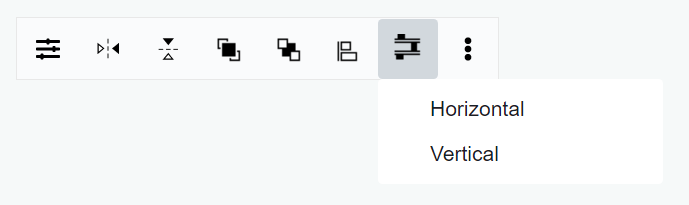
-
Check whether the space is enough or not
If the space is not enough, the shapes may overlap with each other.
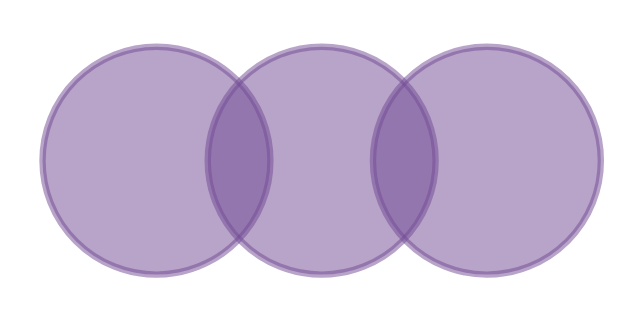
If the space is enough, we can see whether the final result fit our needs.
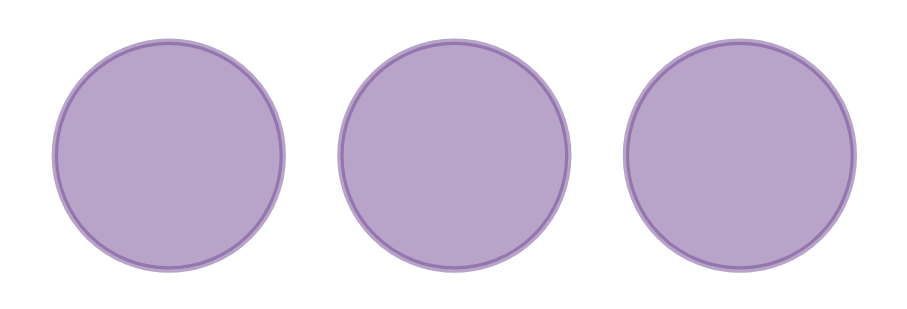
Tips When Using This Function
If the shapes are of different sizes, we can only use this function to distribute the space between them. This does not mean that they are evenly distributed in a specific area.
For example, if we then choose to distribute the area evenly, we will see different outcomes when the width of images are different: