Find Out Similar Animated Elements
When creating animated flipbook, instead of adding animation effects to different text and images, we can also choose to add animated shapes. There are now 1000+ pre-made animated shapes in the library of VP Online. In this article, you can know how to find out similar animated elements that fit your needs.
Category and Keywords
All animates shapes have category and keywords, which can help us to search the animated shapes we need and find similar elements easily.
You can find them by clicking the “…” on the top right corner of the shapes.
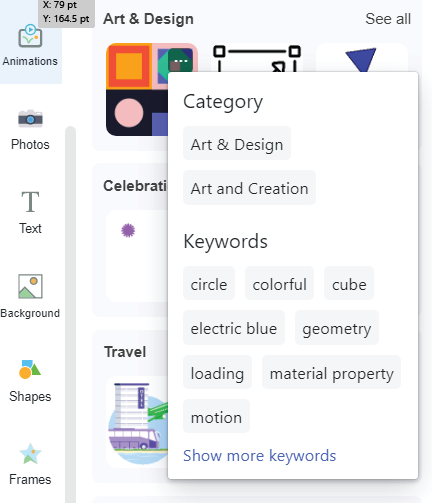
Category
All animated assets are divided into different category, it is close to the “folder” of the assets.
When we click the category, we will go to the that “folder”.
For example, little cat in a pumpkin shown below have lots of categories.
In fact, it means that we can find this animated assets by the following flows:
- Animal -> Terrestrial -> Cat
- Celebration -> Halloween -> Pumpkin
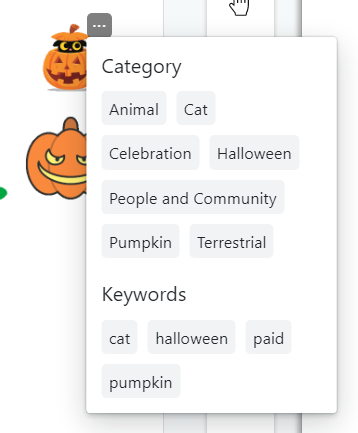
In this case, it we want to find other animated shapes for Halloween, we only need to click Halloween.
If we want to find animated shapes of cats, then click Cat.
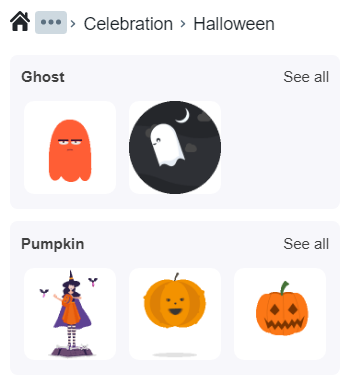
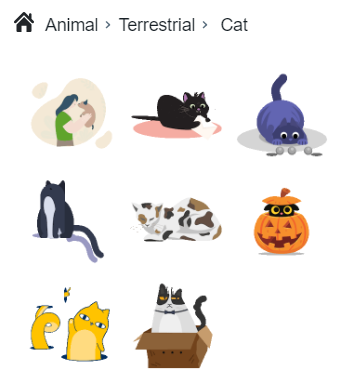
Keywords
Keywords are not related to the existing category we have, it is just the words related to those animated shapes.
When we want to find specific type of animated shapes, we can try to search by keywords.
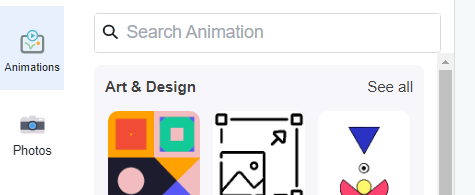
Same as the category mentioned above, we can click the “…” of the animated shapes we want, then click the category or keywords to find other related shapes.
For example, by the searching result of plant, we can already find animated shapes from categories “Household” and “Ecology”
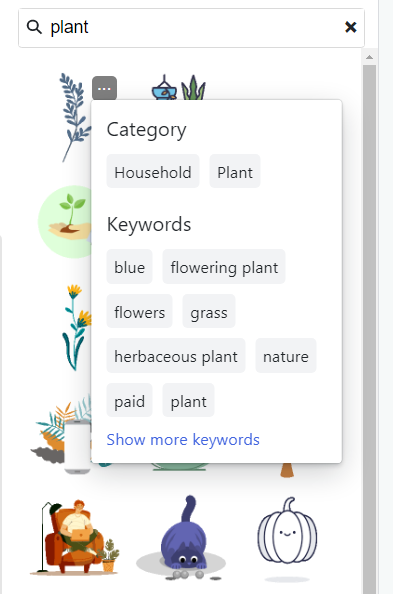
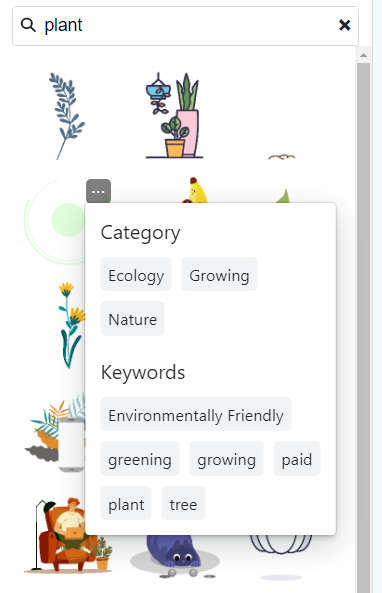
By using Category and Keywords, we can find the animated shapes easily.
Moreover, as they are linked with other shapes with similar topics, we can gain inspiration when browsing through them.

