How to Flip a photo horizontally or vertically
Have you ever taken a photo that you just wish was flipped the other way? Maybe you’re working on a design project and the image you’re using needs to be flipped horizontally or vertically. Whatever the reason, flipping a photo is an easy way to make small adjustments that can have a big impact on the final product.
With Visual Paradigm Online, flipping a photo is a breeze. In this blog post, we’ll show you how to use the features tool to flip your photo horizontally or vertically.
- Step 1: Open Visual Paradigm Online
The first step is to open Visual Paradigm Online. If you don’t have an account yet, you can sign up for a free trial. Once you’re logged in, you can start a new project or open an existing one. - Step 2: Select Your Photo
Next, you’ll need to select the photo you want to flip. You can either upload a new photo or select an existing one from your project. Once you’ve selected your photo, it should appear on your canvas. - Step 3: Flip Your Photo
Now comes the fun part – flipping your photo! To flip your photo horizontally or vertically, you’ll need to use the features tool. This tool is located in the top menu bar!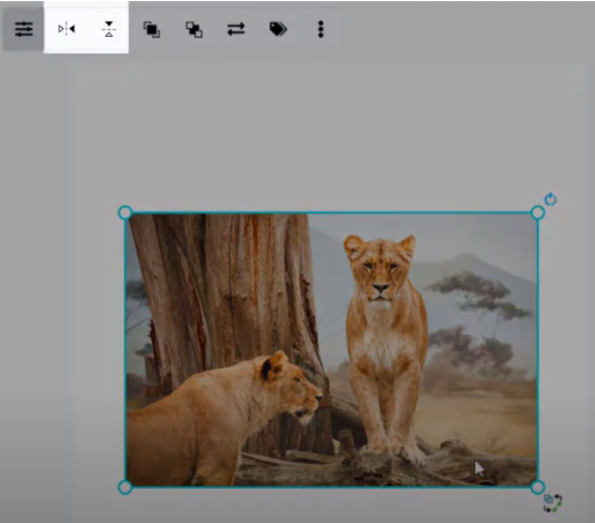
And that’s it! Your photo should now be flipped horizontally or vertically, depending on which button you clicked.
One thing to note is that if you’re using a frame in your photo, flipping the photo will not affect the frame. The frame will remain in its original orientation, even if the photo within it is flipped.
Visual Paradigm Online makes it easy to create, enhance, and edit photo images. Flipping a photo horizontally or vertically is just one of many editing options available in this powerful tool. With just a few clicks, you can make small adjustments that can have a big impact on the final product. Give it a try and see for yourself!

