How do I download PDF documents to my computer?
What is PDF document?
In order to exhibit documents, including text and images, in a way that is independent of application software, hardware, and operating systems, Adobe created the Portable Document Format (PDF) in 1992. In addition to flat texts and images, PDF files can also include interactive components like annotations and logical structural elements. The PDF specification also supports file attachments, metadata, digital signatures, and encryption to accommodate workflows that require these features.
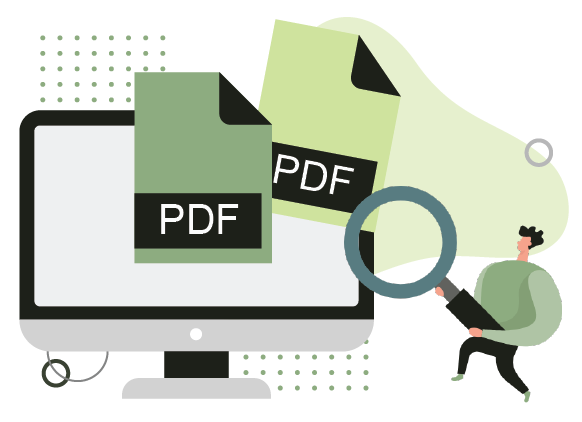
Details of PDF document
Vector graphics, text, and bitmap graphics are commonly used with in PDF files. PDFs’ standard content types include:
- Typeset text saved in a content stream
- Raster graphics for photographs and other sorts of pictures
- Vector graphics for designs and illustrations with forms and lines
- Multimedia components in the document
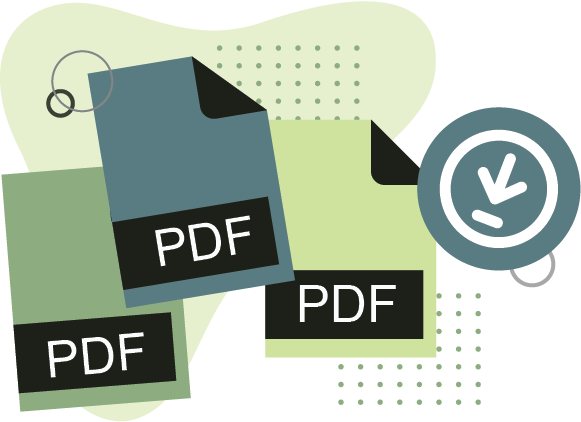
Why PDF is a common format we use
PDFs are particularly useful when you need to share or print a document, as the format is widely supported and can be easily accessed on different devices. Additionally, PDFs offer a higher level of security as they can be password protected and prevent unauthorized changes to the document.
PDF is also a useful format when sharing in the internet, as they are lightweight and can be easily downloaded and opened with a PDF reader. This makes it easier to read, print, or save a document for future reference.
Download a PDF document from web page
1. Acrobat Reader
Make sure Acrobat Reader is first installed on your computer, preferably the most updated version. To keep the original layout, many documents are published in Adobe Acrobat (PDF) format. You must have Acrobat Reader installed on your computer in in order to view PDF files.
2. Right-click on the document link to open it.
Choose the PDF file by selecting the linked link or icon. The automatic download and opening of PDF files in your browser may depend on the options you’ve made for your web page and PDF reader application.
3. Click on the down arrow/icon on toolbar
A toolbar will show up when you move your mouse over the document. Toolbars are commonly located in the page’s upper- or lower-right corner. You can select the down arrow or the icon to save the PDF file. You can also check for the “Save As” or “Save Page As” option in your file menu if the toolbar is not showing.
4. Specify a place for saving the PDF
You should see a window asking you where you would like the file after that downloads. You can access the PDF file later on. You can then click on save to save the PDF file.
Download a PDF document from reader
1. Click on the displayed save icon
You can use that program to save a PDF file that is already open in a reader program or which has a filled-out PDF form. A computer floppy disk icon, for example, it can be found in the toolbar near the top of the program window of Adobe Reader. To save the file, click this icon as displayed.
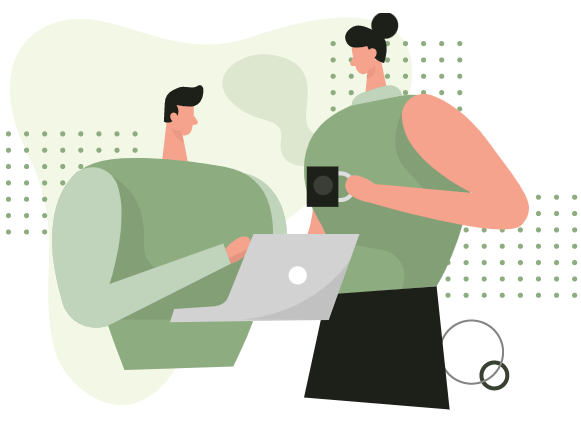
Edit the PDF documents with Visual Paradigm Online Free PDF Editor
Visual Paradigm now provides a new feature for editing PDFs. You can easily upload any PDF files and modify the PDF. It is easy to use for everyone to customize the original PDF on your own like editing the content, adding images, table/charts, or other design features. You can click on here to check out the PDF editor.
In VP Online, you can use the upload PDF tab above to submit your PDF file. You can select a file from your online drives, including Google Drive, Dropbox, or drag and drop a file.
The document’s text and pictures can both be changed. Double-click the text shape to adjust the settings for the content and font. Select a shape or picture to edit it, then make adjustments like resizing, adding effects, and more.
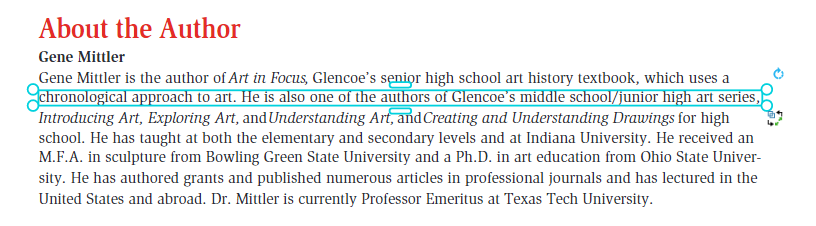
After finished your editing, you can share the revised PDF online or download it. It is easy for everyone to edit PDFs with Visual Paradigm Online Free PDF Editor.

