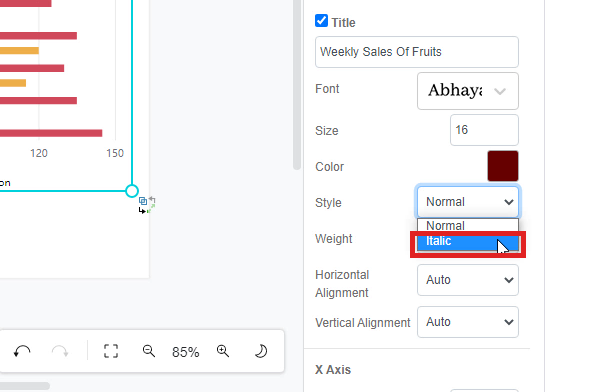How to add a chart title?
Visual Paradigm Online provides you with an online design tool for everyone to use. In Visual Paradigm Online, you can create various charts freely like bar charts, column charts, pie charts, etc. This chart tool can help you to display any data by using text, symbols, and graphics. You can easily visualize the data that you have collected as graphics and they are presentable. You can also edit the chart easily with the data, chart titles, chart colors, fonts, etc… This is a guide for teaching you to add chart titles on chart with Visual Paradigm Online. You can watch the attached video or read the guide below.
Tick the title box
To add a title to the chart, you can first go to the Format panel, which is located on the right-hand side of the page. You can then go to the chart, and tick the box of title on the panel. Then, you are allowed to add a title to the chart.
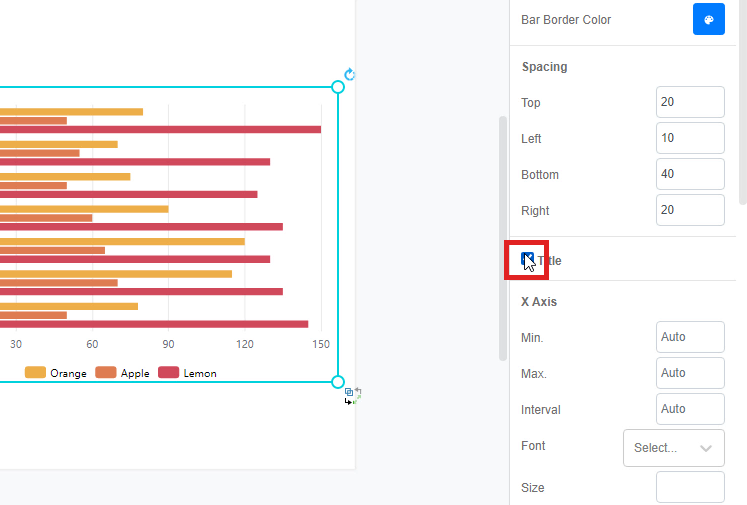
Fill in the title name
After clicking the box of title, you can now fill in the title of the chart below the box of title. After filling in the title, the title will automatically appear on the chart of your canvas. You can preview the title immediately.
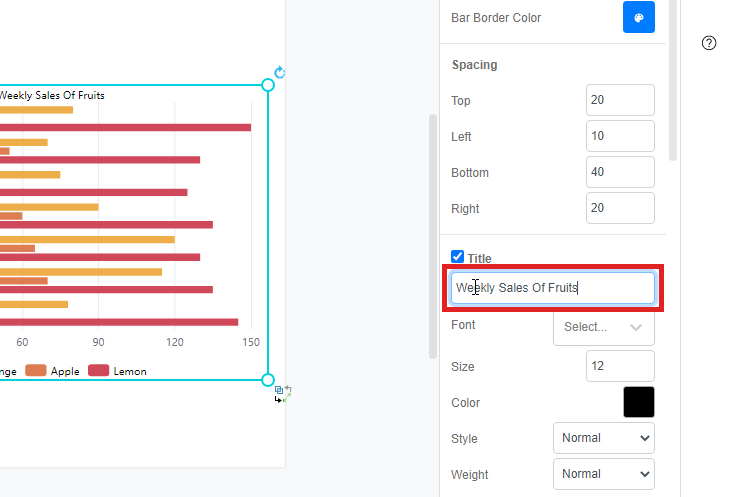
Change the font style
After filling in the title on the chart, you can feel free the customize the texts of the title. You can first edit the font style of the title. There are various fonts that you can choose for the title of the chart.
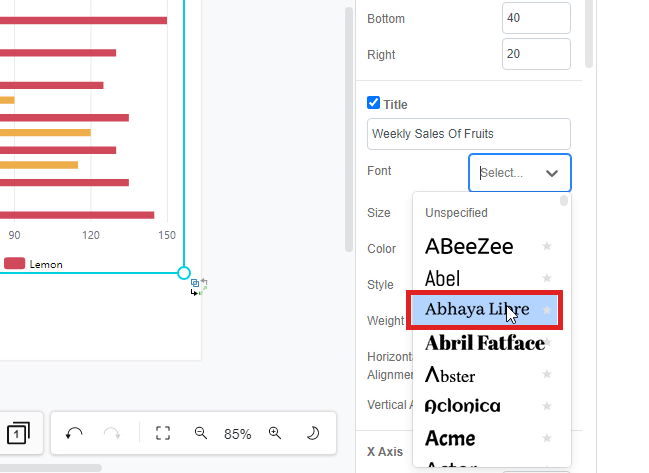
Edit the color of title
Apart from changing the font style of the title, you can also change the color of the text. You can choose any color from the palette or fill in the color code by yourself.
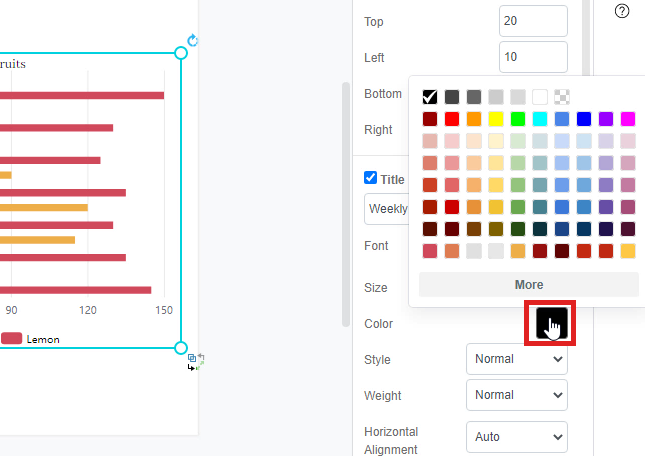
Edit the text style
For more customization of the chart title, you can edit the text style on your own. You can select the normal or italic style of the texts by clicking the box of style. You may edit the text’s weight or text alignment too.