How to add a password to PDF Online
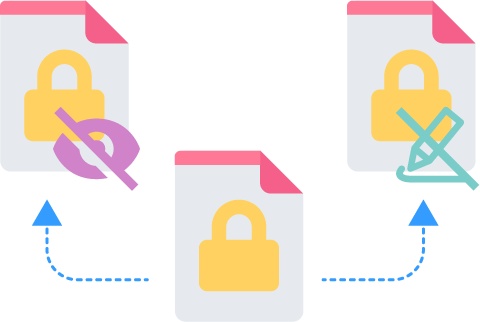
Your PDFs may contain important information or sensitive content. In these cases you want to protect it with a password and restrict permission from further editing or writing. But before you go ahead and apply a password to the PDF you should know there are two types of PDF password.
Two types of PDF Passwords
Permission password
A permission password restricts editing, printing, and copying the any contents of a PDF file. Recipients can still open the file, while they won’t have any permission to perform any editing, printing, copying actions or other restrictions set by the owner without the correct password.
Document Access password
Before you can open the PDF you will need to enter the correct password to gain access to viewing the PDF.
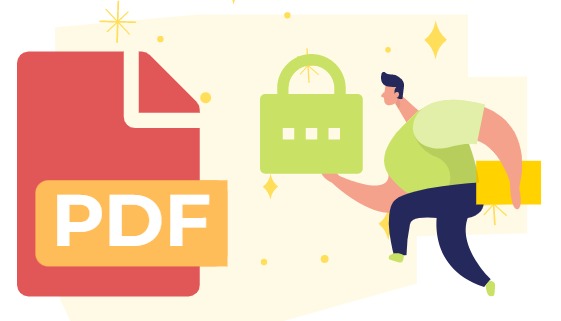
Why you need to set a password for your PDF
Protecting sensitive information and ensuring authorized access to digital files is crucial in today’s digital world. One effective way to enhance security is by adding passwords to PDF files. Password protection can provide an extra layer of security, privacy, and control, ensuring that only authorized individuals can access and view the content. Here are some reasons why adding passwords to PDF files can be beneficial:
- Security and Privacy: Adding a password to your PDF files can provide an extra layer of security. If you’re sharing PDF files that contain personal or confidential information, such as financial documents or legal contracts, adding a password can help protect the privacy of the information. It ensures that only authorized individuals with the password can view the content of the PDF.
- Compliance: Password protecting your PDF files can help you comply with industry or regulatory requirements for protecting sensitive information. For instance, if you handle personal data subject to data protection laws, such as GDPR or HIPAA, adding passwords can be part of your security measures to meet compliance obligations.
- Intellectual property protection: If you have valuable intellectual property in your PDF files, such as proprietary information, trade secrets, or copyrighted content, adding a password can help protect against unauthorized copying, printing, or sharing of the content.
How to apply password protection online?
Easily add a password protection Online using VP Online Free PDF Editor
Step 1: Upload your PDF
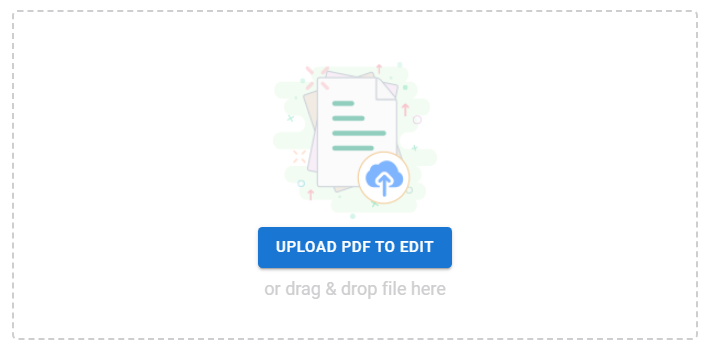
Step 2: Edit or write content accordingly then
- Click “Export”
- “Save as PDF”
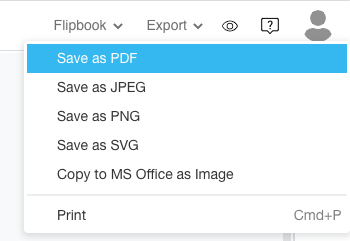
Step 3: Go to Document Properties -> Security -> Document Security
Check and select all the appropriate permission settings. Then press OK and Export.
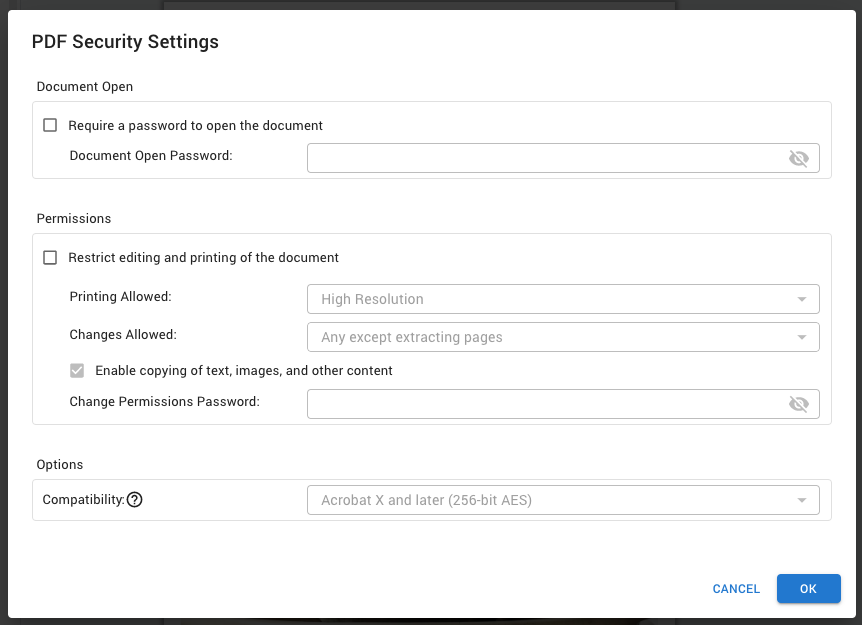
Visual Paradigm Online Free PDF Editor is easy to use and simple to manage. Be sure to check out this awesome editor for more online PDF editing features.

