How to Change Default Port Number of Publication Server
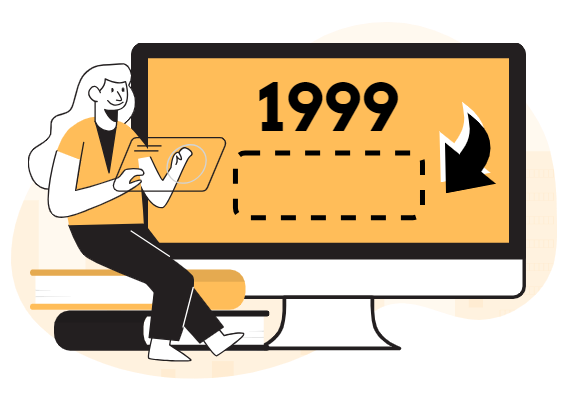
Visual Paradigm Publication Server is a robust platform designed to host and manage your digital publications with ease and efficiency. Whether you’re sharing flipbooks, slideshows, or other interactive content, the Publication Server provides a centralized solution for self-hosting, ensuring complete control over accessibility and security. Customize the default port number of the Publication Server to better suit your specific requirements. It is a task we can accomplish, and we are here to guide you through the process here.
What is Port Number
A port number is a numerical identifier assigned to network connections on a computer. It acts as an endpoint for communication in the transmission of data between devices over a network, such as the internet or a local area network (LAN). Ports are organized into a hierarchical system, with well-known ports reserved for specific services, like HTTP (port 80) for web browsing and FTP (port 21) for file transfer.
By assigning different port numbers to different services, multiple network applications can run simultaneously on the same device without interfering with each other. Customizing the port number allows users to fine-tune their network configuration to suit their specific needs, enabling efficient and secure communication between devices and services.
Change Default Port Number of Publication Server
By default, the Publication Server run with port 1999. Readers will need to specify this port number in books URL in order to read your books
![]()
To change server’s port number, we first need to shutdown the server.
- If your server is launch using startup script, then you can shut it down by execute shutdown script.
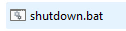
- if your server is being setup as system service, then you can shutdown the server by stop the service
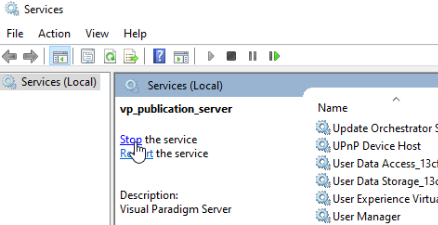
After that, go to VP Publication Server > webserver > conf . Edit the server dot xml.
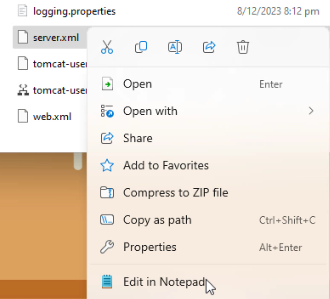
Locate the connector port 1999, and change it to your desire port, such as 80 (HTTP).
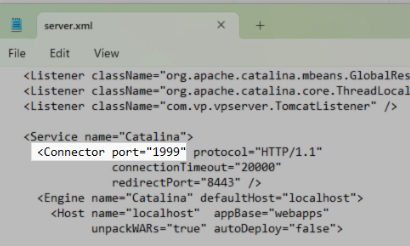
Save the change and close the file. After that, fire up the server again. Now it is run with your specified port. If you specify port 80, then readers can skip the port number in URL when viewing your book under HTTP connection
![]()
Flipbook And Slideshow Visual Paradigm Online
Visual Paradigm Online offers a comprehensive suite of tools for creating and sharing digital content, including flipbooks and slideshows. With the Flipbook Maker, users can transform static documents into interactive flipbooks that engage audiences and enhance content delivery. Leveraging a user-friendly interface and a wide range of customizable templates, Visual Paradigm enables users to create flipbooks tailored to their specific needs and preferences. From business presentations and product catalogs to educational materials and digital magazines, the possibilities are endless with Visual Paradigm Flipbook Maker.
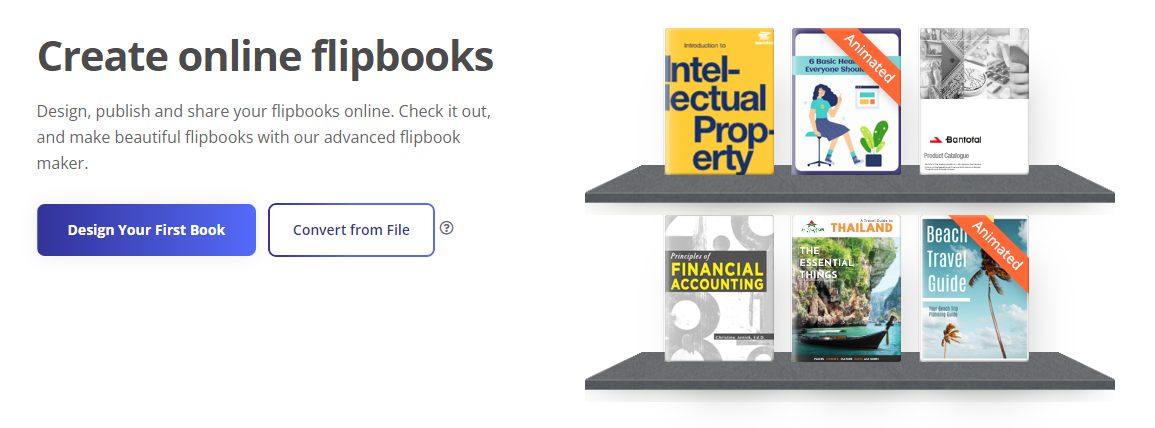
In addition to flipbooks, Visual Paradigm also provides an Online Slideshow Maker, allowing users to craft dynamic presentations that captivate and inform. Whether delivering a business pitch, showcasing project updates, or presenting educational content, Visual Paradigm Slideshow Maker offers the flexibility and functionality needed to create compelling presentations. With features such as accurate animations and transitions, preserved fonts and effects, and the option for auto or manual play, Visual Paradigm Slideshow Maker ensures that your message comes across loud and clear.
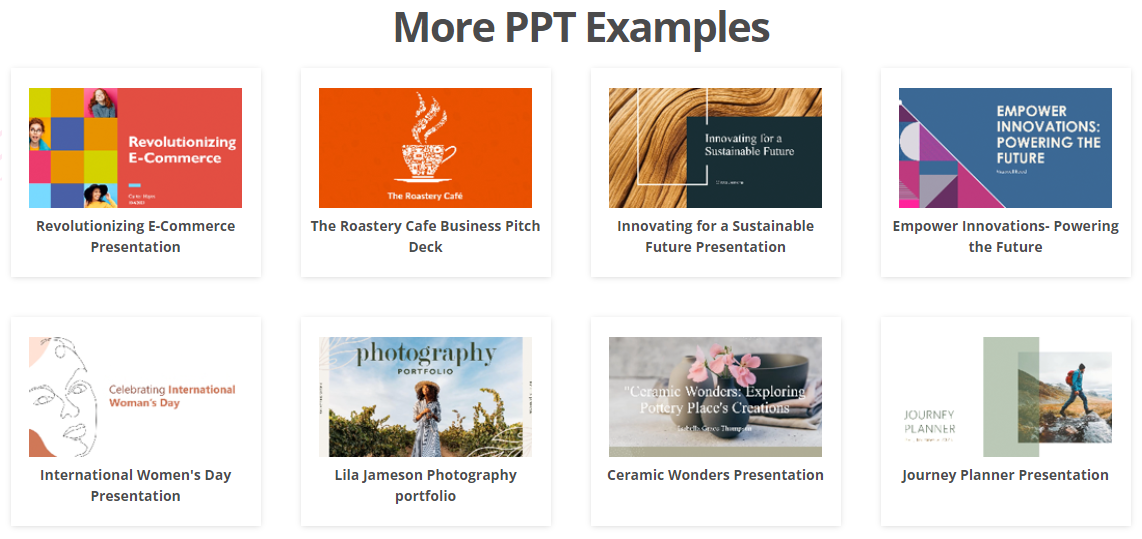
Both flipbooks and slideshows created with Visual Paradigm Online can be seamlessly integrated into the Publication Server, offering users a centralized platform for hosting and managing their digital publications. With the Publication Server, users can self-host their flipbooks and slideshows, ensuring complete control over accessibility and security. Whether sharing content internally within an organization or externally with clients and stakeholders, Visual Paradigm provides the tools and resources needed to create, share, and manage digital publications with ease and efficiency.

