How to change my profile photo?
In Visual Paradigm Online, you can create your own account for designing any kind of graphics. For this personal account, you can set up your email address and account name. You can even personalize your account by setting up profile image by yourself. The image that you uploaded for your account can be shown in various places like the Visual Paradigm flipbook library. It will also be your logo when you are establishing a collaboration session and communicating in Tasifier. This is an easy tutorial for you to change the profile image for your account. You can watch the attached videos or follow the steps one by one below:
1. You can first click on the icon on the top right corner of the page. This is an icon for showing your profile image. If you have not set any of your profile image before, the icon will be automatically views as a capital alphabet of the first letter of your name. After clicking the icon, you can then select “Edit Profile”.
2. A window of profile setting will then appear, you can now click on “Change Profile Photo” on the bar for editing profile image.
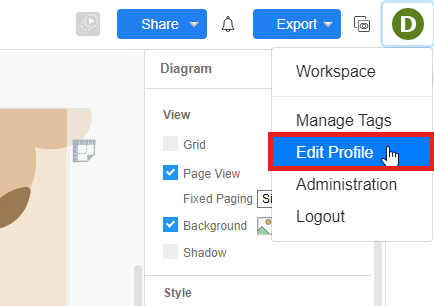
3. Then, you can select any kinds of image that you like for your profile picture. After the selection, click on “Open” for uploading an image on Visual Paradigm Online.
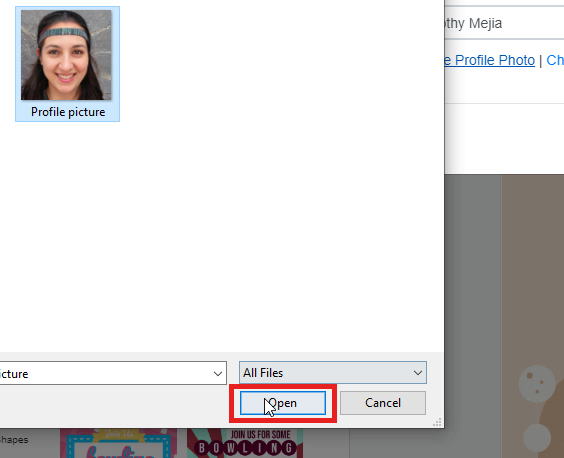
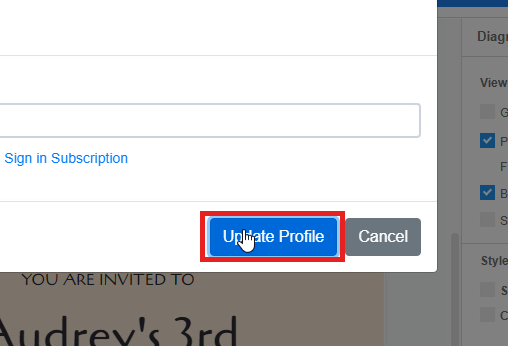
4. Finally, your uploaded image can be previewed on the left-hand side of the profile setting window, you can take a look and then click on “Update Profile” for confirming your image as a profile picture. And you are now available to see your profile picture under Visual Paradigm flipbook library, collaboration session and Tasifer.

