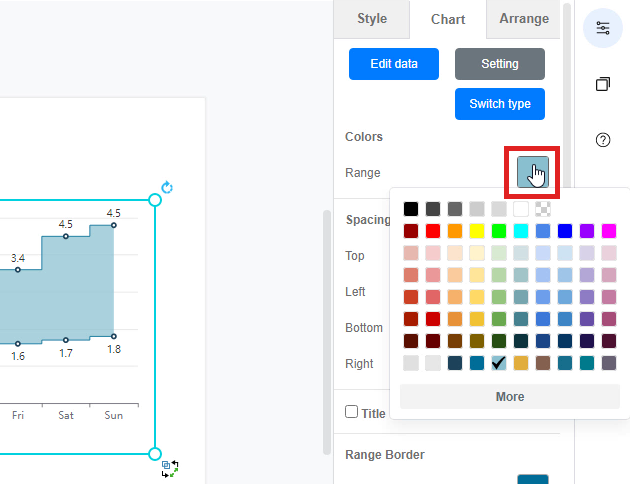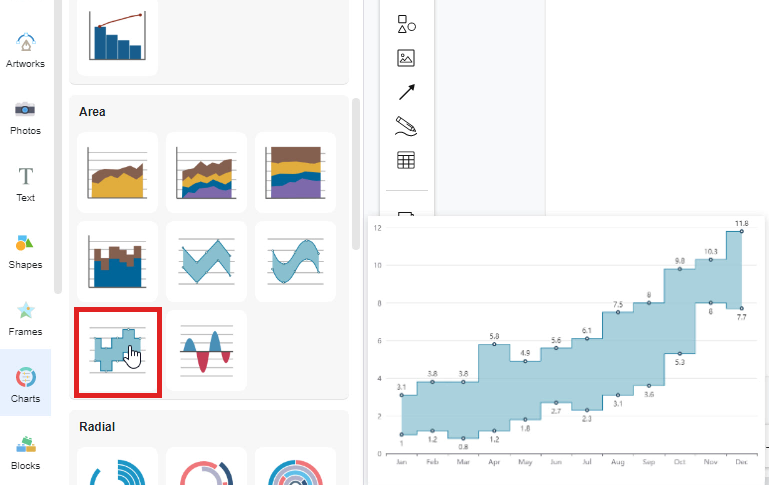How to Create a Range Step Area Chart
We often record data for a particular use and sometimes we may need to present the data through graphics. In Visual Paradigm Online, you can create various charts freely like bar charts, column charts, pie charts, etc. This chart tool can help you to display any data by using text, symbols, and graphics. You can easily visualize the data that you have collected as graphics and they are presentable. This is a guide for teaching you to create a range step area chart with Visual Paradigm Online. You can watch the attached video or read the guide below.
Click on the “Charts” icon
To create a chart on Visual Paradigm Online, you can first click on the “Charts” icon on the left-hand side of the palette bar.
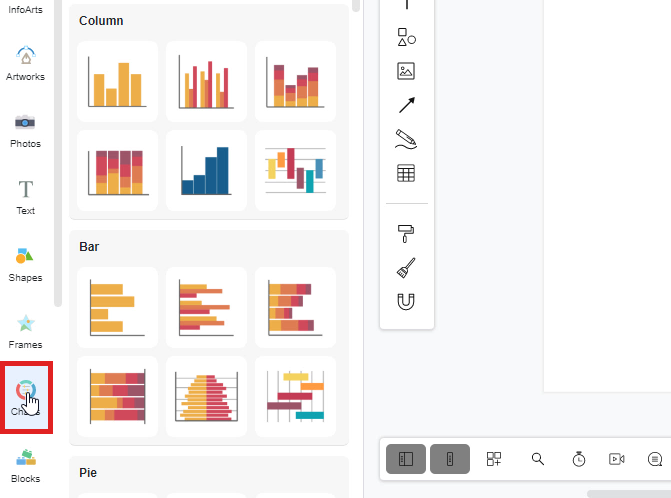
Select a chart
After clicking the “Chart” icon, you are now available to select a chart that you want to create. Take the range step area chart as an example, if you want to create a range step area chart, you can just simply drag out the icon of the range step area chart on the palette. Then drop it on the design canvas. An area chart will then appear on your canvas.
Edit the data of charts
After that, you can now input the data for the chart. You can first click on the “Edit data” button on the right-hand side of the window. A window of data editing will then appear and you can now fill the data on the spreadsheet. You may import the data from Excel or link to Google Sheets too.
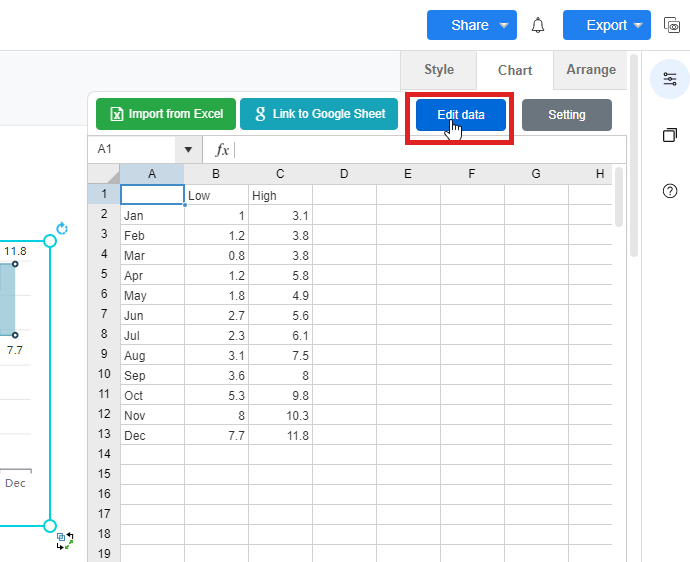
Drag the chart for altering data
Apart from inputting data with the spreadsheet, you can also alter the data by dragging the chart. You can drag the bars freely for modifying the data on the margin of the chart.
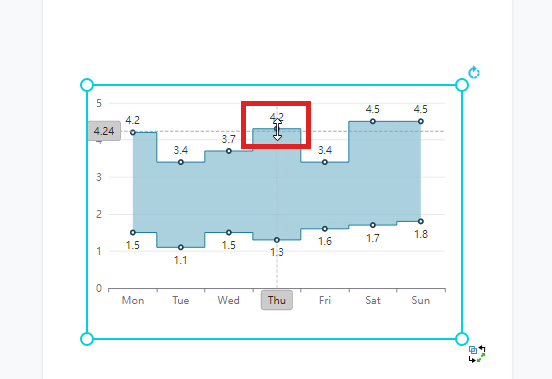
Change the colors of chart
After finished filling the data of the chart, you can now preview the chart with updated data. For personalization, you can change the color of the range step area chart freely. Just simply click on the color box and you can change the colors of each area in a fast way. You may even import the Hex or RGB Code for changing the color of area.