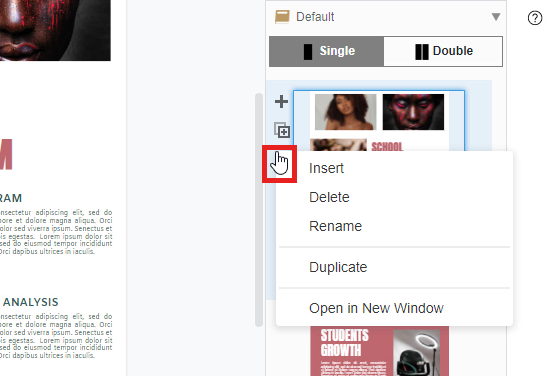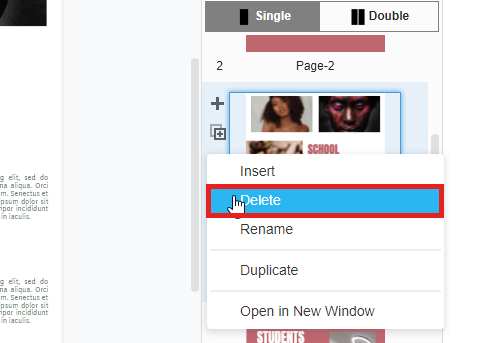How to Delete a Page in your Flip Book Design?
In Visual Paradigm Online, you can freely create flipbooks with numerous pages. You can decide how many pages you are going to design for your books and make your design on each of the pages. For each page, you are allowed to add, duplicate or delete any of your pages with our design tool. And to save you time for design, there are some fast ways for you to add, duplicate or delete any of your pages. This tutorial will suggest an easy guide for you to delete a page easily in two ways. You can refer to the attached video or read the guide below.
Option 1
The first way to duplicate a page is to click on the “Delete Page” button in the upper left corner of your page. You can first click on and go to the page that you are going to duplicate, then simply click on the “Delete Page” button. The page that you are previewing will be atomically deleted. And the page that you deleted will be disappeared on the right-hand side of your window.
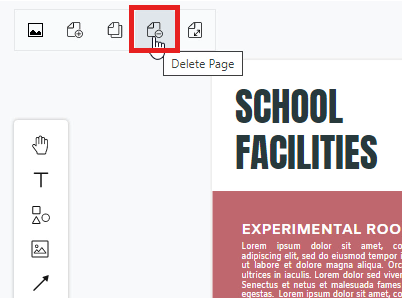
Option 2
The other way to delete your design page is that click on the ellipse button on the right-hand side of your page. Firstly, you can simply click on the ellipse button (with three black dots) on the left-hand side of the page you want to duplicate. A list of “insert, delete, rename, duplicate and open in new window” will appear. If you want to delete this page, you can just click on “delete” for removing the page you selected. The selected page will then be atomically being removed. It will be disappeared from the page review window then.