How to Enable Autosave?
From time to time, accidents happen during our work such as browser crashes or even your laptop run out of battery and that is why InfoART has “AUTOSAVE” function. By enabling the “AUTOSAVE” function your work will be save automatically in no time, without having to worry anything about losing any progress even accident happens! This guide will show you the steps to enable such function that will make your workflow smooth.
The steps is as follow:
- Click on the menu bar of the top of the canva
- Hover over File and click on the “AUTOSAVE” option
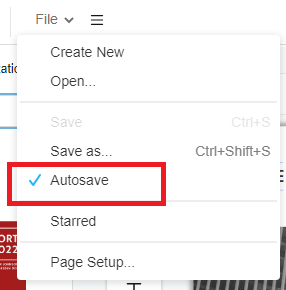
- To confirm if the “AUTOSAVE” is enabled, feel free to make any changes in canva
- If the “cloud icon” next to the menu bar turn “GREEN” that mean “AUTOSAVE” is enabled

Noted: You can always turn off the “AUTOSAVE” function if you would like to experiment with different elements instead of making an actual design, it will be easier to make amendment without the “AUTOSAVE” function.
Would you like to create your own design now? Feel free to create your own design on Visual Paradigm Online now! It is an all-in-one visual design tools!!!
This post is also available in Deutsche, Español, فارسی, Français, Bahasa Indonesia, 日本語, Polski, Portuguese, Ру́сский, Việt Nam, 简体中文 and 繁體中文.














