How to export your design as PNG with transparent background?
For designing graphics, you may need to export the design in different formats for a particular use. In Visual Paradigm Online, you are allowed to export your design work to a variety of formats. After finishing your design in Visual Paradigm Online, you can save your design in different formats like JPEG, PDF, PNG, or copy it to MS Office as an image. This tutorial will provide you with a fast way to save your designs as PNG. With a few clicks, you can save your work with a transparent background easily. Here are the steps:
1. You can first click on “Export” in the right-hand corner of your design page.
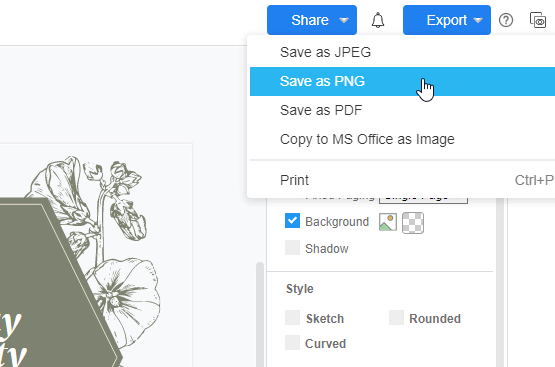
2. A list of options for saving the design as JPEG, PDF, PNG, or copy to MS Office as an image will then pop up. You can now click on “Save as PNG”.
3. Window of image options will then appear, in this window, you can set the scale, border width, size of the PNG. If you want to save your work with a transparent background, you can click on the box of “Transparent Background”.
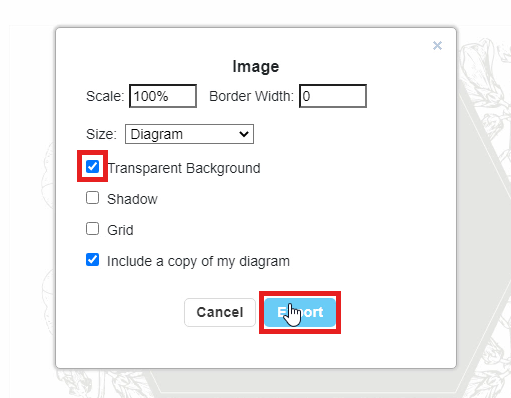
4. Then, click on “Export” for saving your design work as PNG now.
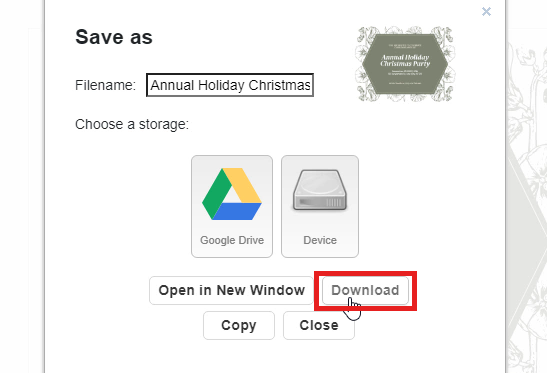
5. Finally, you are successfully saved your design work as a PNG with a transparent background. You can open your work on your device after downloading.

