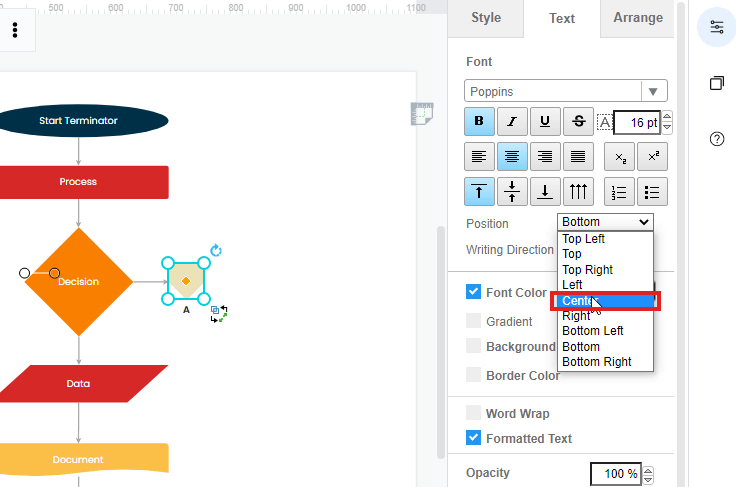How to make a label appear inside a shape?
In Visual Paradigm Online, you can create diagrams easily with the online design tool for free. There are dozens of diagram templates for you to create your own diagram that can save your time. When you are editing diagrams, sometimes the elements like texts may be appeared outside the shape bound. This tutorial will guide you on how to specify the position of the texts inside the shape. You can watch the attached guide video or read through the guide below.
Select the element
To specify the location of texts inside the shape, you can first specifically click on the element you want for location modification.
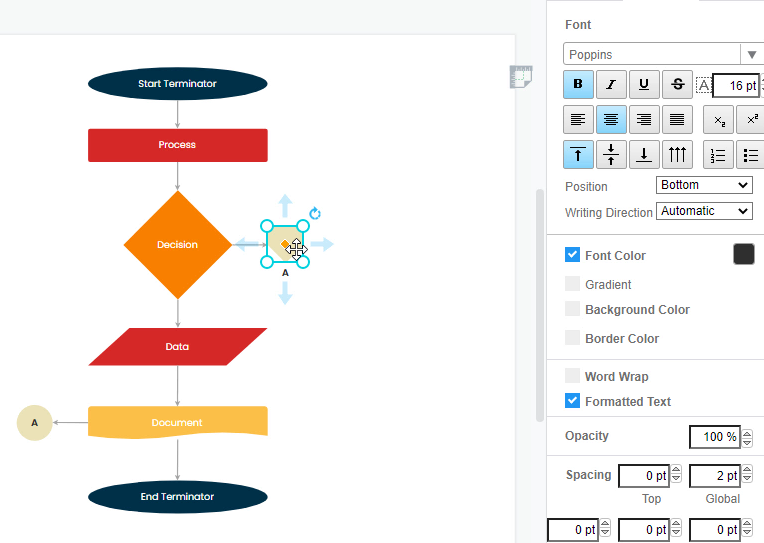
Go to format panel-Text
After selecting the shape for modification, you can go to the right-hand side of the page, which is a formatting panel for editing your design elements. You can then click on the “Text” button on the middle top of the format panel. A window for editing text will then be automatically appeared for customizing the designed texts of your diagrams.
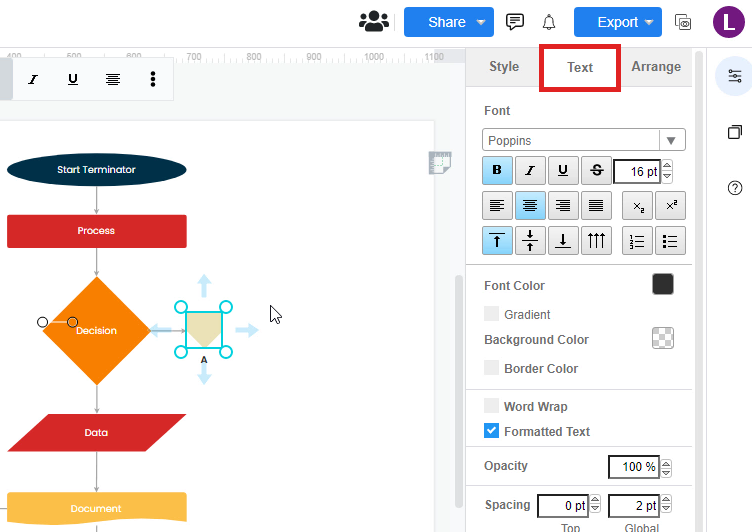
Select the position
After that, you can edit the font, font sizes, font color, position, or other modifications to your designed texts. For specifying the position of the texts inside the shapes. You can go to “Position”, then select the positions you want for the texts. You can select “Right”, “Left”, “Top” or “Bottom” or “Center” positions. If you would like to keep the texts in the middle of the shape, you can simply click on “Centre”. The texts will then automatically place at the center of the shape with a click.