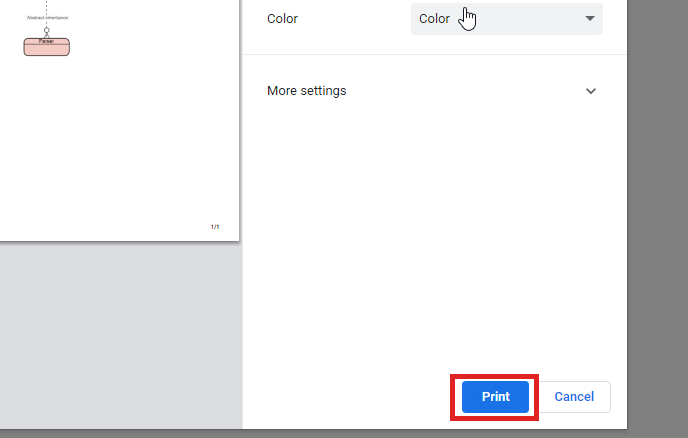How to Print a Diagram?
In Visual Paradigm Online, you can create your own graphics and save them as JPEG, PDF, PNG, etc. formats. You can also print out your design works with your printer. Here is the tutorial for guiding you to print out your designs and set the printing options or details easily with a few clicks. You can watch the attached video or read the guide below for learning how to print out your graphics work.
After finishing your design on Visual Paradigm Online, you can print out your work easily with your printer. You can first select the “Export” button on the top right corner of your page of Visual Paradigm Online. After clicking that button, you can select the “print” option on the list of export.
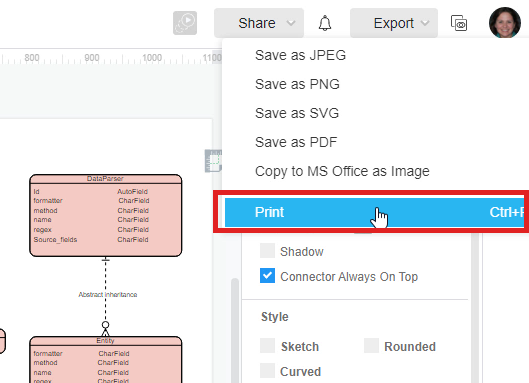
Set up the printing options
Then, a window of printing option will appear. You can now specify various print parameters such as zoom ratio, fit into your specified number of pages, paper size as well as orientation. With our tool, you are allowed to print your design in various sizes. You can freely select any sizes for printing on the list of windows. And after setting up the options for printing, you can click on the “Print” button for the next step.
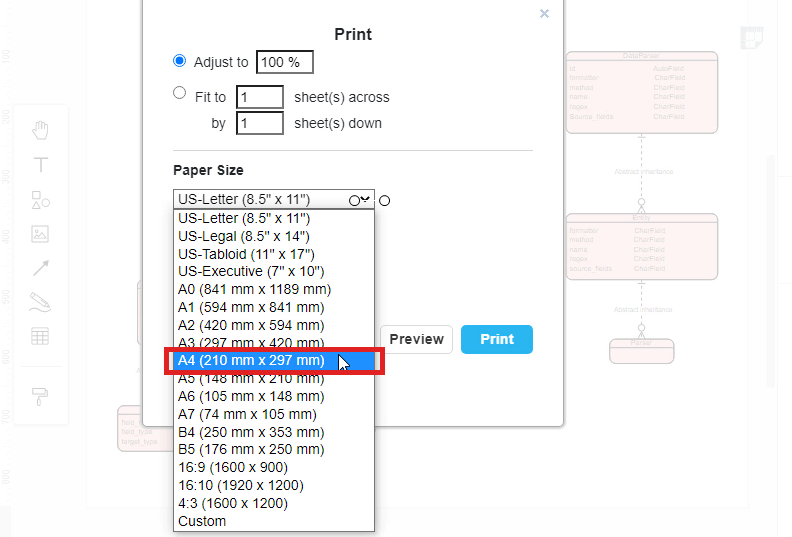
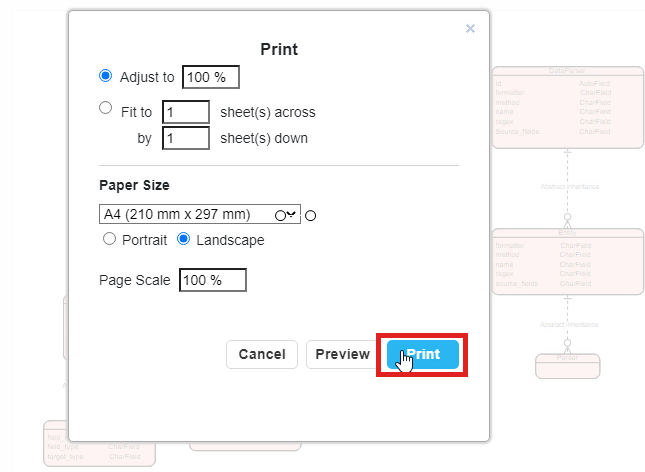
Select a printer for printing out your work
For the last step, you can now select the printer for printing your design works or you can further change the print parameters in this window. After selecting the printer, you can now click on print for printing out your work now.