How to Read Out a Flipbook with Text to Speech
Are you having a hard time reading all the text? Here is why, we provide Text-to-Speech functions in our flipbook maker. Would you like to make use of the Text-to-Speech functions now? Create a flipbook design easily with Fliplify. In this video, you can see how to read out a flipbook with Text-to-Speech in VP Online.

About Text-to-Speech
Text-to-speech (TTS) technology converts written text into spoken words, offering a convenient and accessible way to deliver content. This feature is particularly valuable for creating audio versions of written material, allowing users to listen to documents, articles, or presentations without having to read them. TTS can be used to enhance various types of content, from educational materials to marketing presentations, by providing an additional layer of engagement and accessibility.
With advancements in TTS technology, modern systems offer natural-sounding voices and can support multiple languages and accents. This ensures that your content can reach a broader audience and cater to diverse linguistic preferences. Additionally, TTS can improve accessibility for individuals with visual impairments or reading difficulties, making it an essential tool for inclusive content creation. By integrating TTS into your projects, you not only broaden the accessibility of your content but also provide a more dynamic and interactive user experience.
Read Out a Flipbook with Text to Speech
The steps are as follow;
- Hover over your flipbook and select “share”
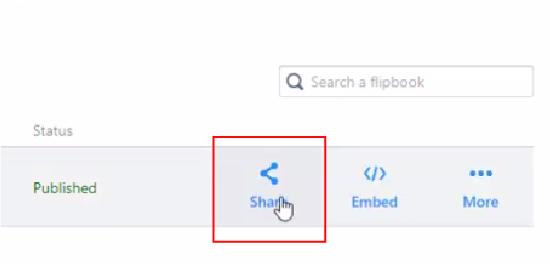
- After the “sharing dialogue” appear, then click on “Setting”
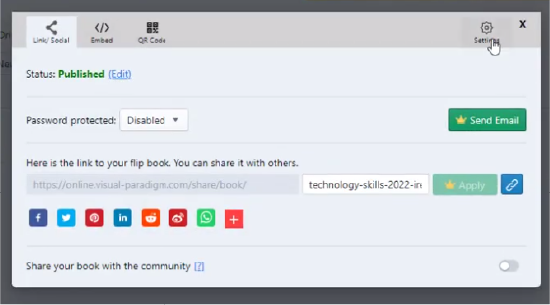
- Switch on the “Text to Speech” function
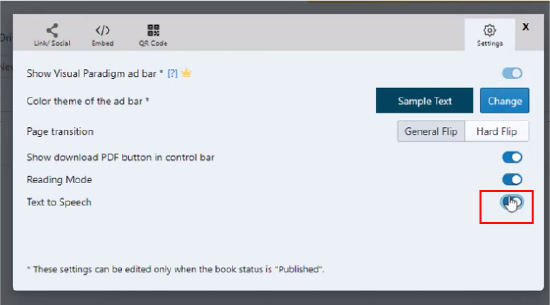
- Open up the preview panel to try out the function
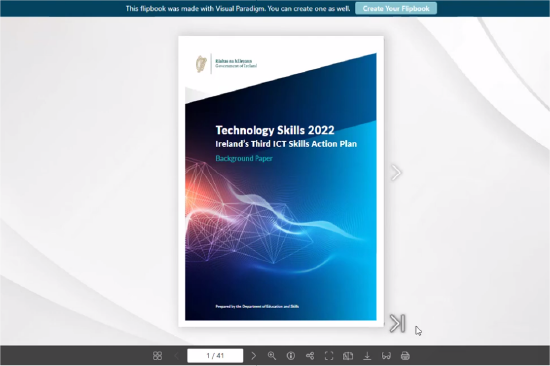
- Click on the “glasses icon” at the bottom of the preview panel
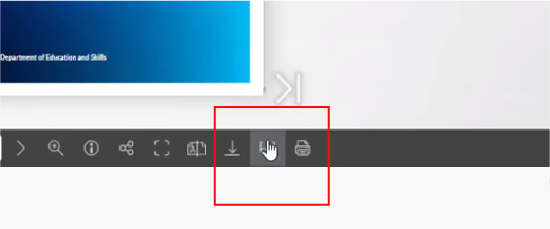
- All the content will be converted to text
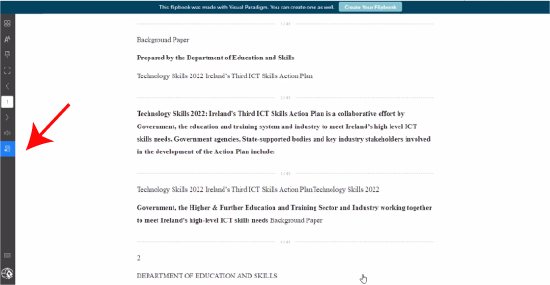
- Click on the “page switch” icon and select the ideal “dubbing language” and voice volume
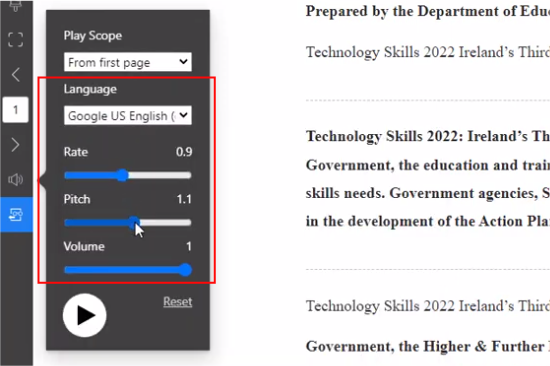
Would you like to try out this function with our flipbook maker? Click here !!!

