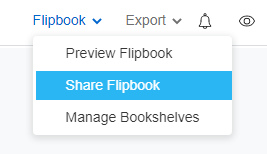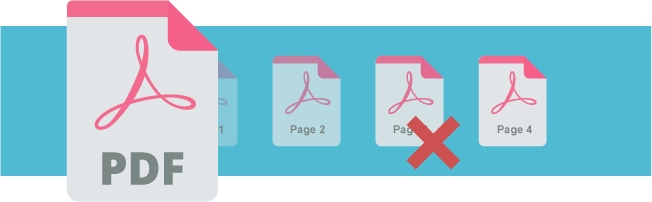How to remove pages from a PDF file
PDF is a common file format we use in our daily life. In case we need to edit the PDF to fit our need, we need a powerful PDF Editor. VP Online Free PDF Editor lets you delete and remove pages from your PDF with a simple click. Since VP PDF Editor is an online tool this means you can access it anywhere, at anytime without installation of any software.
Remove pages with the Online PDF Tools
- Visit the PDF Tool of VP Online:
https://online.visual-paradigm.com/online-pdf-editor/pdf-editing-tools/ - Select Delete PDF Pages Tool under PDF Editing Tools.
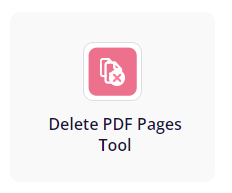
-
Upload the PDF to the Page.
Mouseover the page you want to remove, and then click the red cross button on the bottom right corner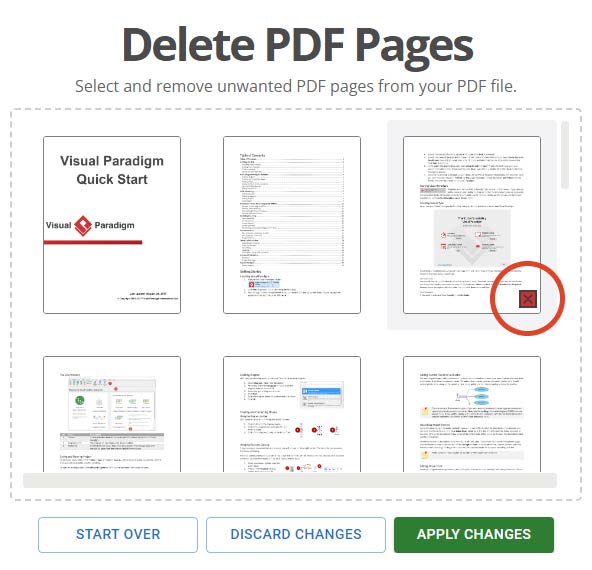
Remove pages in the Free PDF Editor
There are different ways for you to remove the pages.
- Login to your workspace or sign up for a new account here.
After that, upload your PDF file.
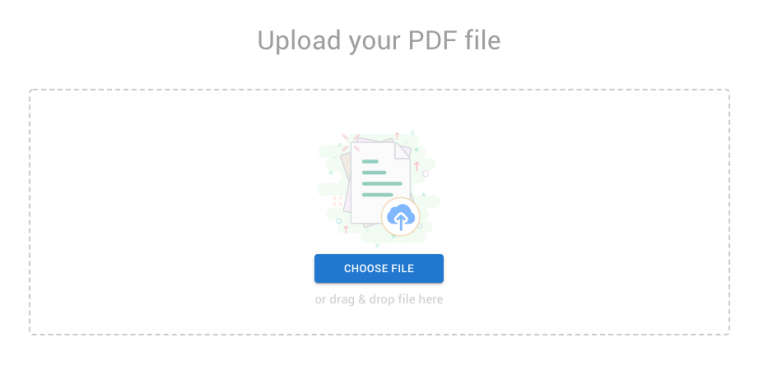
- Click on the Page panel.
Mouseover to the page and select the “…” icon and select Delete.
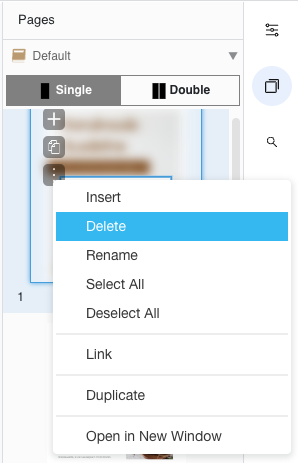
Limitation when we remove pages from PDF

There are several cases that we may need to remove pages from a PDF, such as extracting specific pages or confidential information, or when we want to reduce the file size by removing unnecessary pages.
However, there are some limitations to removing pages from a PDF. Depending on the tool being used, it may not be possible to remove pages from a password-protected or encrypted PDF. Additionally, removing pages from a PDF may affect the overall formatting and layout of the document, particularly if the removed pages contain images or tables that are referenced elsewhere in the document. It is important to carefully review the resulting PDF after removing pages to ensure that there are no unintended changes or errors.
Convert PDF to digital flipbook
Read more: Why you should convert PDFs to flipbooks
VP Online Free PDF Editor is not just a PDF editor. It is an all-in-one PDF editor where you can edit, customize your PDFs with effects, artwork, illustrations and more. You can even turn your PDFs into Flipbooks. Let’s see how to do so!
There are 2 ways for us to upload our PDF and convert it to flipbook.
- In our workspace, click Flipbook and then upload our PDF to it.
We can then publish it as flipbook directly.
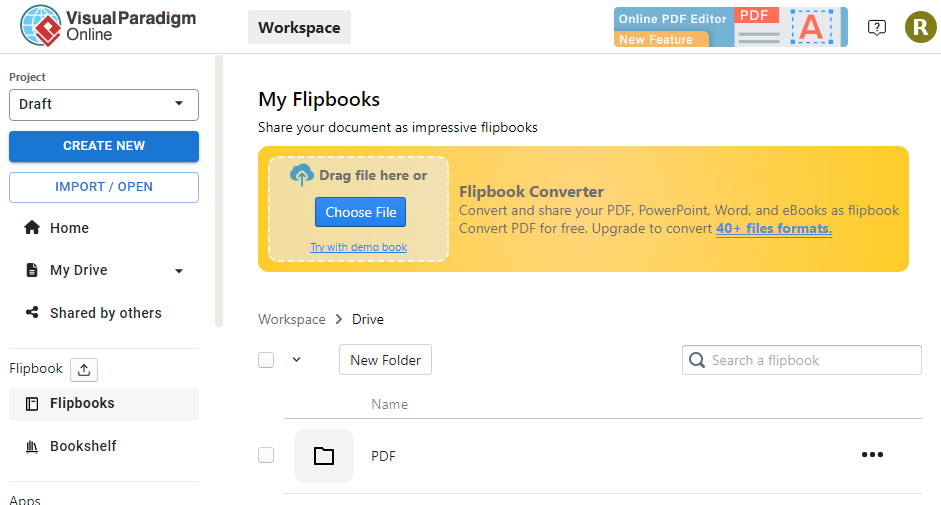
- We can also upload in page of Online Free PDF Editor:
https://online.visual-paradigm.com/online-pdf-editor/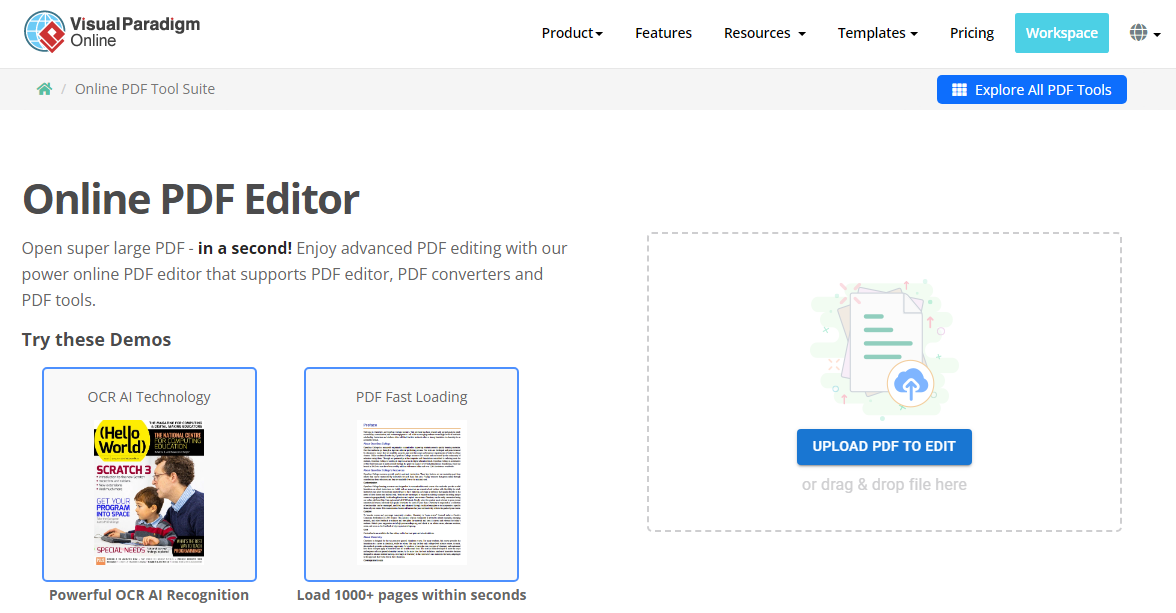
After that, we can click “Share Flipbook” on the top right corner and then share it with others.