How to set the background of multiple pages?
For making designs in Visual Paradigm, you can easily set up the backgrounds of your design with default colors. Sometimes you may want to set the same color background with multiple pages, but it may be time-consuming for setting the background to each page one by one. Here is a function allowing you to set background for multiple pages at once. Let’s see how to set the color of all pages in your design in a faster way.
1. If you want to change the background color of the specific pages, here is a convenient way to change the background color at once by selecting multiple pages. You can first select multiple pages by clicking the bottom right of the pages.
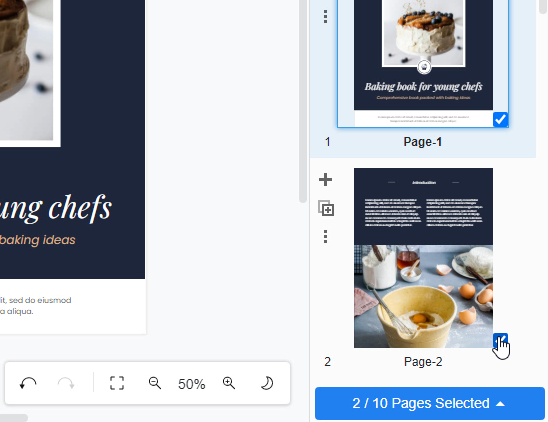
2. After selecting the pages, you can click on “Pages Selected” and then select “Set Background”.
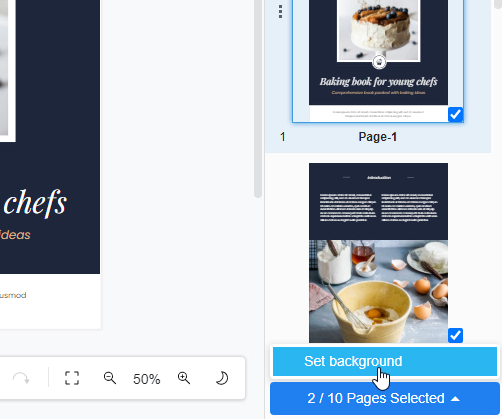
3. Next, the color palette will then appear on the left-hand side of your page. From the palette, you can now pick your favorite color for the background of multiple pages.
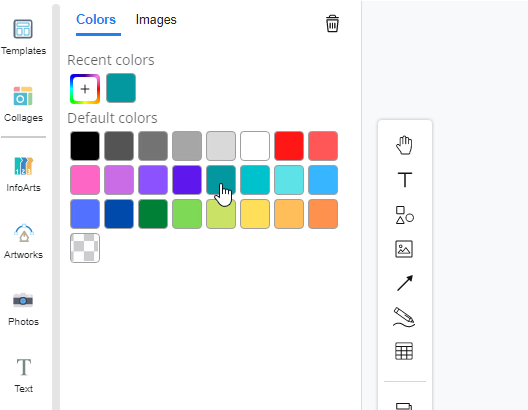
4. Finally, the background color of your selected pages will be changed at once.

