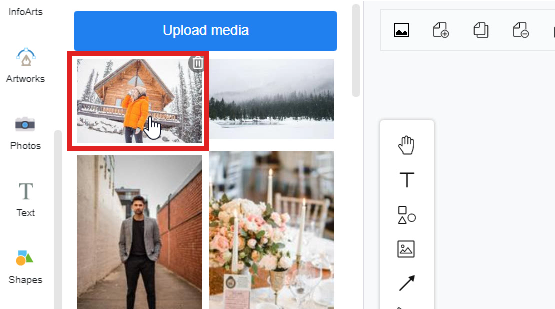How to upload an image to my document?
In Visual Paradigm Online, you can design graphics with any kind of image freely. There are two ways for you to add images to the design. The first one is choosing images to form the photo library of Visual Paradigm Online. There are thousands of images in different categories provided for you to use for free. Another way to add images is by uploading your images for design from your device. This is a tutorial to guide you on how to upload images to the document to design your work. You can watch the attached video or read through the guide below.
1. The first step to uploading an image is to click on the “Uploads” icon on the tool palette on the left-hand side of the window. You can simply click on the icon of “Upload” first and then click on the blue button of “Upload media” on the palette for uploading images.
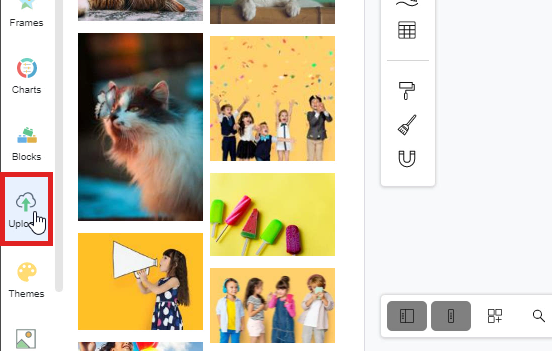
2. The window of drop files, browse files, or import from different places will then automatically appear. You can now drop, browse or import the images from any place. If you want to upload images from your device, you can just simply click on the “My Device” icon. A window of your device will then appear automatically and you are now able the select images from your device.
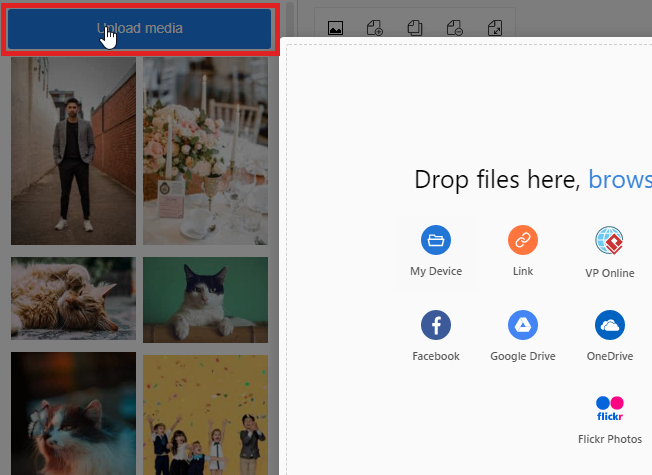
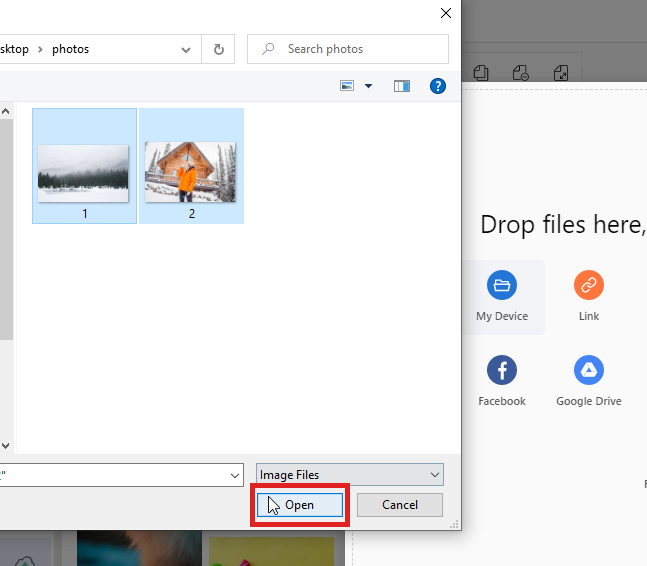
3. After the selection of images, you can click on the “OK” button for the confirmation of uploading the selected images.
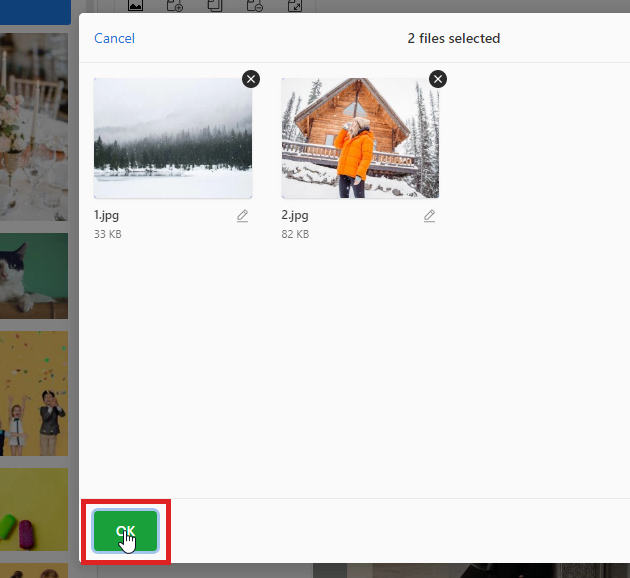
4. Finally, the selected images have been uploaded to your document. And you can now simply drag the uploaded images from the palette on the design canvas for customization.