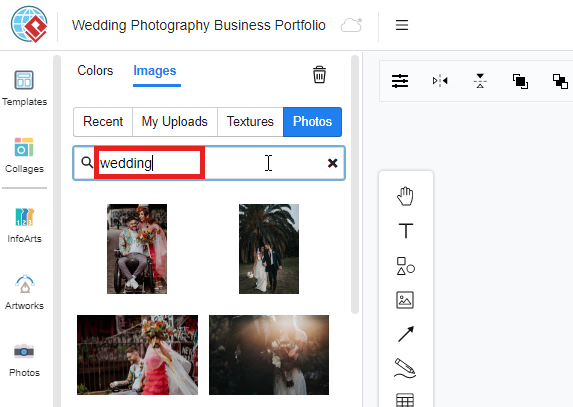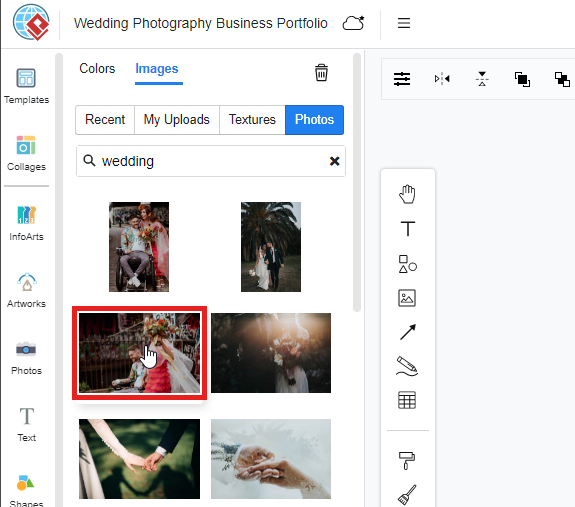How to use a stock photo as background?
In Visual Paradigm Online, you can change the design background freely. You are allowed to change backgrounds with different colors, textures, or images. You can even upload your images as the design background too. It is easy for you to change the design background with a few clicks. This is a tutorial to guide you on how to use a stock photo as a design background. You can watch the attached tutorial video or read the guide below. Here are the easy steps for changing the background with a selected photo.
1. To begin with, you can first click on the photo icon on the left-hand side of the canvas. It is a shortcut for you can go to the background changing function with a click.
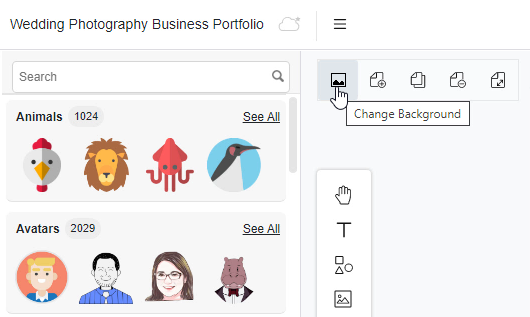
2. After clicking the photo icon, the window will be automatically switched to the background changing palette. You can change the background now by clicking the palette on the left-hand side. With this background changing function, you can change your background in different colors or an image. You can even upload an image from the device for the background too. If you want to change the background with the stock images from our site, you can simply click on the “photos” button.
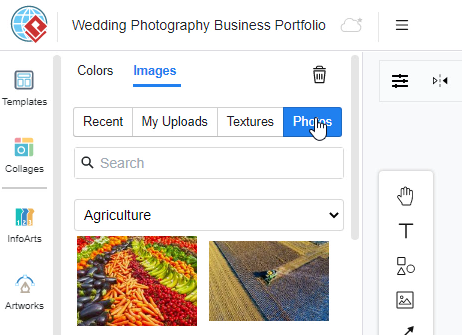
3. Then, you can now search for an image for background by typing the keywords on the searching bar. For example, if you want to find an image as the background for a wedding party, you can simply type “wedding” in the searching bar. The search results of images will then appear below the search bar. And you can now choose a wedding image that you like and click on the image. Finally, the design background will be automatically change based on your choice of image.