How to Use Camera
The art of video storytelling extends beyond just capturing moments, it is also about using cinematic techniques to convey emotions and messages. One such technique that adds depth and drama to your videos is camera editing. In this article, we will delve into the fascinating world of camera manipulation, teaching you how to master the art of creating captivating zoom-in and zoom-out effects. Explore more about the features in Visual Paradigm Animated Explainer and start your creation!
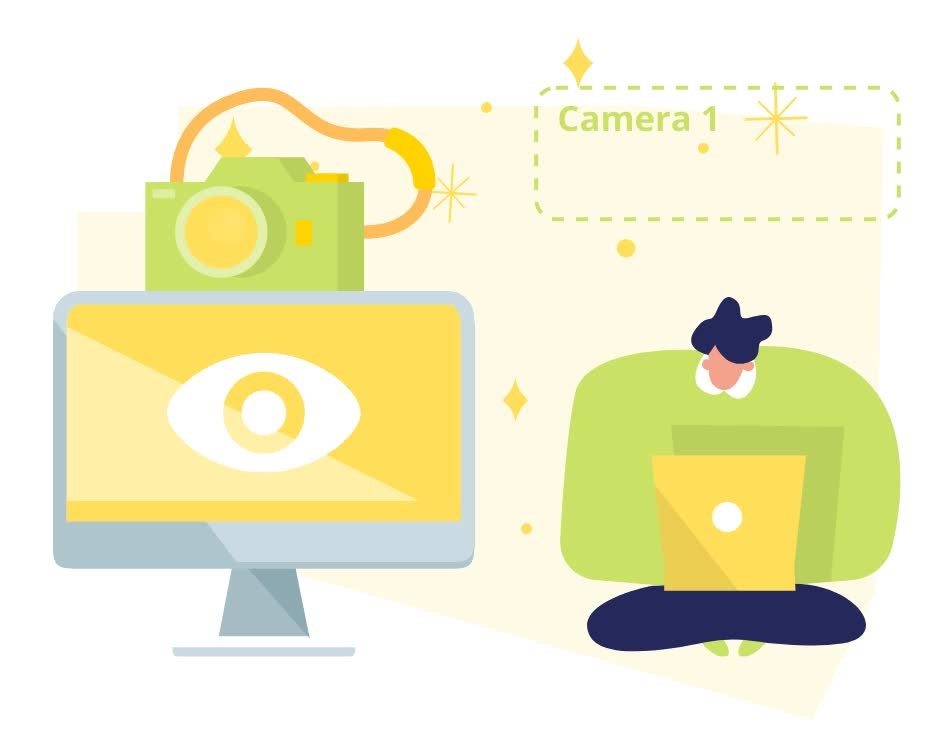
How to Use Camera
The camera is shown with dashed lines in the editor and text like “Camera 1”. We can also find the camera by selecting the one in timeline.
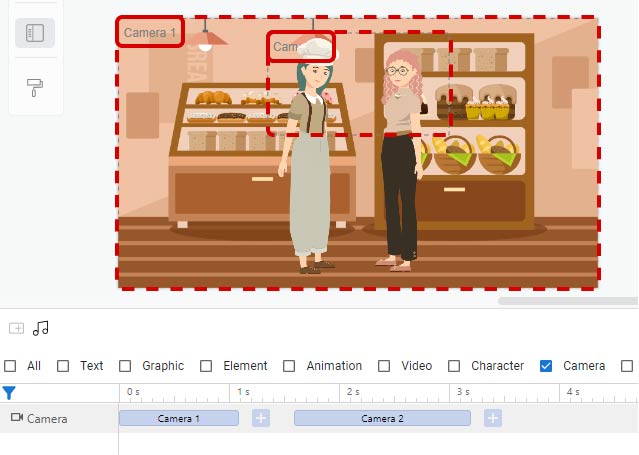
By default, the camera is configure to cover the entire scene. When we want to zoom it or zoom out, it means that we have to change from one camera to another. Click the “plus” button near the existing camera. We can then find a new camera on the screen.
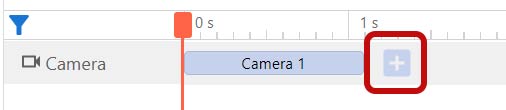
We can them click the corner to resize the camera and move it to the desire position. The transition from camera to camera can help us to zoom in and zoom out the video.
Change the editor view
When it comes to video editing, flexibility is key. There are times when you want to see your work by filling up the entire screen for a comprehensive preview. However, there are also moments when you need to meticulously fine-tune your work, aligning your perspective with the camera’s view to ensure every detail is perfect.
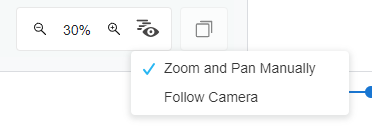
Visual Paradigm Online provides the ideal solution to cater to these needs. With the ability to effortlessly switch between “Zoom and Pan Manually” and “Follow Camera“, you have complete control over your editing environment, allowing you to refine your video with precision and creativity.
Importance of Zoom-in and Zoom-out
Zoom-in and zoom-out effects in video are essential techniques that offer several benefits and can significantly enhance the overall viewer experience:
Emphasize Visual Details
Zoom-in and zoom-out effects enable you to highlight specific visual elements within a scene. By zooming in, you can draw the viewer’s attention to a particular object, expression, or detail, emphasizing its importance to the narrative. Conversely, zooming out can provide context and perspective, helping the audience understand the broader picture.
Create Visual Dynamics
These effects introduce a dynamic dimension to your videos, making them visually engaging and intriguing. Smoothly transitioning from a wide-angle view to a close-up shot or vice versa adds movement and excitement to your storytelling. This dynamic quality keeps viewers engaged and can help maintain their interest throughout the video.
Enhance Storytelling
Zoom-in and zoom-out effects are powerful storytelling tools. They allow you to control the pacing of your narrative, guiding the viewer’s focus and emotions. For example, a gradual zoom-in on a character’s face can convey their emotions in a deeply personal way, while a quick zoom-out from an action sequence can create a sense of scale and intensity. These effects help you convey your story’s message and emotions effectively.

