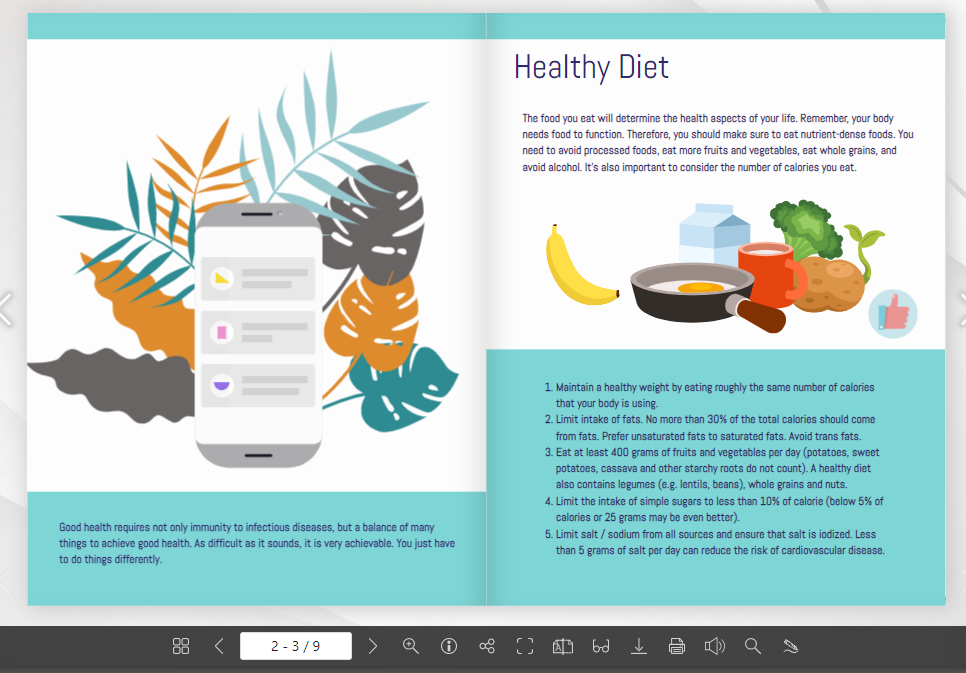How to Use the Distraction Free Reading Mode
In today’s digital landscape, creating engaging and reader-friendly content is crucial. With Fliplify, you can design a wide variety of flipbooks, from interactive catalogs and portfolios to dynamic presentations and photobooks. One standout feature that enhances the reading experience is the Distraction-Free Reading Mode. This mode provides a clean and focused environment by removing unnecessary elements and interruptions, allowing readers to immerse themselves fully in the content. In this blog post, we will explore how to activate and utilize the Distraction-Free Reading Mode in your Fliplify flipbooks.
For the first step, you can click the reading mode button at the bottom toolbar of the flipbook the page will then automatically turn a flipbook into distraction-free reading mode. This will show only the textual content of the flipbook.
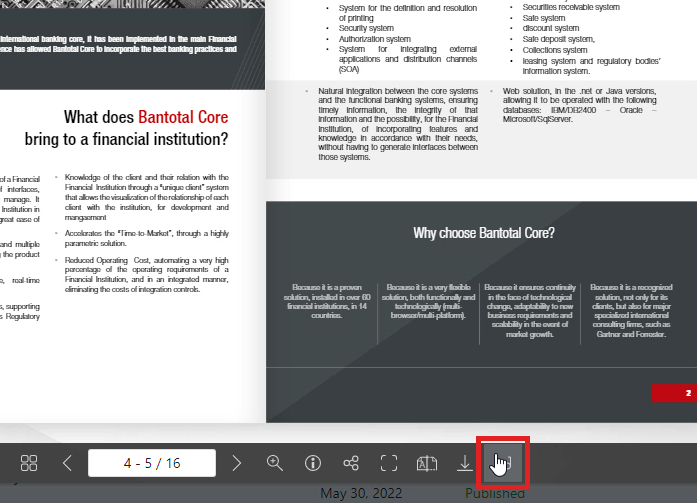
Customize the reading mode
Adjust font size
- Readers can customize the reading mode by adjusting the font size with their preference You can adjust the font size by clicking the + and – button to enlarge or decrease the size of texts.
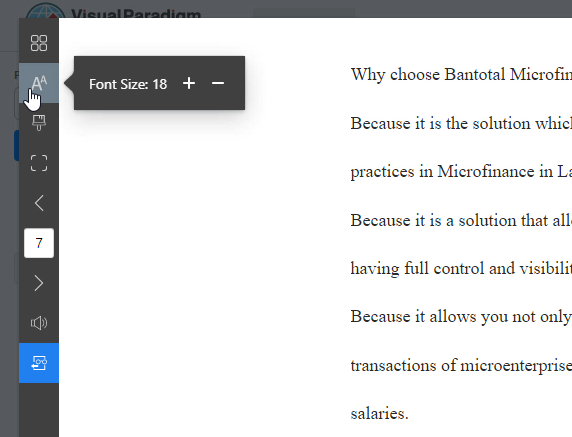
Specify the theme
- Readers can also specify the theme for reading. They can select Day, Sepia, Night, or auto theme based on their preference. They can switch the mode of reading easily with a click of the theme icon.

View in full screen
- Readers can also view the book pages in full-screen mode. They can simply click on the full-screen icon for viewing the books on a bigger scale.
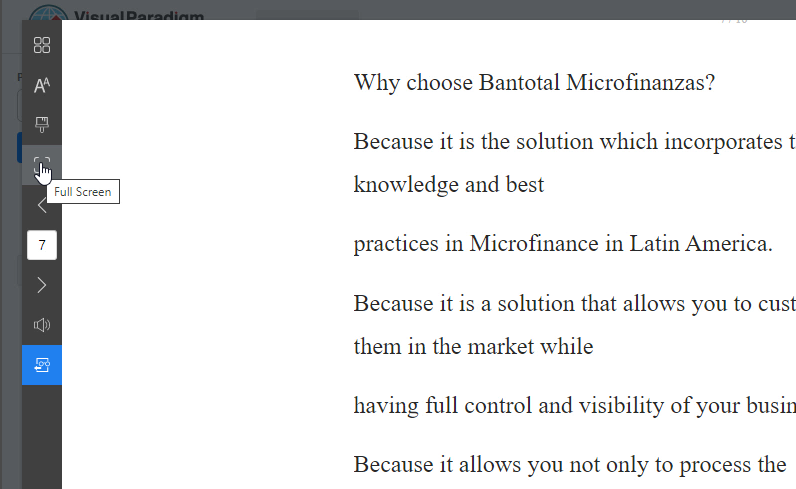
- If readers use a desktop or laptop, they can navigate between pages by either scrolling the book or using the left and right keys on their keyboard.
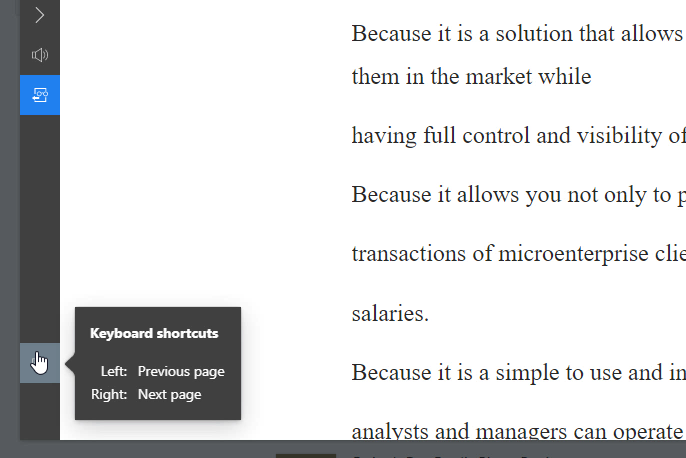
Enhancing Your Flipbook with Media and Interaction
Beyond the Distraction-Free Reading Mode, Fliplify offers a wealth of features to enrich your flipbook and engage your audience in unique ways. With Fliplify, you can incorporate various types of media into your flipbook, such as high-resolution images, embedded videos, and audio clips. These elements not only enhance the visual appeal but also provide a multi-sensory experience that can capture and hold readers’ attention.
Additionally, Fliplify allows for interactive features that make your flipbook more engaging. You can add clickable links, interactive buttons, and even animations to guide readers through your content dynamically. These interactions can help highlight key sections, offer additional information, or lead readers to related resources. By integrating these media and interactive elements, you can create a more immersive and informative flipbook experience, ensuring that your content stands out and resonates with your audience.