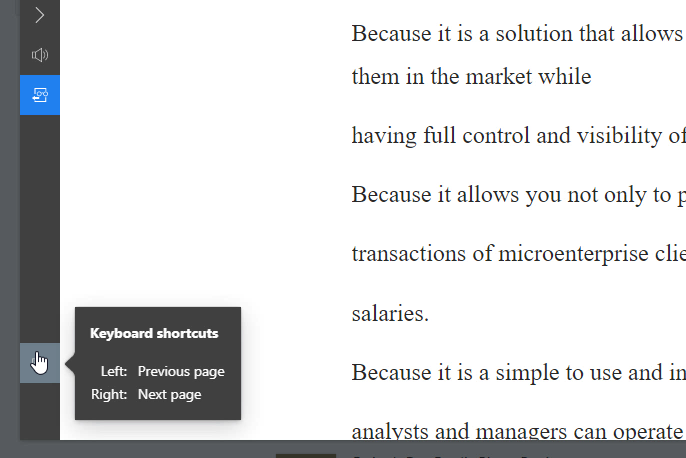How to Use the Distraction Free Reading Mode
In Visual Paradigm Online, you can create flipbooks easily with this online design tool. You can feel free to create different kinds of flipbooks like photo books, menus, reports, and presentations with various pages that you want. You can also preview your uploaded flipbooks page by page with the flipbook maker. Recently, we created a new function for reading flipbooks that can provide you a new reading experience. We are now supported a new “Reading Mode” for the flipbooks. Readers can easily read through the textual content only of the books. Here is tutorial for guiding you to use the distraction-free reading mode, you can watch the attached video or read through the guide below.
For the first step, you can click the reading mode button at the bottom toolbar of the flipbook the page will then automatically turn a flipbook into distraction-free reading mode. This will show only the textual content of the flipbook.
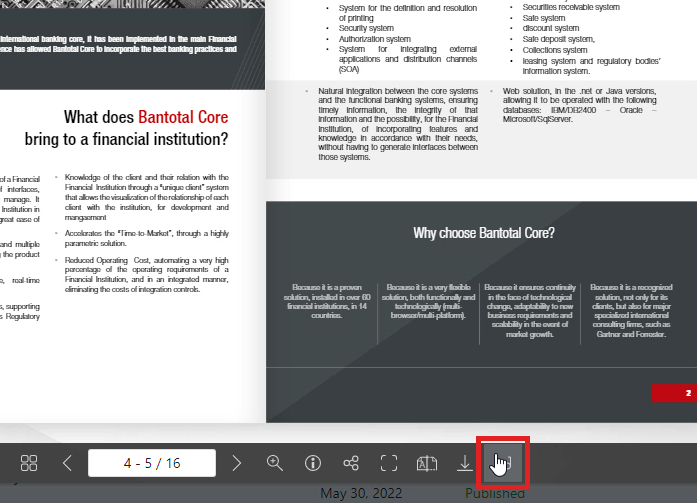
Customize the reading mode
Adjust font size
- Readers can customize the reading mode by adjusting the font size with their preference You can adjust the font size by clicking the + and – button to enlarge or decrease the size of texts.
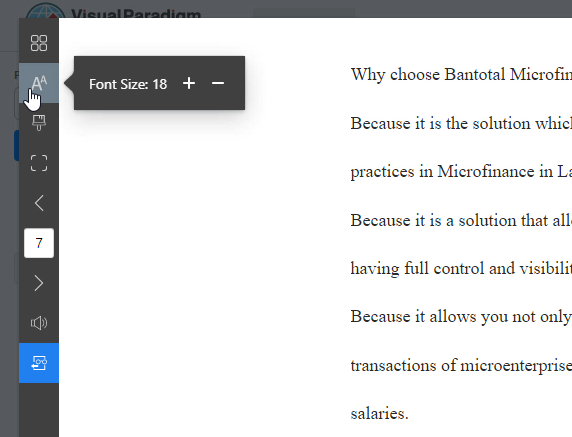
Specify the theme
- Readers can also specify the theme for reading. They can select Day, Sepia, Night, or auto theme based on their preference. They can switch the mode of reading easily with a click of the theme icon.

View in full screen
- Readers can also view the book pages in full-screen mode. They can simply click on the full-screen icon for viewing the books on a bigger scale.
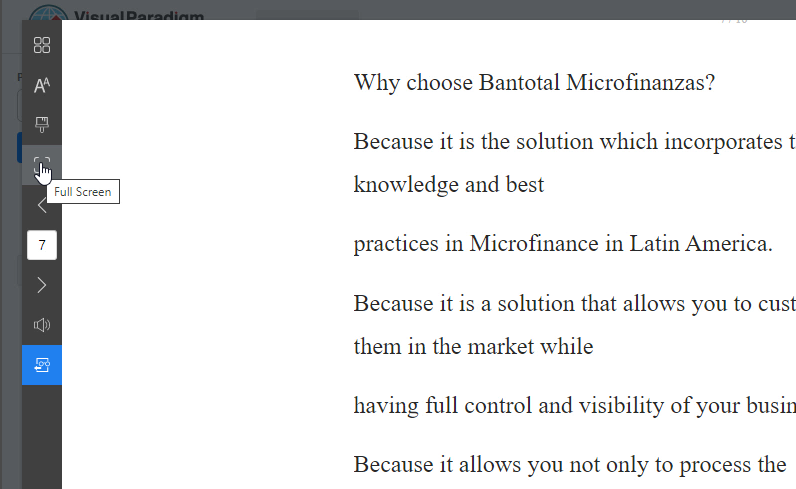
- If readers use a desktop or laptop, they can navigate between pages by either scrolling the book or using the left and right keys on their keyboard.