How to Use Your Own Brand Logo in the Flipbook Invite Email?
In Visual Paradigm Online, you can easily create your flipbooks with various pages. Sometimes you may want to share your designed flipbook with others so that they can read your book via different channels. With Visual Paradigm Online, you are allowed to share your design flipbook via Email. People who receive your email can open your designed flipbook on the website. You can freely edit the content of the email for your flipbook. You can even apply your brand logo on the email for inviting someone to read your book online. Here is a tutorial for you to add your brand logo to the email. You can watch the attached video or read through the guide below.
Click on “Send Email”
You can click on the “Send Email” button first for sharing your designed flipbook. A window for drafting your email content will then automatically pop up.
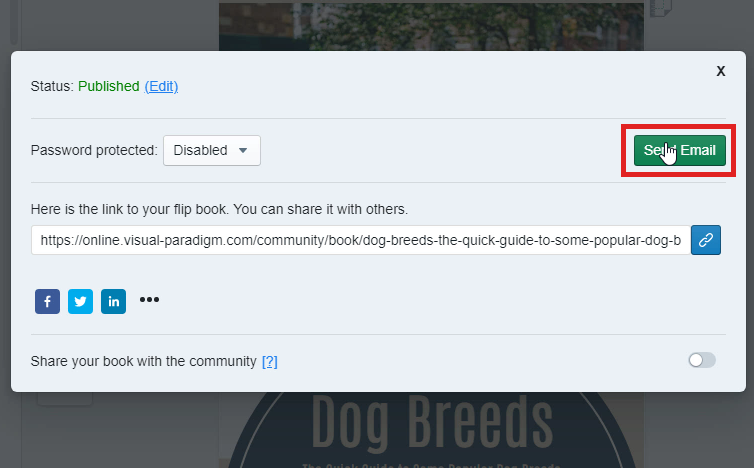
Browse the logo from your device
Then, you are now available to upload your own logo by clicking on the “Browse” button on the right-hand side of the email drafting window.
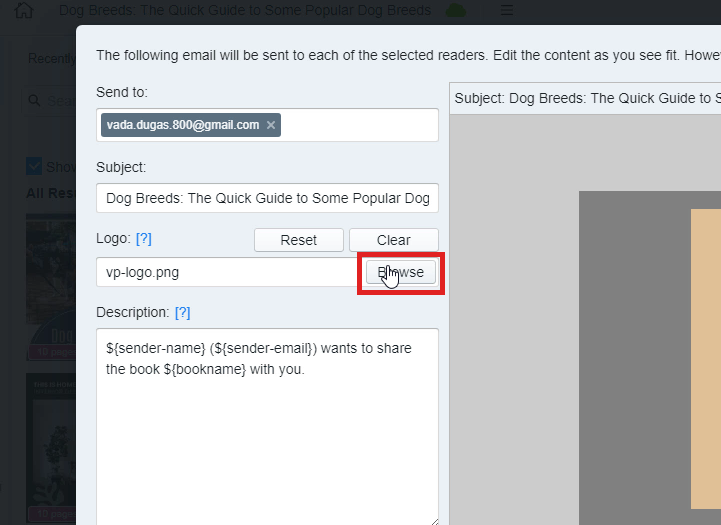
Select a file and click on “Open”
After clicking the “Browse” button, a window of the file browser will then appear. You can now search for your folders and select the image of your logo. After the selection, you can click on the “Open” button for uploading the logo to the webpage on Visual Paradigm Online.
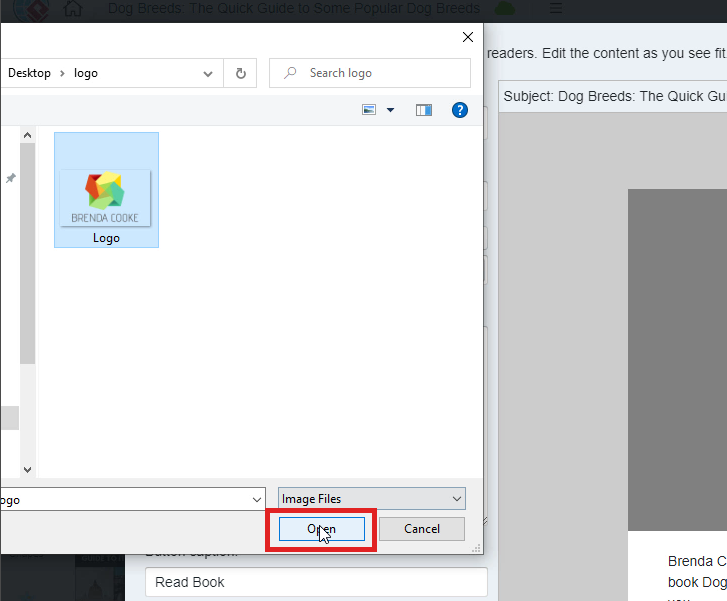
Preview your uploaded logo
Your selected logo will then appear on the top of your designed flipbook. You can now review the logo on the window. You are also available to change the other logo by browsing another file from your device if you want. After that, you can click on “Send Email” to send out the flipbook to someone with your own icon.
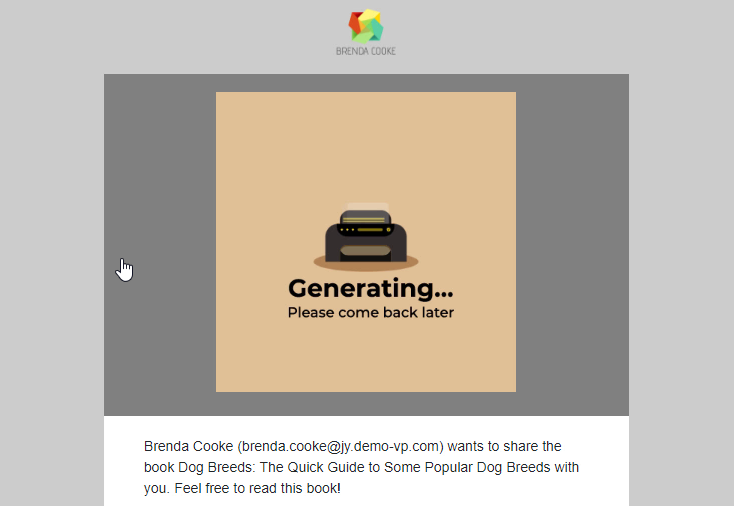
Received the email with your logo
The one who receives your email can see your own logo on the top of your email. They can open your flipbook through the attached link.

