How to view two pages side by side?
For creating designs in Fliplify, you can preview each of the design pages on the right-hand side by scrolling down the page list clearly. If you are creating a book, sometimes you may need to design images that will go across two pages. There is a convenient way to facilitate you to read with two pages put together. Here are the easy steps for you to preview book pages side by side comfortably.
1. You can first click on any page of the page list.
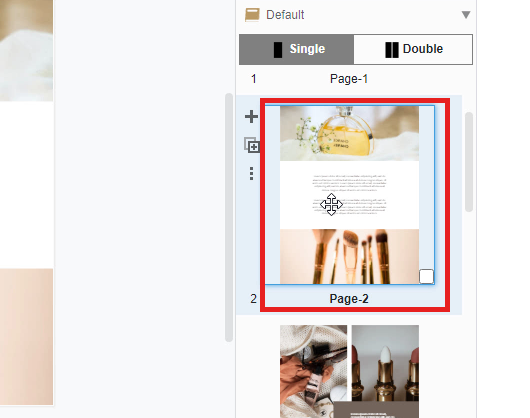
2. Next, you can click on the “Double “ page button at the top of the page list.
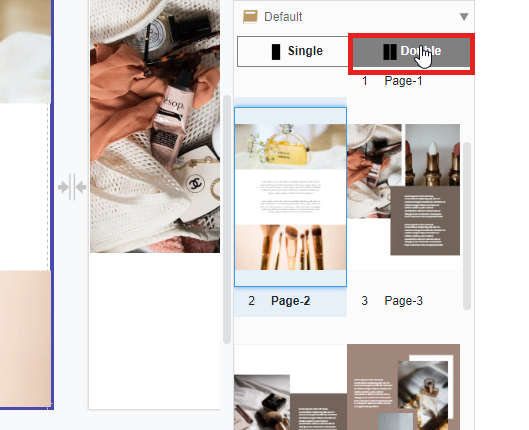
3. All of your design pages on the list will then be aligned as double pages automatically and you can view pages side by side now. You are also allowed to switch the preview freely from double to single page for preview (click the “Single” and “Double” page buttons).
Double Page Design
Designing double-page spreads can significantly enhance the visual impact and cohesiveness of your booklet. By treating two facing pages as a single canvas, you can create seamless and immersive layouts that capture the reader’s attention. This technique is particularly effective for storytelling, showcasing large images, or presenting detailed infographics.
With Fliplify, designing double-page spreads is straightforward. The editor allows you to view and edit both pages simultaneously, ensuring your elements align perfectly across the spread. Whether you’re creating an eye-catching centerfold or a detailed product catalog, double-page designs add a professional and engaging touch to your booklet. This approach not only maximizes your design space but also provides a more fluid reading experience, making your booklet stand out.
This post is also available in Deutsche, فارسی, Bahasa Indonesia, Polski and Việt Nam.







