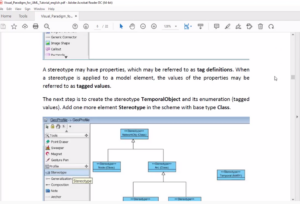Insert a page in PDF for Free
Create a PDF easily with Visual Paradigm Online. When you need to add one or more pages to a PDF file, you can do it fast with Visual Paradigm Online. You can add a single PDF file or multiple files wherever you like. In this video, you can see how to use our online Free PDF editor to insert a page in a PDF in VP Online.
You can insert new pages in a PDF file, by using Visual Paradigm Online Free PDF Editor.
- After login into your Visual Paradigm Online workspace, Go to Dashboard and select Apps, PDF, and press the Import button to import your PDF file.

- Assuming we want to insert a new page after page 5, you can open the page tool.
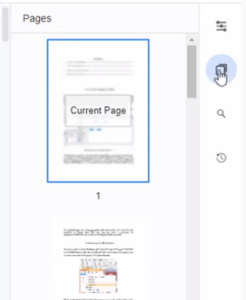
- Click the ellipsis button at the top right of page 5, and select “Insert Page”, a new page will be inserted and now you can edit the newly created page.
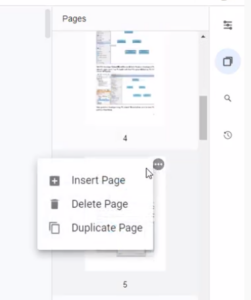
- When finished, save your work to Visual Paradigm Online. Then export it as a new PDF file. The newly created page is being inserted into the exported PDF file.