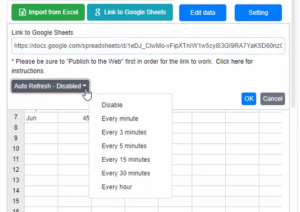Link chart data with Google Sheet
Visual Paradigm support visualizing your data into various charts. This feature gives you valuable insights to your data. The data can be visualized by entering with the build-in spreadsheet tool, uploading of Excel file, or directly linking from Google Sheets. In this article, we will show you how to feed data to your chart by link to Google Sheets.
You can create any chart and link the chart data with Google Sheet when using the Visual Paradigm Online.
- In Google Sheets, you can go to “Share”, and press the “Copy Link” button under the get link box, to copy the shared URL of your google sheets.
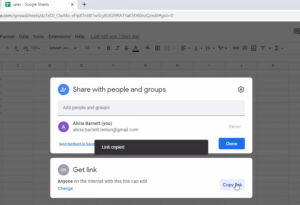
- Then when you edit a chart in VP Online, you can click the chart, and go to Format Panel, chart, edit data, to open the chart data editor.
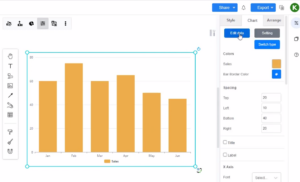
- Click “link to Google sheets”, Paste the share link of your spreadsheet into the Link field under Link to Google Sheet, then press the OK button to establish the linkage.
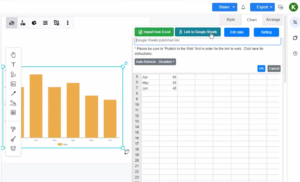
- The preview of the chart will be updated according to the data in your spreadsheet. You can also turn on the chart tool to specify the auto-refresh interval, to let your chart automatically update according to the changes in your Google Sheets.