Make a shape enter and exit a diagram
When using Visual Paradigm Online, you can add animation to your design to make it more attractive. When animating your flipbook, you can specify the entry, and exit effect of an object. This video will show you how to configure an animation effect.
- Click the animation icon at the bottom of the editor to open the animation timeline.
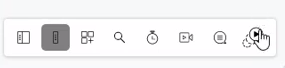
- Select the object you would like to animate, and the animation panel will open on the right, you can select an Enter animation effect for the object. When you place the mouse over the icons, there will be a live preview for the selected element.
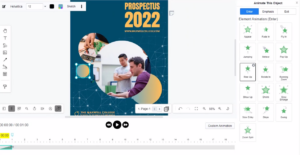
- After selecting the Enter animation effect, you can switch to the Exit tab, to specify the Exit animation effect.
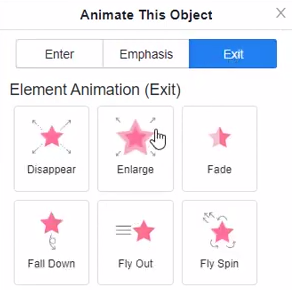
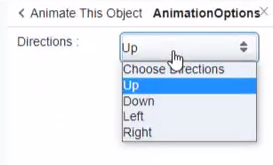
- After adding the animation, we can find it in the timeline. You can move the effects along the timeline, to adjust the timing.
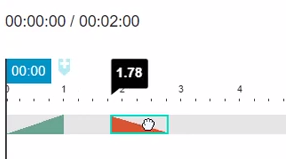
- Once it is done, you can press the play button to preview it.
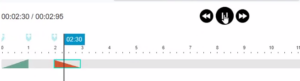
Tip: For most of the animation, we can edit it with more options. Press the gear icon at the top right of the effect, then you will see its detail options. For example, you can configure the direction of the animation.




