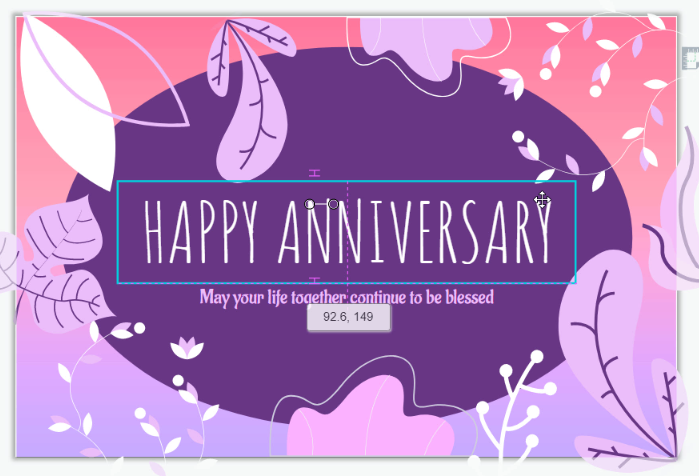Move A Shape Only Horizontally / Vertically
When editing the design, instead of move the elements freely, we sometimes need to move them just vertically or horizontally. There are 2 ways for you to do it easy in the design tool.
How To Move A Shape Only Horizontally / Vertically
Hold Shift Key When Moving
If you hold the Shift Key and then start moving the element, you will find that its move straightly horizontally or vertically.
Moreover, there is no alignment guide on the screen so that you can focusing on the selected shape.
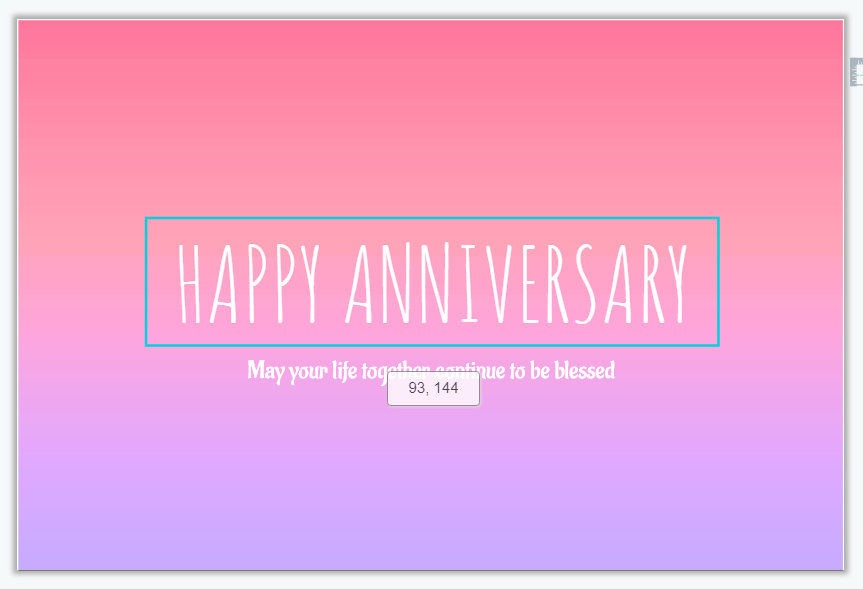
Move Along The Alignment Guide
When moving the element, there will be 2 alignment guide for you. Move it along the line and you can have only horizontally / vertically movement.
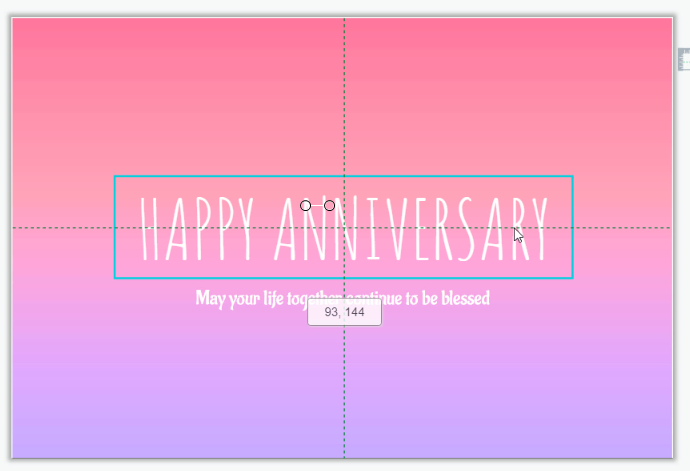
Why We Need Alignment Guides
Other than the green one we can see in the video, we can also find alignment guides in different colors when designing including orange, pink, etc. Why do we need to much alignment guides?
Spacing and composition is important of design and diagram. With alignment guides, we can easily place the elements one by one just by using our mouse. Keyboard or other function is not needed for it so it is convenient for our work. Moreover, as there are different kinds of alignment guide we may need in the design, they are divided by different colors. For example, the orange alignment guides represent the middle point of the canvas horizontally and vertically, while pink represents alignment guide of different elements.
Try to take reference on the alignment guide when designing, you will find that it is convenient!