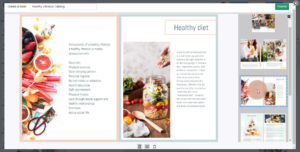Navigate between pages in a flipbook
Table of Contents
hide
When you publish and preview the flipbook, you can navigate between pages of a flipbook to check your flipbook design and content.
It has two ways to help you easier to understand and navigate between the pages, you can try dragging the page corner or clicking the page list.
Dragging page corner
When hovering over a page corner you can drag the page corner, you can drag new pages from the old pages. This way you can freely drag and control the navigation between pages, simulating the feeling of real page-turning.
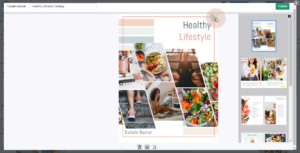
Click the page list
You can also try clicking the page list on the right to display a different page. In this way, you don’t have to turn pages sequentially, can quickly display the different pages you want.