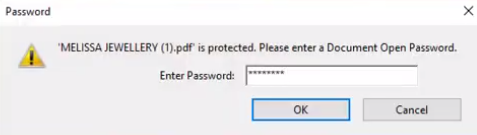Password Protect a PDF
You can restrict access to PDFs by setting passwords and restricting certain functions, such as printing and editing. In this video, you will see how to use our online Free PDF editor to specify a password for your PDF.
You can restrict access to PDFs by setting passwords and restricting certain functions, such as printing and editing. However, you cannot prevent copies of PDFs from being saved. Copies have the same limitations as the original PDF. There are two types of ciphers available:
- File open password
Document Open Password requires the user to enter a password to open the PDF. - Permission password
Permission Password A password is required to change permission settings. With the permission password, you can restrict printing, editing, and copying content in PDFs. The recipient can open the document without a password.
How to Password Protect a PDF?
You can specify the password to protect a PDF file, by using Visual Paradigm Online.
- After login into your Visual Paradigm Online workspace, Go to Dashboard and select Apps, PDF. Press the Import button to import your PDF file.
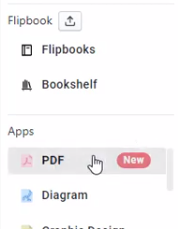

- Once the import is done, go to File, Properties, and select Security, document security, to open the PDF Security Settings dialogs.
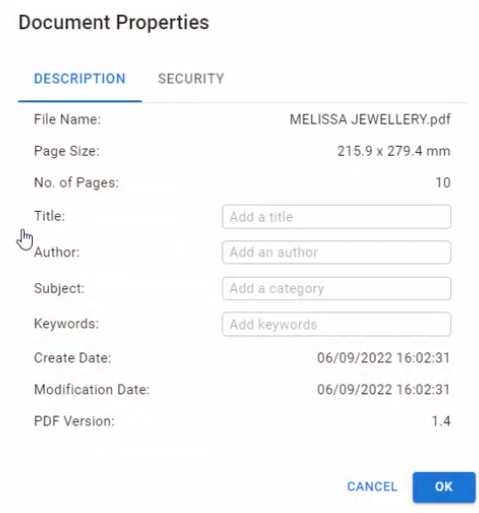
- Select Require a password to open the document and specify the password. After entering the password, press OK to close the dialogs.
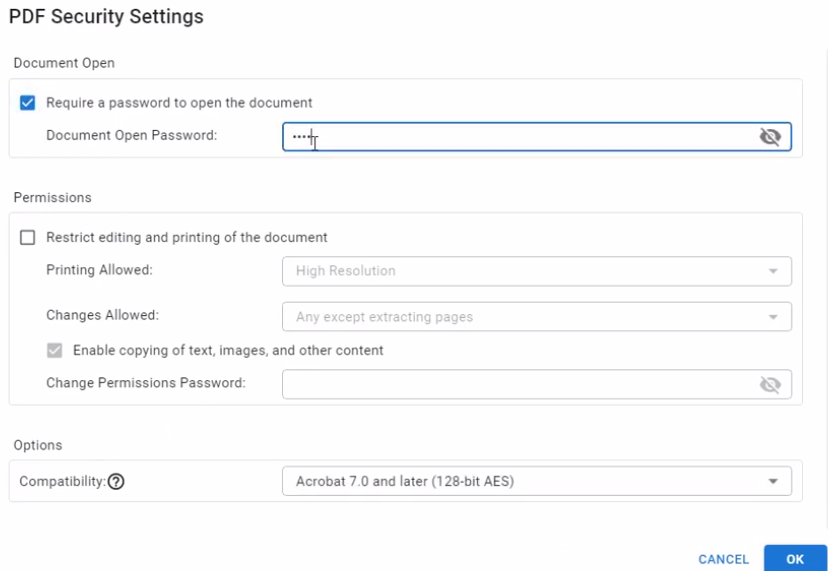
- Then save it to VP Online and export it as a new PDF file.
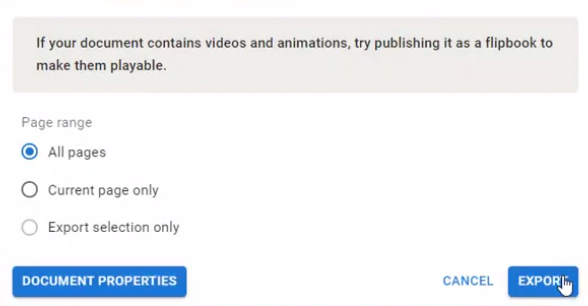
- Now the PDF file is protected by the password you specified.