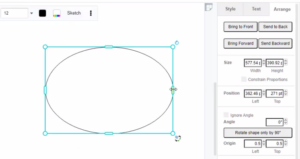Resize the shape without locking the aspect ratio
All shapes can be resized by dragging the round blue grab handles on their perimeter, or by entering an exact size in the Arrange tab of the format panel. This video will show you how to resize the shape without locking the aspect ratio.
For some elements, its resize behavior is being enforced to have the ratio of width and height being maintained, such as the circle, which will keep their proportions when they resize (always remaining a circle). If you don’t want to keep their proportions, you can try to resize the shape without locking the aspect ratio.
- Select a shape to see round blue grab handles on its outer perimeter.
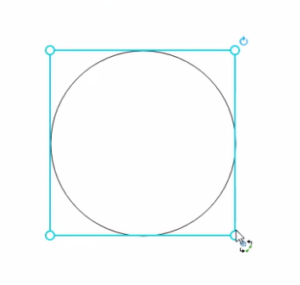
- Then, you can go to the settings panel, arrange, and switch off the “Constraint Proportions” option.
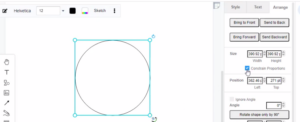
- After that, you will allow resizing that element just on either side. Click and drag one of these grab handles to resize the shape. The corners let you resize both horizontally and vertically.