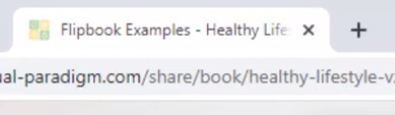Specify Favicon for your flipbook
Create a flipbook easily with Visual Paradigm Online, you create your brand’s flipbook or conversion documents to flipbook in VP Online. After an online flipbook is created, we can share it with others. You can specify your own Favicon for your flipbook when you share your flipbook. In this video, you can see how to specify Favicon for your flipbook in VP Online.
In VP Online, you can specify the fav icon for your flipbook.
- Mouse over your flipbook that you want to specify the background and select “Settings” on your Workspace, My Flipbooks > Drive.
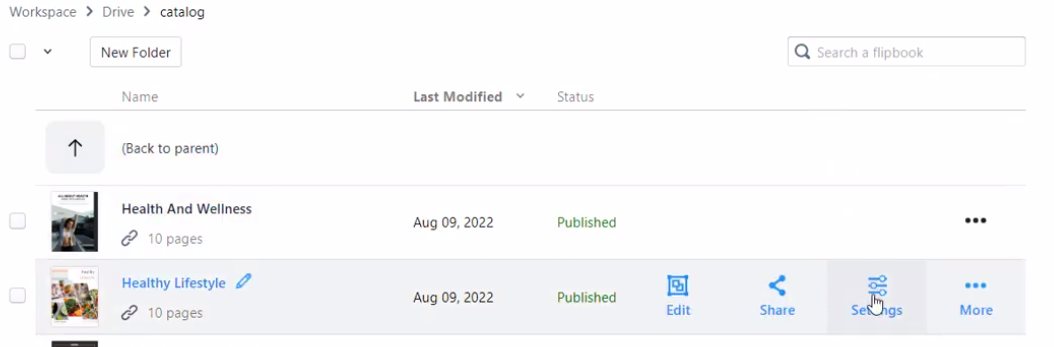
- Select Branding, you can then switch on, or off the display of the FavIcon, under the FavIcon option. You can upload your brand FavIcon image file when this option is switched on.
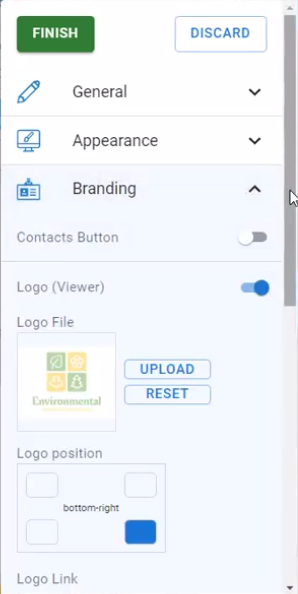
- Press the UPLOAD button on the FavIcon File to upload your icon file.
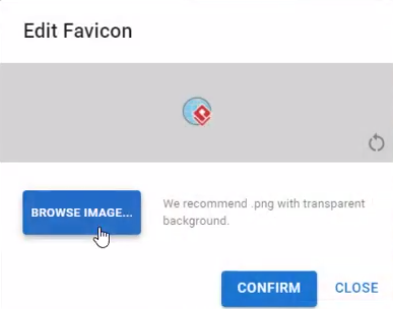
*Please note that the size of the icon should not exceed 32 by 32 px.
- Press Confirm button to upload your icon, then press the Finish button in the settings dialog to save the change, and now the flipbook got your FavIcon on the browser window.