The Easy Way to Add a PDF to Your Website
In this article, we will be learning how to add documents to your website in just a few steps. Many are often confused about which file format is the most efficient way of sharing content. No doubt, it is always the PDF format (Portable Document Format), as it is the best way to preserve all the formatting and layout in each of the documents.
Especially, if you are working over the registration form, the layout can be distorted if your receiver is using a different version of office software. Moreover, Adobe PDF Reader is easy to update and does not cost a single penny! Hence, PDF format is always the best choice.
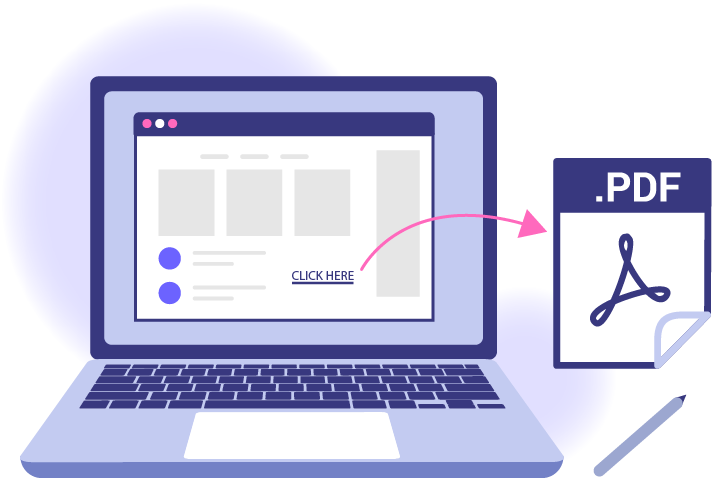
Step 1 – Generate Your PDF
There are many ways to create your own PDF file. Most editors such as Microsoft Word, Excel, and Open Office…support the “Print as PDF” function.
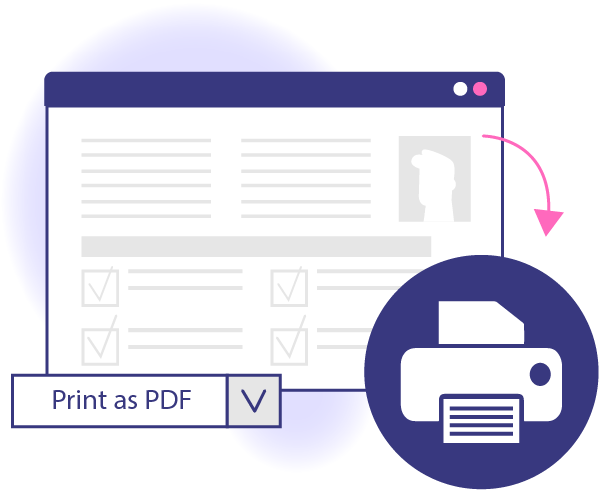
Alternatively, if your editor does not support the “Print as PDF” function, you can also make use of the free online PDF converter. There are various PDF converters available online. For an instant, VP Online Free PDF Editor; They can convert your file into PDF with just a click but make sure you have your content positioned within the printing boundaries before the conversion begins.
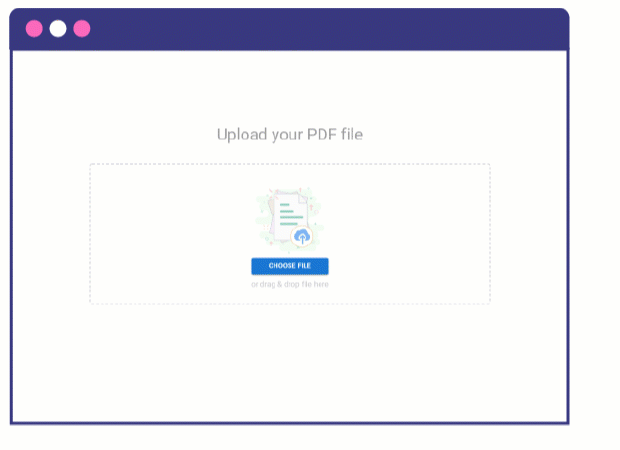
Of course, you can always create with Visual Paradigm Online Free PDF editor directly. It is free and easy to use. Click here to try out now!!!
Add a Link to Your PDF File
Once your PDF file is ready, you can start uploading your file. Many of the content management systems support hosting function which allows you to upload your file directly.
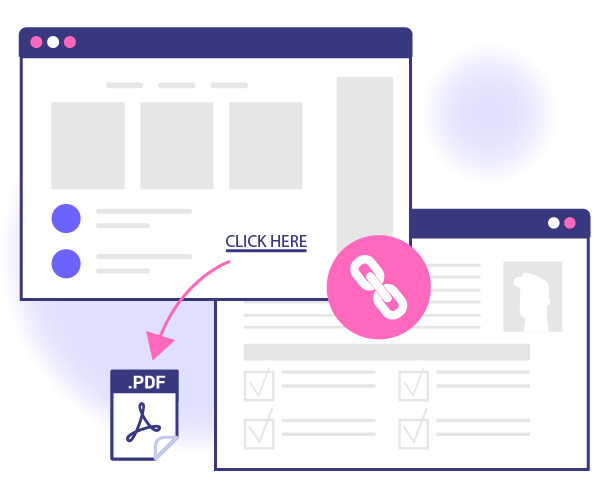
In case, if it does not, you can find an FTP program to add your file to your website’s directory. There are many great FTP Programs out there, the most popular programs are FileZilla and FTP Voyager. For your information, it is best to keep your PDF files in a separate folder so that it would be easier for you to locate and update in the future.
Step 3 – Add a Link to Your PDF File
Now that everything is settled, all you need to do is to add your PDF file link!
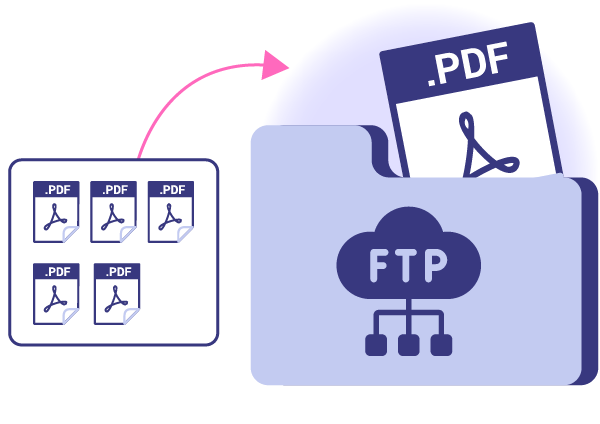
- Locate your PDF file and copy the file path (CTRL + V)
- Enter an eye-catching anchor text such as “Click here to download our free resource”
- Highlight the anchor text to add your PDF file path.
Noted: In protecting your content copyright, it is important to add a password or lock up your content editing authorization so that people with PDF editors cannot access or change your content directly!!!

