How to Specify Brand Logo in PowerPoint Slideshow Control Bar
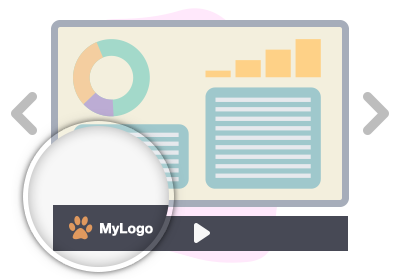
Incorporating your own branding logo into slideshows offers a range of benefits that enhance your presentation’s impact and professionalism. By adding your logo, you establish a strong visual connection with your brand, making it instantly recognizable and reinforcing brand awareness among your audience. This not only imparts a sense of authenticity but also creates a consistent and cohesive visual identity across all your materials. The logo serves as a stamp of credibility, showcasing your commitment to quality and professionalism. Additionally, it can set the tone for your presentation and create a memorable impression, contributing to improved recall and engagement. Ultimately, adding your branding logo to slideshows elevates your content, aligns it with your brand’s values, and reinforces your identity in the minds of your viewers.
Create slideshows with ease
Effortlessly create captivating slideshows through the user-friendly interface of Visual Paradigm Presentation. Uncover how this tool simplifies the process, enabling you to craft captivating presentations seamlessly. Delve into its dynamic capabilities, smooth transitions, and adaptable layouts that empower you to effortlessly produce compelling slideshows. Unleash your creative potential to captivate your audience in unprecedented ways. Elevate your presentation prowess by embracing the power of Visual Paradigm Presentation today.
How to Specify Brand Logo in PowerPoint Slideshow Control Bar
Click on Settings

Click and expand the Branding
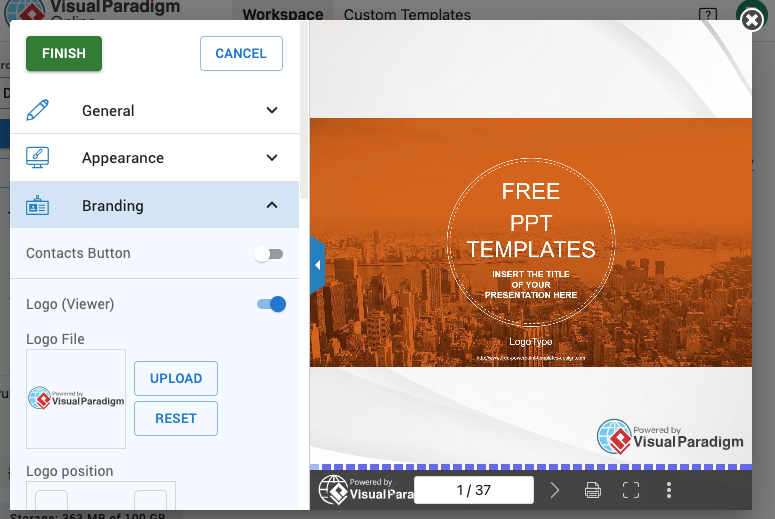
Click on the Toggle button to enable Logo (Control bar)
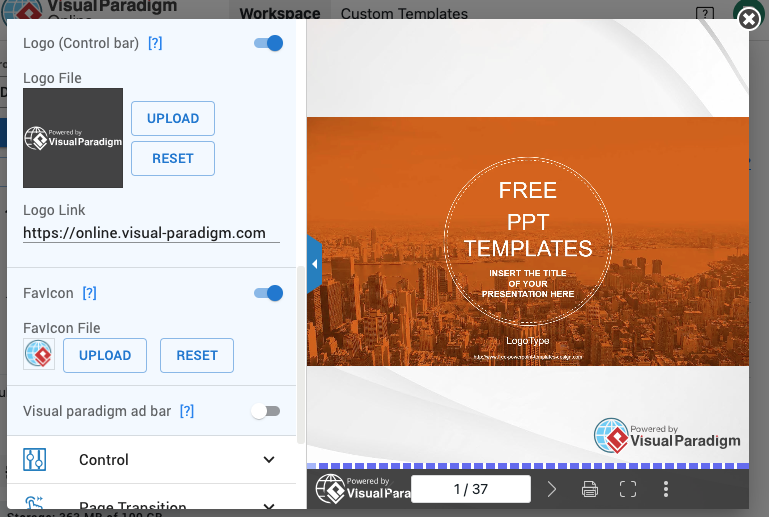
Click on Upload to upload your own custom branding logo.
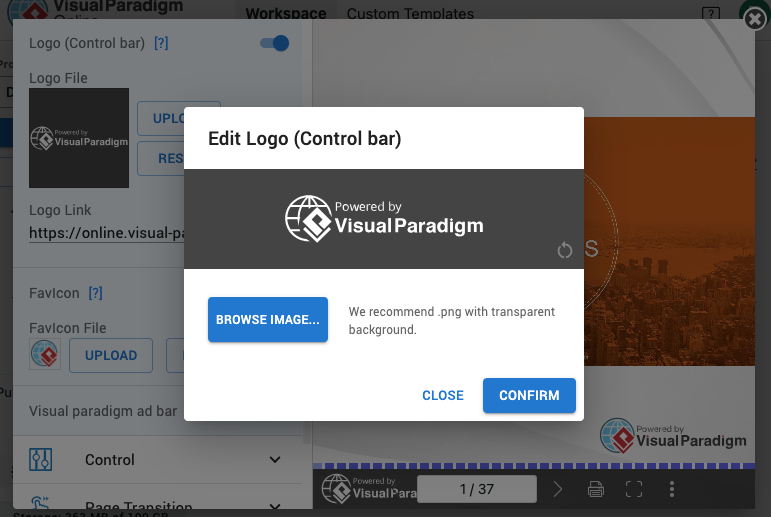
You have successfully added your own custom logo onto the Control bar
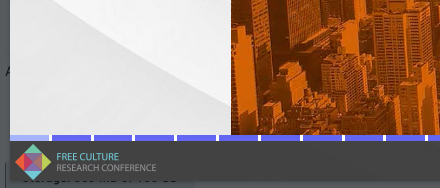
You can also view your presentation online with Visual Paradigm PowerPoint Web Viewer.

