How to Create Mind Map from Text using Visual Paradigm Smart Board for FREE
Creating a mind map from text can be a powerful way to visually organize ideas and concepts. With Visual Paradigm Smart Board in Visual Paradigm Online, you can easily create mind maps from text without any cost. In this guide, we will walk you through the process of creating a mind map using Visual Paradigm Smart Board. By accessing the Smart Board, selecting the mind map option, and editing the text content, you can effortlessly transform your ideas into a visually appealing mind map. Let’s explore the steps involved in creating a mind map from text using Visual Paradigm Smart Board for free in Visual Paradigm Online.
Accessing the Smart Board
To begin creating a mind map from text, you need to access the Smart Board feature in Visual Paradigm Online. The Smart Board is a powerful tool that allows for the creation and manipulation of various visual diagrams, including mind maps. By accessing the Smart Board in your Visual Paradigm workspace, you gain access to a range of intuitive features and functionalities that make the process of creating mind maps a breeze.
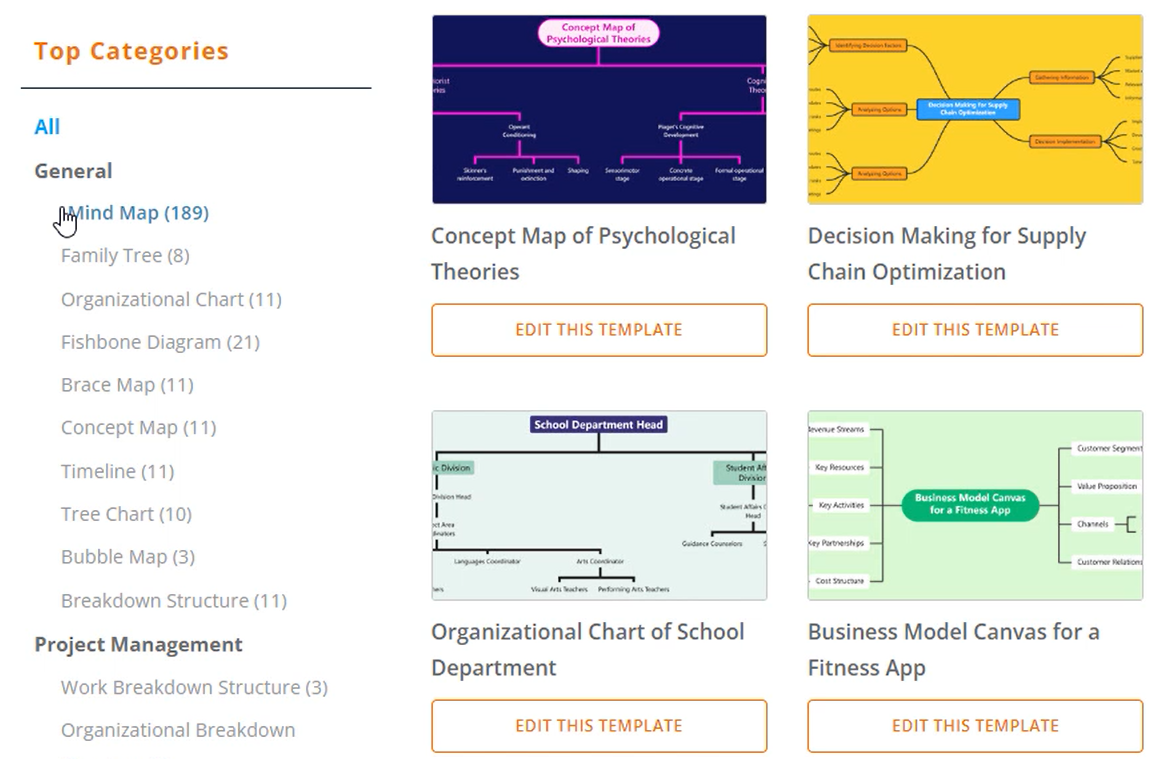
Creating a New Mind Map
Once you are in the Smart Board interface, it’s time to create a new mind map. With just a few clicks, you can initiate the creation process by pressing the “Create New” button. From the list of available options, select “Mind Map” to create a dedicated mind map canvas. This sets the stage for transforming your text into a visual representation of interconnected ideas and concepts.
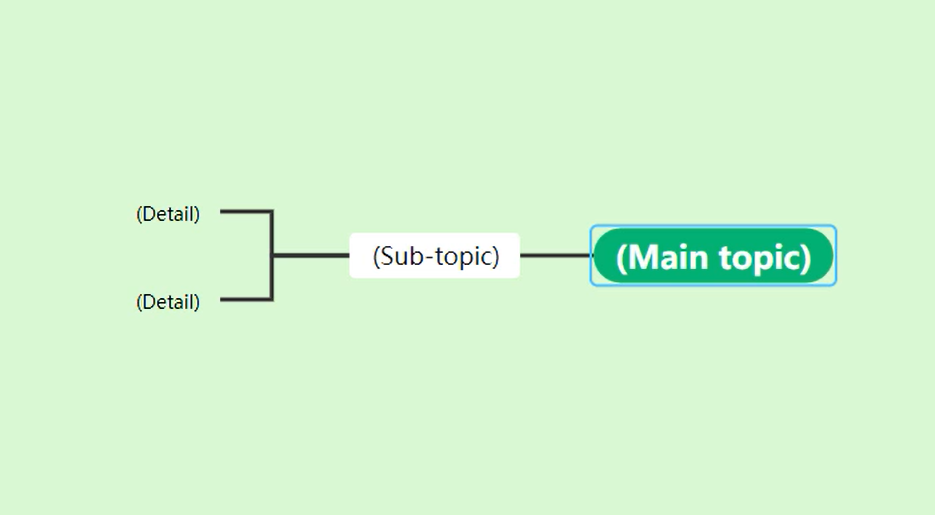
Starting Editing
With the mind map canvas ready, you can start editing and transforming your text into a structured mind map. To do this, navigate to the outline section within the Smart Board interface. This is where you can modify the text content that will be reflected in the mind map. By making changes in the outline, the mind map will automatically update, dynamically adjusting the arrangement and connection of nodes based on your modifications.
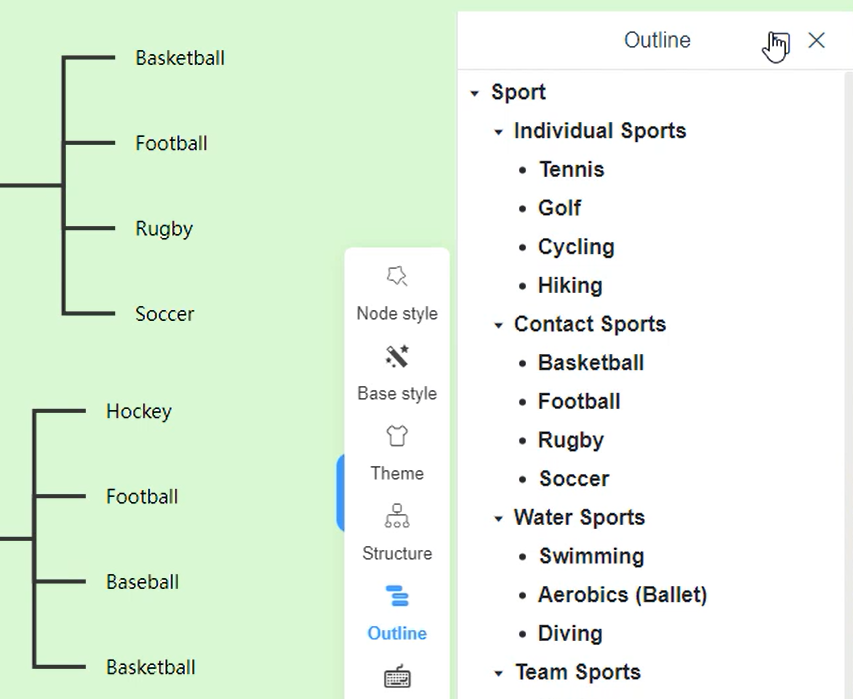
Inserting Sibling and Child Nodes
As you edit the text content in the outline, you can easily add nodes to the mind map to represent your ideas and concepts. To insert sibling nodes, which are nodes at the same hierarchical level, simply press the “Enter” key. This allows you to add related ideas or concepts that are interconnected within the same layer. On the other hand, to insert child nodes, which are nodes positioned below the current node, use the “Tab” key. This enables you to expand upon and explore subtopics or supporting details within your mind map.
Controlling Node Hierarchy
Visual Paradigm Smart Board provides you with control over the hierarchy and layering of sibling nodes in your mind map. This allows for better organization and structuring of information. By managing the layering of sibling nodes, you can clearly indicate the relationships and connections between ideas or concepts. This control ensures that your mind map accurately represents the logical flow and structure of your thoughts.
Enlarging the Text Editor
To facilitate easier text input and editing, Visual Paradigm Smart Board offers the option to enlarge the text editor. This feature allows you to have a larger workspace for modifying and refining the text content within the outline. With a more spacious text editor, you can focus on expressing your ideas and concepts without feeling constrained by limited space.
Customizing Node Settings
Visual Paradigm Smart Board provides you with the ability to customize the settings of individual nodes in your mind map. This includes adjusting the style, color, size, and other attributes of the nodes. By customizing the node settings, you can enhance the visual appeal and readability of your mind map. This customization allows you to create a mind map that not only conveys information effectively but also reflects your personal preferences and visual aesthetics.
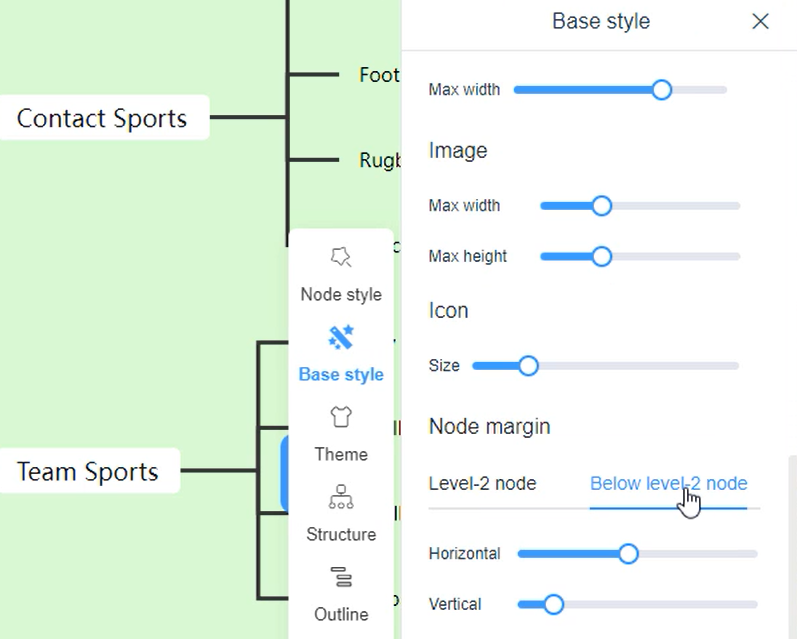
Changing Mind Map Theme
To further tailor the appearance of your mind map, Visual Paradigm Smart Board offers a range of theme options. Changing the mind map theme allows you to modify the overall look and feel of the mind map canvas. By selecting a different theme, you can experiment with various color schemes, layouts, and visual elements to create a mind map that aligns with your desired aesthetic or communicates a specific mood or tone.
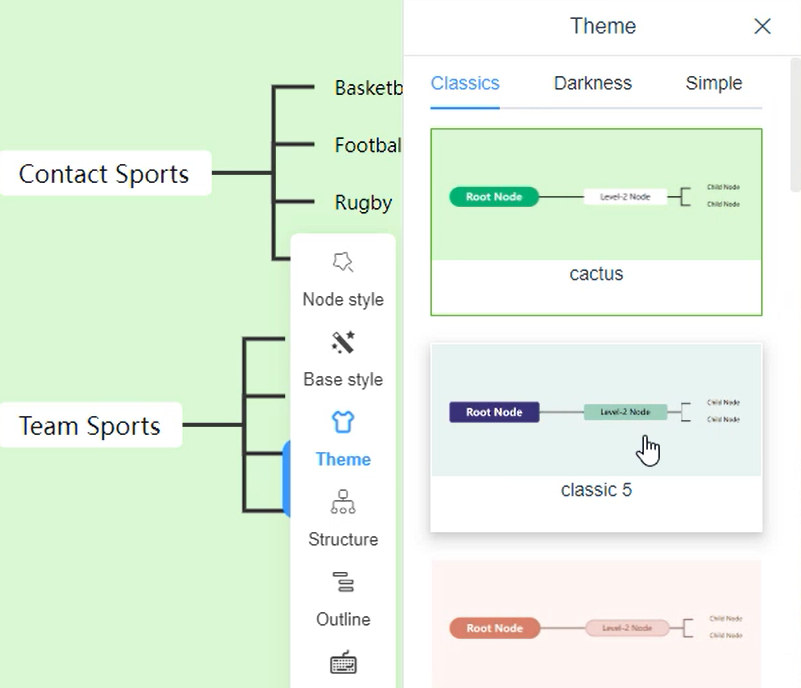
Exporting as Image
Once you have completed creating and customizing your mind map, it’s time to share or use it in other documents or presentations. Visual Paradigm Smart Board simplifies the process of exporting your mind map as an image. By selecting the “Export” option within the Smart Board interface, you can choose the image format, such as PNG. This export process generates a high-quality image file of your mind map, which can be easily saved and shared with others or incorporated into various materials, ensuring your mind map reaches a wider audience and serves its intended purpose effectively.
By following these step-by-step instructions within Visual Paradigm Smart Board in Visual Paradigm Online, you can effortlessly create a visually appealing mind map from your text, allowing you to organize, explore, and present your ideas and concepts in a clear and engaging manner.

