How to Turn Requirements into Diagrams with an AI Chatbot
Imagine you’re working on a new software project. The client has laid out a set of requirements in a document:
“There’s a login page. Users can sign in with email and password. After login, they see a dashboard with a list of tasks. Each task has a due date and status. Admins can create and edit tasks.”
Now, you have to turn that into a system diagram—something that shows how users interact with the system, what components exist, and how they connect. That’s where an AI-powered modeling tool can help.
Instead of manually drawing shapes and connecting lines, you can describe the system in plain language and let the AI do the heavy lifting. This is exactly what the ai chatbot for diagramming does—converting natural language into professional diagrams.
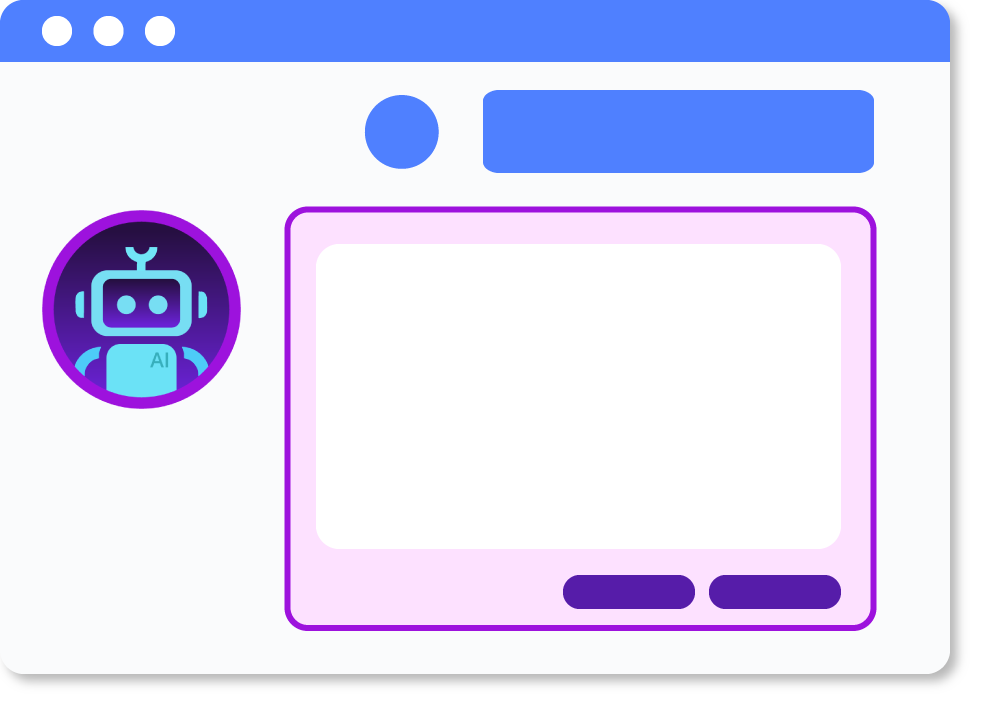
Why This Matters for Analysts and Consultants
Documenting systems used to take hours of meetings, notes, and sketching. Today, requirements come as text—sometimes messy, sometimes vague. Most teams don’t have time to translate those into visual models.
An ai diagram generator solves that by understanding the structure of your requirements and translating them into clear, accurate diagrams—whether it’s a use case, sequence, or activity flow.
This isn’t just about saving time. It’s about making documentation accessible, actionable, and understandable for everyone—from developers to stakeholders.
When to Use the AI Chatbot for Diagramming
You should use this tool when:
- A team has written requirements but lacks visual modeling expertise.
- A project starts with a document or email exchange containing user stories, features, or workflows.
- You need to explain a system to a non-technical audience.
- You’re in the early stages of system design and want to validate assumptions quickly.
For example, a new product manager might write:
“Users enter their email and password. They get redirected to a dashboard. From there, they can view tasks, update them, or create new ones.”
That’s enough to generate a UML use case diagram or a sequence diagram—without any modeling experience.
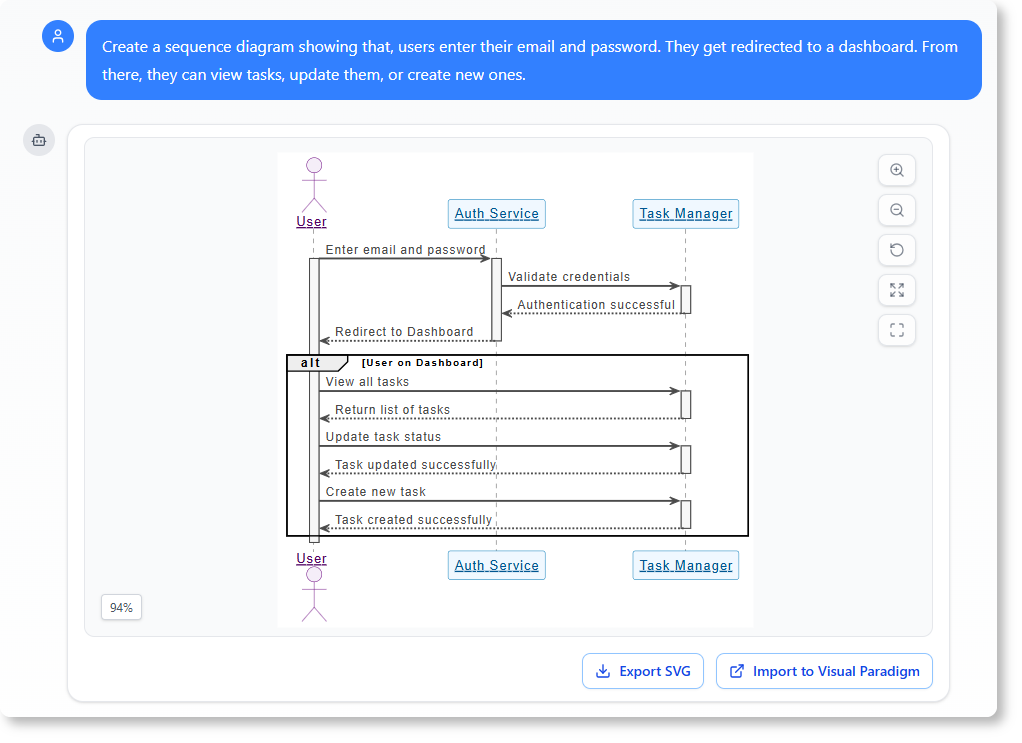
How to Use It: A Real-World Scenario
Let’s say you’re part of a team designing a task management app.
Step 1: Describe the System in Plain Language
You open your browser and go to the Visual Paradigm AI chatbot. You type:
“Generate a UML use case diagram for a task management app. Users log in with email and password. After login, they see a dashboard with a list of tasks. Tasks have due dates and statuses. Admins can create, edit, and delete tasks.”
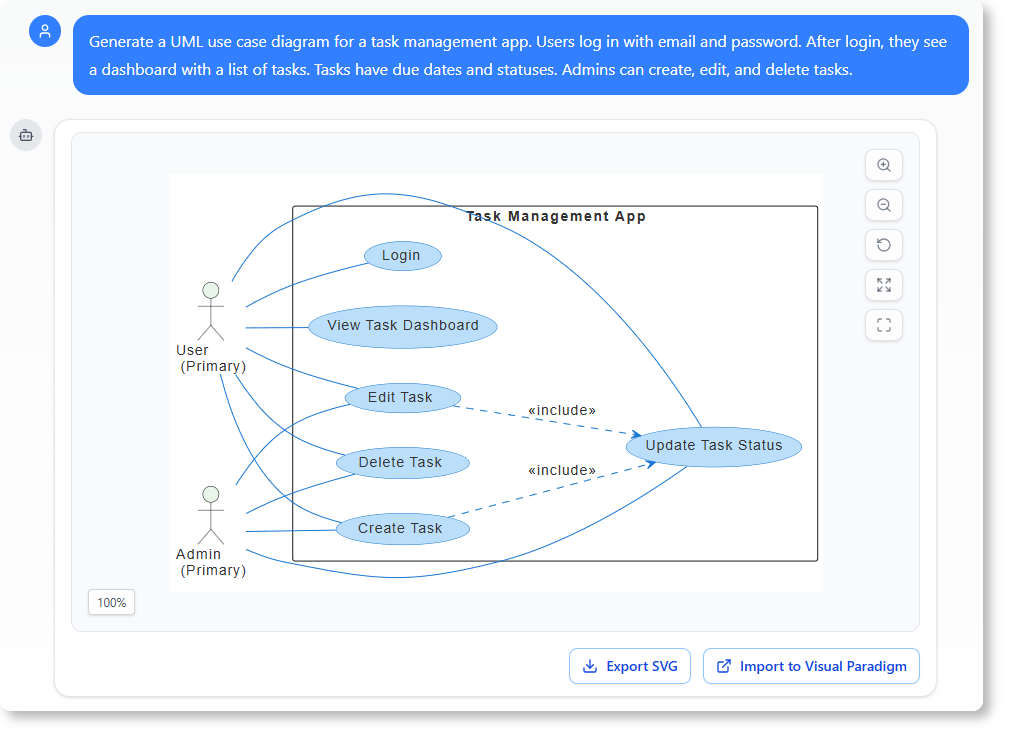
Step 2: Watch the AI Turn Text into a Diagram
The chatbot processes your request. It understands:
- User authentication
- Dashboard navigation
- Task lifecycle
- Admin privileges
Then, it generates a clean, standardized UML use case diagram showing actors (users, admins), use cases (login, view tasks, create task), and their relationships.
Step 3: Review and Refine
You look at the diagram. It’s clear and matches your original description. You might add a small note and reply:
“Add a task reminder use case that triggers when a task is due in 24 hours.”
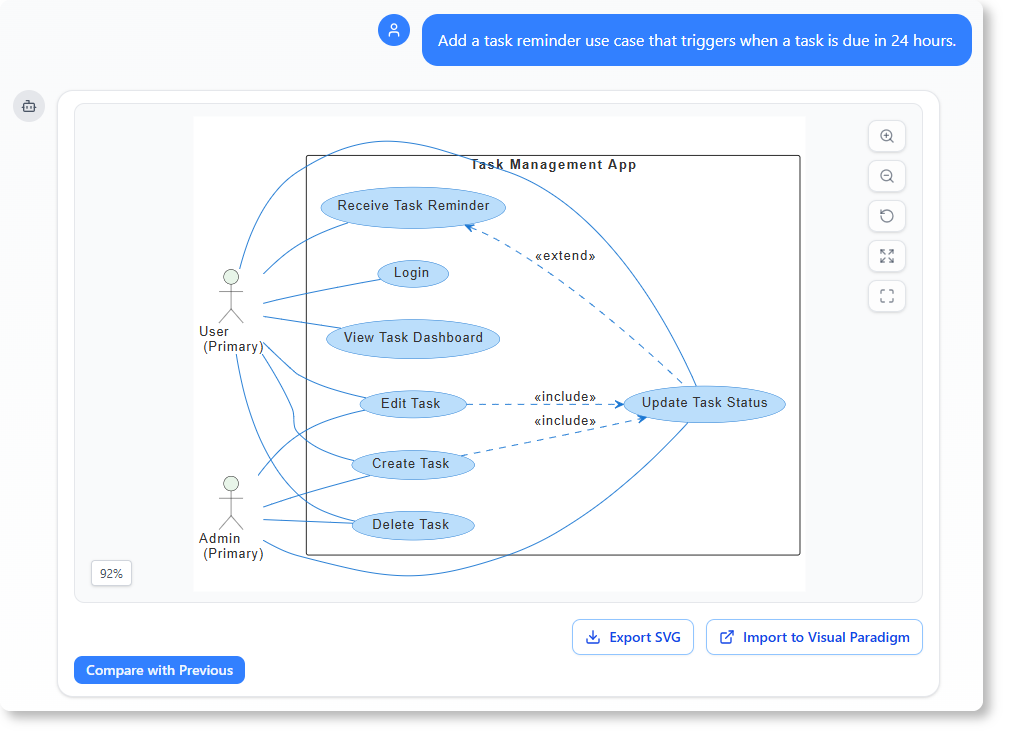
The chatbot updates the diagram and adds the new element.
You can also ask:
“Explain how the login flow works in this diagram.”
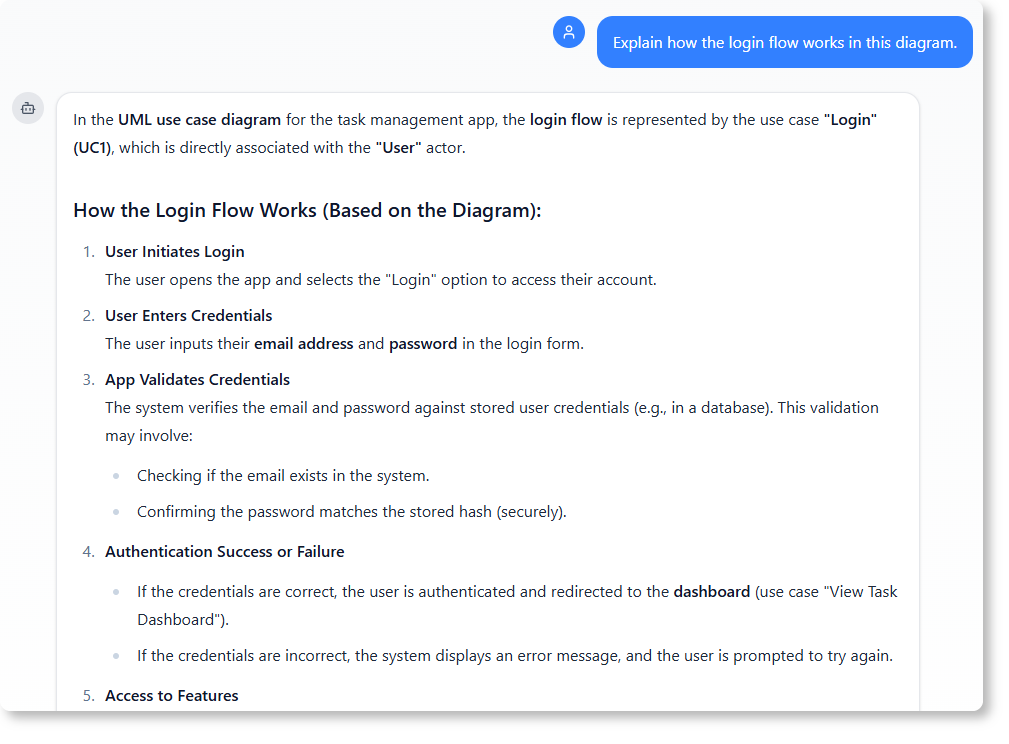
The AI responds with a simple breakdown—what happens during login, what data is sent, and where the system goes next.
Click here to read the complete Chat History.
What Makes This AI-Powered Modeling Software Unique?
Unlike traditional tools that require templates or formal syntax, this ai chatbot for diagramming listens to natural language and responds with accurate, professional diagrams.
It supports a wide range of modeling standards, including:
- UML (class, sequence, use case, activity)
- C4 (system context, deployment)
- ArchiMate (enterprise architecture)
- Business frameworks (SWOT, Eisenhower Matrix, Ansoff Matrix)
Whether you’re a consultant explaining a system to a client or a developer verifying a design, the tool helps turn requirements into diagrams in minutes.
This is especially powerful for teams that:
- Don’t have dedicated modelers
- Work in fast-moving, text-heavy environments
- Need to share ideas with non-technical stakeholders
How It Helps with System Documentation
Using the AI chatbot means you can generate ai-powered system documentation directly from text. You don’t need to write a full requirement document first. You can start with a conversation.
For instance:
“Generate a deployment diagram for a web app with a frontend, backend, and database.”
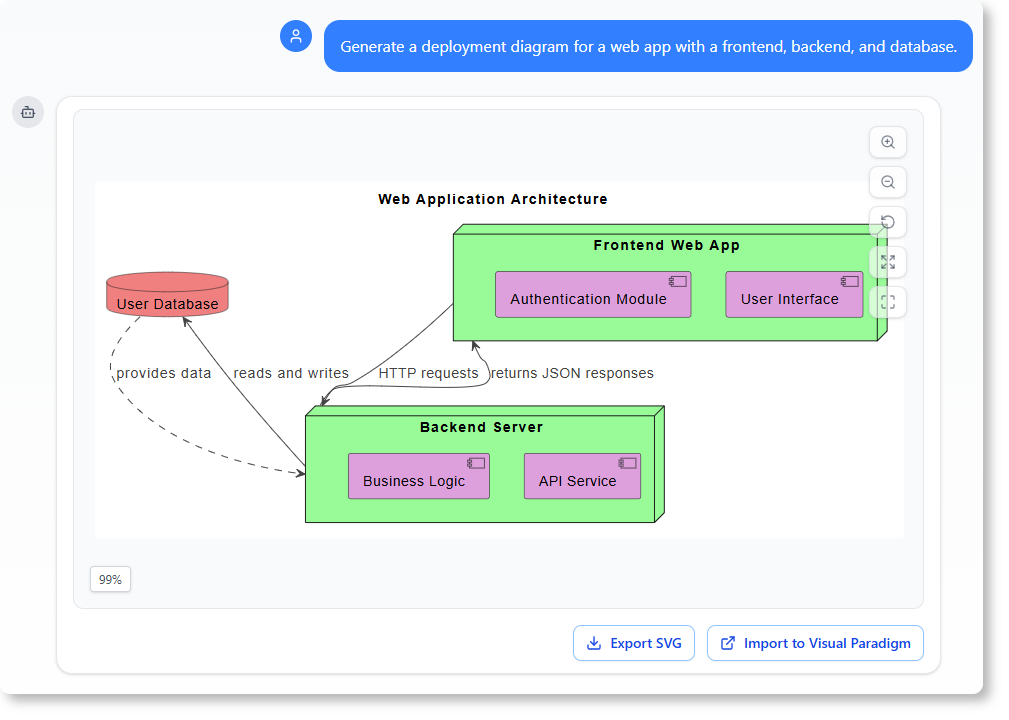
The AI creates a deployment diagram showing the components and their connections. You can then use that as the foundation for your technical design.
You can also ask follow-up questions like:
- “How would I add a load balancer to this setup?”
- “What are the responsibilities of the backend service?”
- “Can you explain the data flow between the frontend and database?”
Each question opens a new layer of understanding—making documentation not just a record, but an active conversation.
Compare: Traditional Modeling vs. AI-Driven Modeling
| Feature | Traditional Approach | AI-Powered Modeling |
|---|---|---|
| Time to generate diagram | Hours (manual drafting) | Minutes (from natural language) |
| Requires modeling knowledge | Yes | No – just describe the system |
| Accuracy | Depends on user input | AI validates structure and relationships |
| Collaboration | Limited to meetings | Real-time clarification with chat |
| Accessibility | Tech-heavy | Anyone with a basic understanding of business processes |
Where to Use It in Your Workflow
- During requirement gathering: Turn meeting notes or emails into diagrams.
- In client presentations: Show a system design based on their written input.
- For internal reviews: Share a generated diagram to validate assumptions.
- When onboarding new team members: Give them a visual map of how the system works.
The tool doesn’t replace human judgment—it acts as a smart assistant that turns complex ideas into visual clarity.
Getting Started Is Simple
- Go to chat.visual-paradigm.com.
- Type your system description in plain English.
- Ask the AI to generate a diagram (e.g., “Draw a sequence diagram for user login”).
- Review, refine, or ask follow-up questions.
- Share the result or import it into your desktop tool for further editing.
You don’t need to know UML or modeling terms. You just need to describe what you want to see.
Frequently Asked Questions
Q: Can I generate diagrams from text without knowing modeling standards?
Yes. The AI understands natural language and maps it to appropriate diagram types—like use cases, flows, or business models—based on context.
Q: Can I ask follow-up questions about the generated diagram?
Absolutely. The AI supports contextual questions like “What happens if a task is overdue?” or “How does the admin access the dashboard?”
Q: Is this tool suitable for enterprise architecture?
Yes. It supports ArchiMate, C4, and other enterprise frameworks—ideal for consultants working on large-scale systems.
Q: Can I use this for non-technical stakeholders?
Yes. The chatbot helps turn vague ideas into visual models they can understand and discuss.
Q: Can I refine a diagram after it’s generated?
Yes. You can request changes like adding or removing shapes, renaming elements, or adjusting relationships.
For more advanced modeling workflows, check out the full suite of tools at Visual Paradigm. The AI chatbot is just the beginning—your diagrams can grow from text into full system designs.
Ready to turn your project requirements into clear, visual models? Start your conversation today at https://chat.visual-paradigm.com/.

