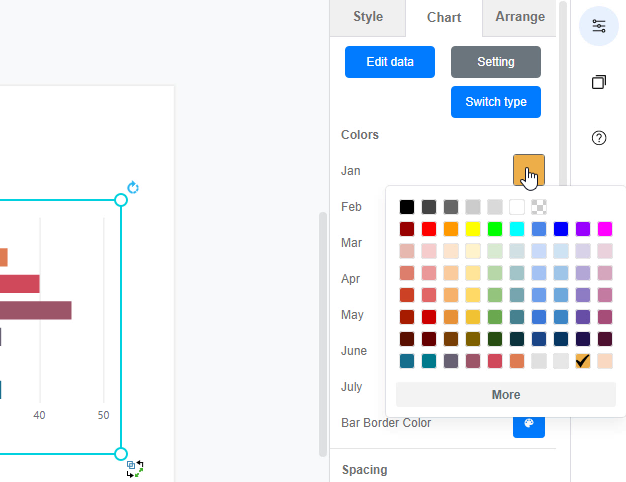How to create a floating bar chart?
We often record data for a particular use and sometimes we may need to present the data through graphics. In Visual Paradigm Online, you can create various charts freely like bar charts, column charts, pie charts, etc. This chart tool can help you to display any data by using text, symbols, and graphics. You can easily visualize the data that you have collected as graphics and they are presentable. This is a guide for teaching you to create a chart with Visual Paradigm Online. You can watch the attached video or read the guide below.
1. The first step to creating a chat is to click on the chart icon. On the left-hand side of the window, there is a tool palette. You can simply click on the “Chart” icon on the palette, and a window of the chart will then appear automatically.
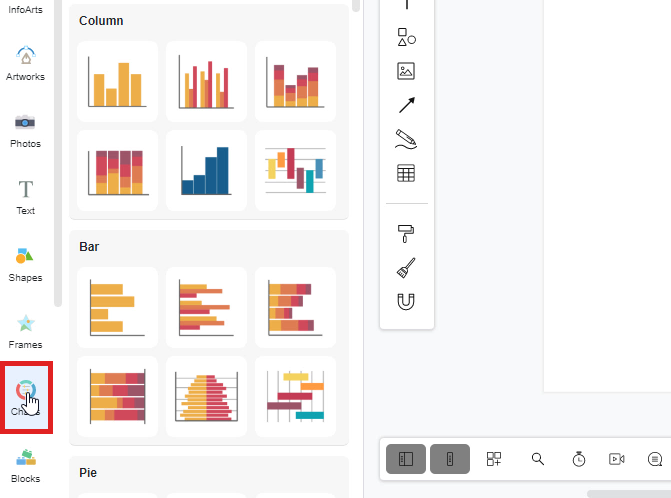
2. Various charts are listed on the window with different categories, you can now select any kind of chart that you are going to design. If you want to create a floating bar chart, you can simply click on the icon of the floating bar chart, or drag the icon on the design canvas.
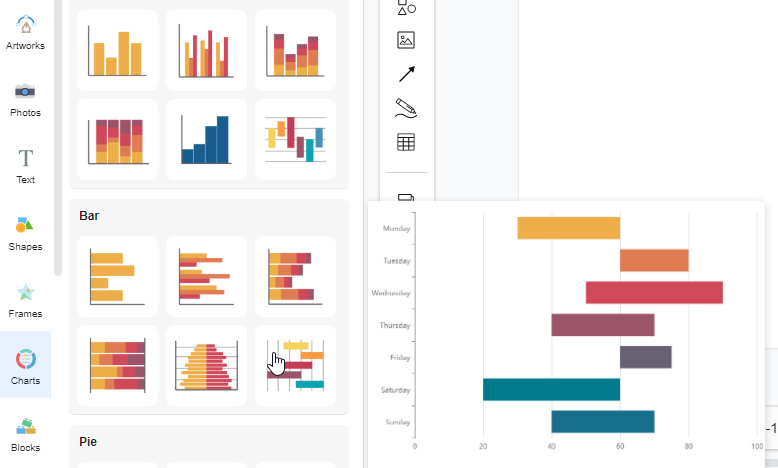
3. After dragging the selected chart on the canvas, you can now import the data on the chart for modification of the chart. You can click on the “Edit data” button on the right-hand side of the window. A window of data editing will then appear and you can now fill the data on the spreadsheet. You may import the data from Excel or link to Google Sheets too.
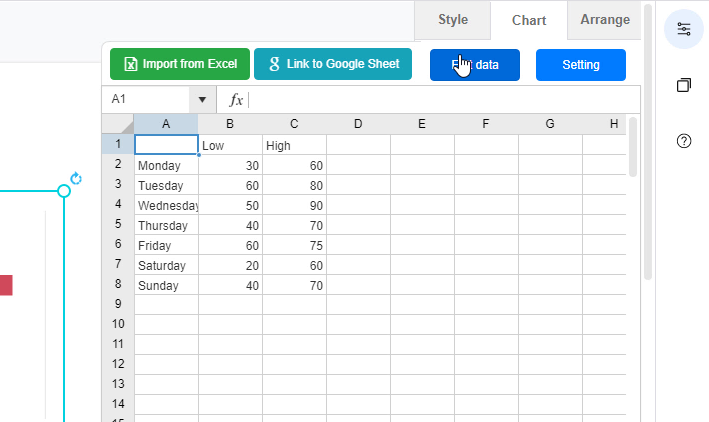
4. After finished filling the data of the chart, the data will appear on the chart, you can now preview that chart. For personalization, you can change the color of the bar chart freely. Just simply click on the color box and you can now change the colors of each bar in a fast way. You may even import the Hex or RGB Code for changing the color of bars.