How to Set the Background Color of a Page in Your Book Design
Changing background color of your flipbook is very handy. Create your flipbook easily with Visual Paradigm Online now. In this video, you can learn how to set the background color of a page in just few steps.
The steps is as follow:
- Select the page from the page list and click the “page selected” tab
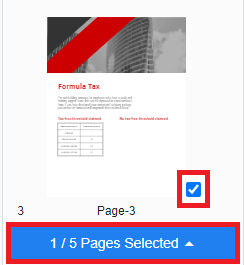
- Click of “Set background” to open up the background setting panel on your left
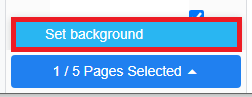
- Choose the ideal background color from the panel

- The new background color is now settle and you can compare the difference
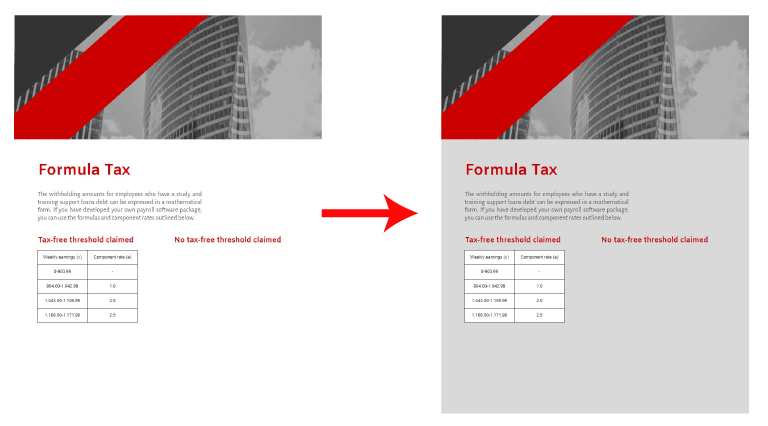
Selecting a Suitable Color Tone or Image for Your Page Background
Choosing a suitable color tone or image for your page background is crucial in creating a visually cohesive and appealing flipbook. When selecting a color tone, consider the mood and message you want to convey. Soft, neutral colors can create a calm and professional atmosphere, while vibrant hues can add energy and excitement. Ensure that the background color complements the content and doesn’t overwhelm or clash with text and images. For optimal readability, maintain sufficient contrast between the background and foreground elements.
When opting for an image as your background, select visuals that enhance, rather than distract from, your content. Choose images that align with the theme of your flipbook and avoid overly busy or complex patterns that can make text difficult to read. Subtle, high-quality images or textures can add depth and interest without compromising readability. Additionally, ensure that any images used are properly licensed and optimized for web use to maintain quality and avoid any legal issues. By carefully selecting a color tone or image that complements your content, you enhance the overall design and effectiveness of your flipbook.

