A Comprehensive Guide to Enhancing Privacy in Visual Paradigm Online Flipbooks
In today’s rapidly evolving digital landscape, safeguarding your personal information has become paramount. Visual Paradigm Online, a versatile platform catering to collaborative projects, offers an intuitive yet powerful feature that enables you to shield your identity by concealing your name within your digital flipbooks. This step-by-step guide walks you through the process, ensuring your private data remains secure and protected.
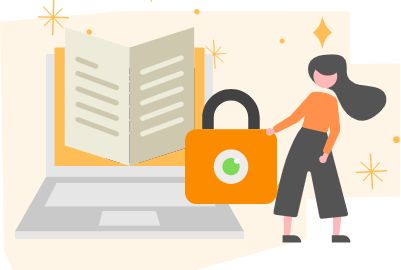
Your journey towards enhanced privacy begins by accessing your Visual Paradigm Online workspace. Here’s how:
- Access Your VP Online Workspace: Start by logging into your Visual Paradigm Online workspace, your central hub for all your projects and resources.
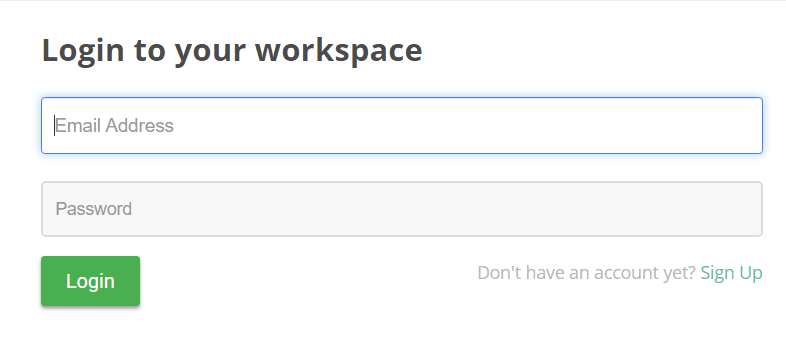
- Navigate to Flipbooks: Once logged in, direct your focus to the navigation menu. Among the options, click on ‘Publications’ and choose ‘Flipbooks’ from the dropdown menu. This action grants you access to your collection of digital flipbooks.
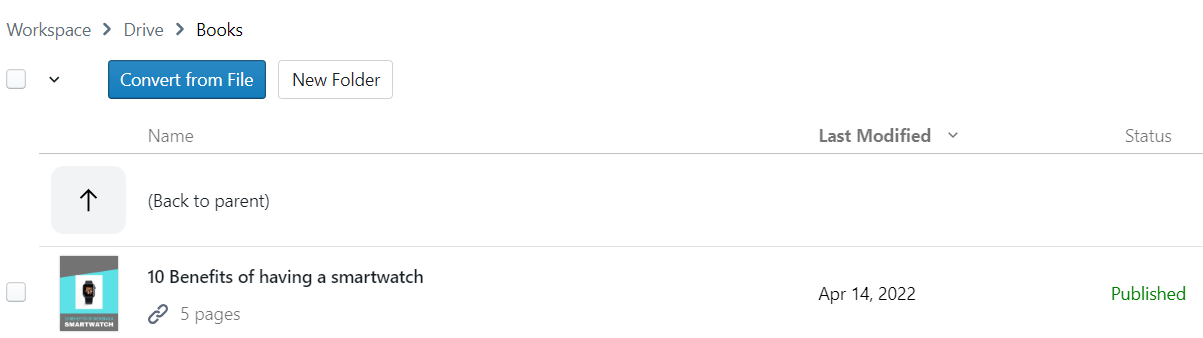
Disabling the Display of Your Name in Flipbooks
Follow these simple steps to ensure your personal information remains confidential within your flipbooks:
- Locate Your Target Flipbook: Within your flipbook collection, identify the specific flipbook for which you wish to protect your identity. Hover over the desired flipbook to reveal a set of options.

- Access Flipbook Settings: Hovering over the flipbook reveals a cogwheel icon. Click on it to access the settings tailored to your chosen flipbook.
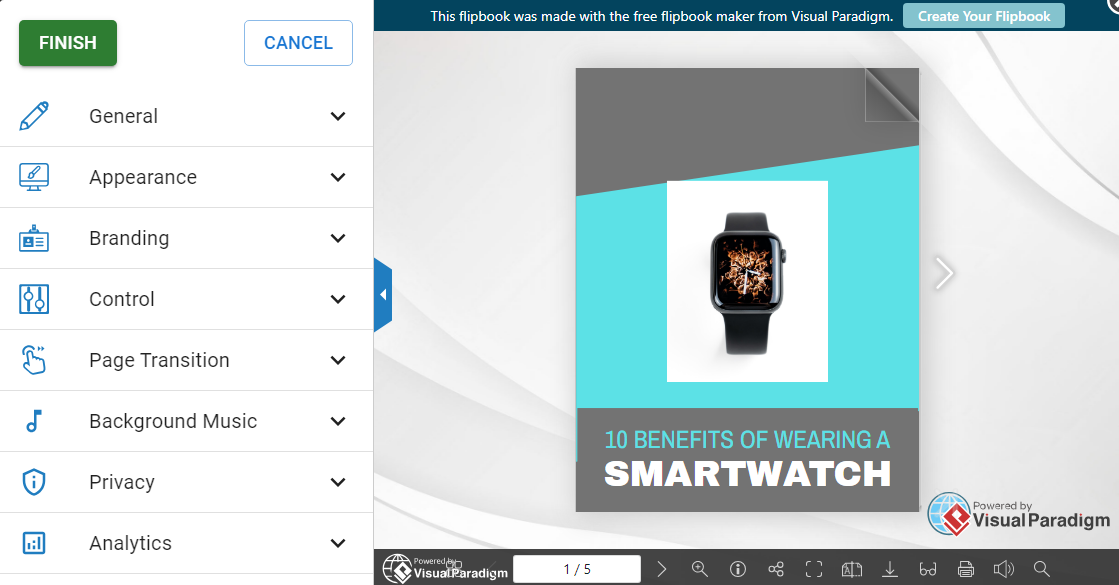
- Expand the Privacy Section: Inside the flipbook settings panel, explore the various segments designed to customize the flipbook’s behavior and appearance. Scroll until you find the ‘Privacy’ section and click to reveal the options within.
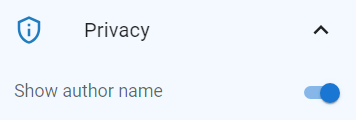
- Toggle Off ‘Show Author Name’: Among the privacy options, you’ll discover a toggle switch linked to the ‘Show Author Name’ feature. By default, this option displays your name within the flipbook’s information box. To heighten your privacy, click the toggle switch to turn off this feature.
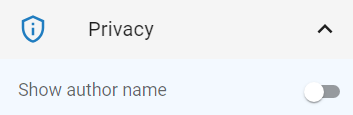
- Confirm Your Changes: Before your adjustments take effect, ensure to confirm your decision. Look for a ‘Finish’ button or equivalent affirmative action to apply the changes you’ve made.
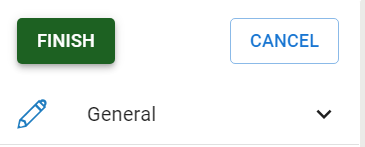
Experience Unrivaled Privacy
By deactivating the ‘Show Author Name’ feature, your flipbook’s information box will no longer reveal your identity. This added layer of privacy proves invaluable, especially when sharing flipbooks with a broader audience.
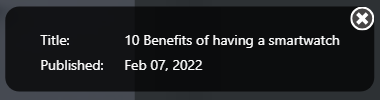
Visual Paradigm Online continues to lead the way in providing practical tools and enhanced privacy features. This comprehensive guide empowers you to effortlessly safeguard your identity by concealing your name in digital flipbooks. This feature underscores Visual Paradigm Online’s dedication to delivering a secure and customizable platform for your collaborative efforts. Take charge of your flipbook’s information display today and relish the heightened privacy and security it brings.
For more invaluable insights on optimizing your experience with Visual Paradigm Online, delve into our enlightening blog at https://blog.visual-paradigm.com/. Stay tuned for

